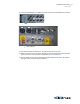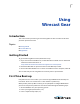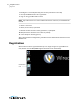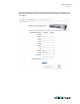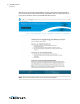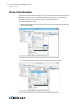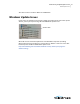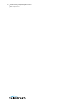User Manual
Using Wirecast Gear
Registration
24
4. Configure a second keyboard (if you have one), otherwise select Skip.
5. Accept the Windows 10 license agreement.
6. Sign in using your Microsoft account.
Note: If you do not have an account and do not want to create one, click Domain Join
Instead.
7. Enter a user name.
8. Enter (and re-enter) a password.
9. Provide answers to three security questions, as prompted.
10. Respond to the “Do more across devices” prompt.
11. Select Accept to choosing privacy.
After a brief period of configuration, your Wirecast Gear will boot for the first time into
Windows 10.
Registration
Wirecast Gear must be registered before you can begin using it. To register Wirecast
Gear, double-click the REQUIRED-Register Your Gear icon on the desktop.
Double-click
icon