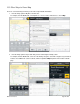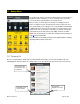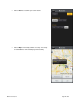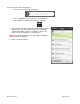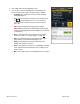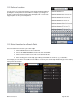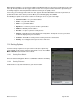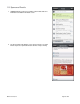Manual
10.2 Check Traffic & Red Light Cameras
In the Maps menu, you can check traffic conditions around a certain area.
1. Choose the map on the Dashboard to view a map of your current location.
2. Choose Layers >> Traffic
to show or hide traffic. Traffic alerts,
as well as traffic flow information, are then shown on the map.
NOTE: You can zoom in or out using
and , or by pinching the
screen. Use your finger to pan the map. When you zoom or pan, there
may be brief activity to fetch the updated map.
Highways and major roads with traffic flow information are color-coded by
speed in each direction of travel:
Speed Road Color
> 50 mph Green
30 – 50 mph Yellow
< 30 mph Red
Unknown No color
The following are some icons you may see depicting different types of
incidents:
Accident
Congestion
Construction
Incident or
events
© 2013 Telenav, Inc. Page 41 of 69