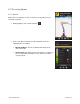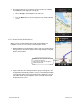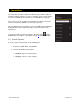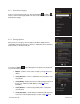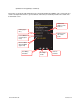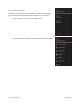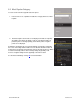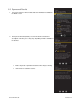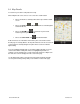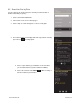User guide
9.4 Map Results
You can view your search results plotted on a map.
On the Map Results screen, choose 1-9 to center on a certain location.
Choose the business summary toolbar at the top to view the details
screen.
Choose the Previous
or Next arrows to scroll through the
Search Results list.
Choose the Find Me icon
to center back on your current
location if you have panned the map.
Choose the Show Traffic icon
for traffic information.
Points of interests are ordered based on how they were sorted on the Search
Results page. If sorted by distance, the #1 point of interest is the one closest to the
search location. If sorted by rating, the #1 point of interest is the one with the
highest rating.
If you are viewing the Map Results screen from the Address Details screen, the
search result number for that point of interest is highlighted by default. For
example, if you are looking at the second search result and choose “Map It” from
the menu, the second result appears in the center of the page.
Use the finger-pinch action to zoom in and out, and slide your finger along the
screen to pan. Zooming out may allow you to view more results on the page.
© 2012 TELENAV, INC. PAGE 39 OF 74