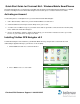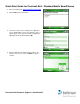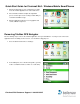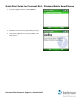Quick Start Guide
Quick-Start Guide for Cincinnati Bell - Windows Mobile SmartPhones
7. After the download process has completed successfully,
locate the TeleNav application icon on the Start menu.
8. Select TeleNav, and then complete the registration
process on the Login screen. You may need the PIN you
received in an SMS message.
9. After the application loads the necessary graphics and
sounds, it will be ready for use.
Removing TeleNav GPS Navigator
Do the following steps to remove the TeleNav application from your SmartPhone. You may need to remove the
application before installing a newer version, or for troubleshooting purposes.
1. Go to the Start menu and choose “Settings.”
2. In the Settings list, choose “Remove Programs” (you may
need to scroll down and choose “More” to see this item).
Cincinnati Bell Customer Support: 1-888-391-3925