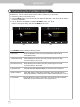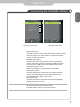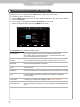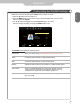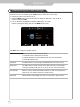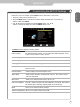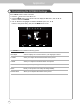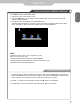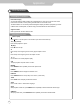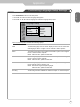Operation Manual
Application
27
ENGLISH
Press INPUT button to select Media mode)
1. Press the
button to turn the LED TV on.
2. Press the INPUT button on the remote control to display the Source menu, and use the ▼ / ▲
buttons to select the Media.
3. Use ◄ / ► buttons to highlight an individual Media option.
The Media Menu will appear on the screen. Press ◄ / ► button to select the option( Photo, Music,
Movie, Text) that you want to active in the Media menu, then press OK button.
1. Press ▲/▼ button to select the folder that you want to view, then press OK button to select the sub
folder. Press OK button to play, press the exit button to return back. Press OK button to select the up
folder, and return to the previous level menu, press ◄ / ► buttons to turn pages.
2. Press ► or
button to start playback or pause. Press button to stop playback.
3. Press
button to play to the last item. Press button to play to the next item.
Customizing the MEDIA Settings
USB 2.0
PHOTO MUSIC MOVIE
Note:
USB support: Photo (.jpeg / .bmp / .png), Music [ .wma ],
Movie ( .avi /.mpg / .dat / .vob ).
The USB supported formats depend on license availability.
The USB equipment supported formats: NTFS / FAT32 / FAT16 ( Not
supported NTFS format compressed les.)
Photo/Music/Movie/Text Play