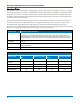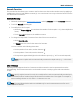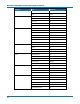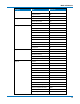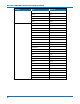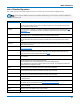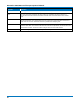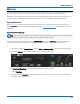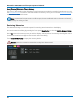User manual
Math and Measure
Rescale Function
The Rescale function allows you to create a new function trace that rescales another trace by applying a
multiplication factor (a) and additive constant (b). You can also use it as a way to view the function source
in a different unit of measure.
Setting Up Rescaling
1. Follow the usual steps to set up a math function, selecting Rescale from the Functions submenu.
2. Touch the Rescale subdialog tab.
3. To modify the scale of output:
l Check the First multiply by: box and enter the number of units equal to 1 V (a, the multiplication
factor).
l Touch then add: and enter b, the additive constant.
4. To change the output unit of measure from that of the source waveform:
l Check Override units.
l In Output enter the code for the new unit of measure.
You can combine units following these rules:
l For the quotient of two units, use the character "/"
l For the product of two units, use the character "."
l For exponents, append the digit to the unit without a space (e.g., "S2" for seconds squared)
Note: Some complex units are automatically converted to simple units (e.g., V.A becomes
W).
Units of Measure
Following are the supported SI units of measure and the mnemonics used to represent them on the
Rescale dialog. These same mnemonics can be used in remote control programs and customization
scripts.
Note: Specify only the base unit in code, do not add prefixes. Units are automatically rescaled up or
down within the list of standard, SI prefixes based on the relative size of the signal. For example a
1000 V reading is shown as 1 kV, while .1 V is shown as 100 mV.
Note: Time and dimensionless units are available only for certain measurements and for use in
code where relevant.
77