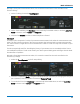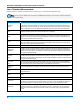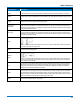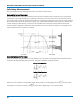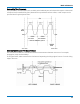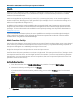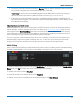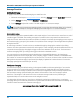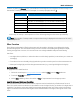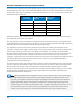User manual
Math and Measure
4. The choice of operator drives the number of Source fields you will see displayed. Make a selection
in each field, or drag the source channel descriptor box to the field.
A Summary of the function you are building appears on the dialog. Refer to this to be sure your
sources are in the proper order to yield the function you want (e.g., C1-C2 vs. C2-C1).
5. If the operator you've selected has any other configurable settings, you'll see a subdialog of the
same name as the operator. Touch the tab to open the dialog and make any further settings. These
are explained on the dialog.
Adjusting Memory or Math Traces
Unlike channel traces, the scale of memory (Mn) or math function (Fn) traces can be adjusted directly
without having to create a separate zoom trace. The same set of zoom factor controls used for zoom
traces appear on the Zoom subdialog, but in this context they only rescale the active math or memory
trace rather than create a new zoom. This applies to any trace that is created as a math function (Fn)
trace, including traces generated through analysis options and graphs.
You can, if you wish, create a separate zoom trace from a memory or function trace the same as you
would normally create a zoom (draw a selection box, etc.). In this case, you choose one of the zoom
locations (Zn) in which to draw the trace, but the source trace remains at the original scale.
Math Dialog
Once a math function has been created and saved on the Function (Fn) dialog, use the main Math dialog
to quickly enable/disable it. You can also use this dialog to quickly turn on/off zoom traces.
To open the Math dialogs, touch the front panel Math button, or from the menu bar choose Math > Math
Setup. Select the On checkbox next to each function you wish to display.
To modify a function, touch the Fn button.
To erase all functions from their locations, touch Reset All.
To restart the counter on cumulative functions (like Average), touch Clear Sweeps.
71