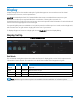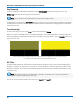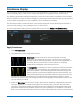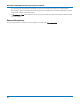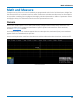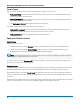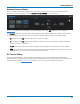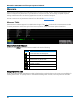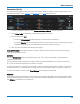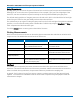User manual
Math and Measure
Standard Cursors Dialog
These controls can be used instead of the front panel controls to set cursors or to refine the cursor
position. Access the dialog by choosing Cursors > Cursors Setup from the menu bar.
Cursor Type buttons select the type of cursor displayed on the grid. Off disables the cursor display.
The Position controls at the right-side of the Standard Cursors dialog display the current cursor location
and can be used to set a new location. The options available depend on the Cursor Type settings.
l X 1 (negative) and X 2 (positive) sets time from the zero point.
l Y 1 (negative) and Y 2 (positive) sets number of divisions from the zero level. It may be entered as
time or a fraction of a division.
l Track locks cursor lines so they move together, maintaining the same distance from each other.
l Find places the cursor 2.5 divisions (negative or positive) from the trigger point on the first touch. On
the second touch, it returns the cursor to its previous position.
XY Cursors Dialog
If your Grid Mode selection includes an XY trace display, an XY Cursors dialog appears behind the
Standard Cursors dialog. Use it to exactly position and track the cursors on the XY trace, the same as you
use the settings on the Standard Cursors dialog for VT traces. The functionality is the same.
61