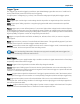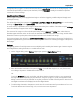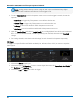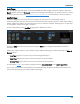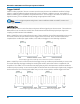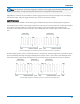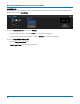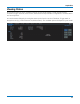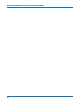User manual
Acquisition
For digital pattern triggers, the level is determined by the Logic Family that is set on the digital group. This
can also be specified by a custom (User-Defined) crossing Threshold. Usually, there will be a separate
Levels tab for these settings.
Conditions (Smart Triggers)
Smart triggers all allow you to apply Boolean logic to refine the triggering condition beyond simply Level
and Slope/Polarity.
The values that satisfy the operators of Less Than, Less Than or Equal To, Greater Than, etc. can be set by
entering an Upper Value and/or Lower Value.
In some cases, it is possible to set a range of values that satisfy the condition. The values may be In Range
that is bounded by the upper/lower values or Out Range.
The extent of the range can often also be specified by using a Nominal and Delta value, rather than an
absolute upper and lower value. In this case, the Nominal value sets the center of the range, and the Delta
determines how many units plus/minus the Nominal value are included in the range.
For Dropout triggers, the default is to Ignore Opposite Edge, setting the trigger to dropout of the Positive or
Negative edge within the given timeframe. Deselecting it has the effect of setting the trigger to dropout on
Both edges.
Patterns
A triggering pattern of low/high states across multiple inputs is used by the Pattern type. Patterns may be
set on digital lines, analog channels, or a combination of both.
1. On the Trigger dialog, select Pattern trigger type. Open the Digital Pattern dialog.
2. Enter the hexadecimal value of the pattern in Hex. Lines will take a logical 1, 0, or X ("Don't Care")
according to the pattern. Disabled lines will remain X.
OR
Touch the Dn button for each active line, and select whether it must be High or Low compared to
the logic threshold. Depending on your selection, a logical 1 (High) or 0 (Low) now appears on the
dialog. Leave Don't Care (X) selected for any line you wish to exclude from the pattern. Use the Left
and Right Arrow buttons to display lines in other digital banks.
3. To add analog channels to the pattern, touch the Left Arrow button until you see buttons for C1-C4.
Touch the buttons and choose High, Low, or Don't Care to set the pattern.
47