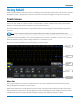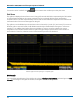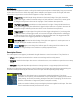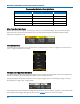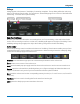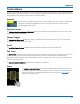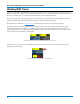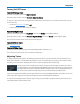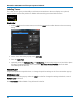User manual
Using MAUI
Turning On/Off Traces
Turn On/Off Analog Trace
From the front panel, press the Channel button.
From the touch screen, choose Vertical > Channel x Setup.
To turn off a trace, press the front panel Channel button a second time, or from the touch screen, do any
of the following:
l From the Context menu select Off.
l Clear the "Trace On" box on the Cn dialogs.
Turn On/Off Digital Trace
From the front panel, press the Dig button, then check Group on the Digitaln dialog.
From the touch screen, choose Vertical > Digitaln Setup then check Group on the Digitaln dialog.
Turn off the trace the same as you would an analog trace.
Turn On/Off Zoom Trace
See Creating Zooms.
Turn On/Off Other Trace
To turn on traces, use the respective setup dialogs (Math, Memory, etc.).
Turn off the trace the same as you would an analog trace.
Adjusting Traces
To adjust Vertical Scale (gain or sensitivity) and Vertical Offset, just activate the trace and use the front
panel Vertical knobs. To make other adjustments—such as channel pre-processing or the math function
rescaling—touch the trace descriptor box twice to open the appropriate setup dialog.
Many entries can be made by selecting from the pop-up that appears when you touch a
control. When an entry field appears highlighted in blue after touching, it is active and can
be adjusted by turning the front panel knobs. Fields that don't have a dedicated knob (as
do VerticalLevel and Horizontal Delay) can be modified using the Adjust knob.
If you have a keyboard installed, you can type entries in an active (highlighted) data entry field. Or, you can
touch again, then "type" the entry by touching keys on the virtual keypad or keyboard.
To use the virtual keypad, touch the soft keys exactly as you would a calculator. When you touch OK, the
calculated value is entered in the field.
23