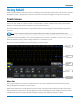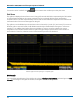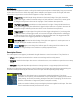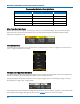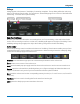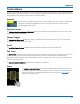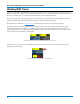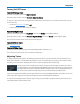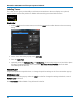User manual
Using MAUI
Touch Actions
Touch, drag, and swipe can be used to create and change setups with one touch. Just as you change the
display by using the setup dialogs, you can change the setups by moving different display objects. Use the
setup dialogs to refine touch screen actions to precise values.
Activate
Touch a trace or its descriptor box to activate it and bring it to the foreground. When the
descriptor box appears highlighted in blue, front panel controls and touch screen
gestures apply to that trace.
Position Cursors
To change cursor measurement time/level, drag cursor markers to new positions on the grid. The cursor
readout will update immediately.
Change Trigger
To change the trigger level, drag the Trigger Level indicator to a new position on the Y axis. The Trigger
descriptor box will show the new Level.
Scroll
To scroll long lists of values, swipe the selection dialog or table in an up or down direction.
Pan Trace
To pan a trace, activate it to bring it to the forefront, then drag the waveform trace right/left or up/down. If
it is the source of any other trace, that trace will move, as well. For channel traces, the Timebase
descriptor box will show the new Horizontal Delay value. For other traces, the zoom factor controls show
the new Horizontal Center.
To pan at an accelerated rate, swipe the trace right/left or up/down.
Zoom
To create a new zoom trace, touch then drag diagonally to draw a selection box
around the portion of the trace you want to zoom. Touch the Zn descriptor box to
open the zoom factor controls and adjust the zoom exactly. See Zooming for
other ways to zoom traces.
21