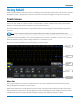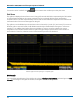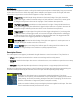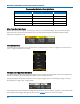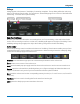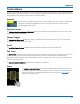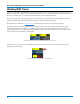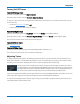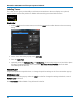User manual
Using MAUI
Dialogs
Dialogs appear at the bottom of the display for entering setup data. The top dialog will be the main entry
point for the selected functionality. For convenience, related dialogs appear as a series of tabs behind the
main dialog. Touch the tab to open the dialog.
Right-Hand Subdialogs
At times, your selections will require more settings than can fit on one dialog, or the task invites further
action, such as zooming a new trace. In that case, subdialogs will appear to the right of the dialog. These
subdialog settings always apply to the object that is being configured on the left-hand dialog.
Action Toolbar
Several setup dialogs contain a toolbar at the bottom of the dialog. These buttons enable you to perform
commonplace tasks—such as turning on a measurement—without having to leave the underlying dialog.
Toolbar actions always apply to the active trace.
Measure opens the Measure pop-up to set measurement parameters on the active trace.
Zoom creates a zoom trace of the active trace.
Math opens the Math pop-up to apply math functions to the active trace and create a new math trace.
Decode opens the main Serial Decode dialog where you configure and apply serial data decoders and
triggers. This button is only active if you have serial data software options installed.
Store loads the active trace into the corresponding memory location (C1, F1 and Z1 to M1; C2, F2 and Z2
to M2, etc.).
Find Scale performs a vertical scaling that fits the waveform into the grid.
Label opens the Label pop-up to annotate the active trace.
19