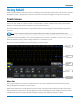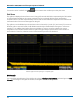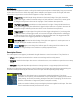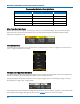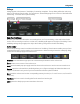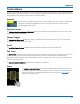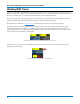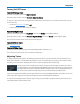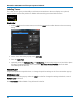User manual
Using MAUI
Using MAUI
MAUI, the Most Advanced User Interface, is Teledyne LeCroy's unique oscilloscope user interface. MAUIis
designed for touch—all important controls for vertical, horizontal, and trigger are only one touch away.
Touch Screen
The touch screen is the principal viewing and control center of the oscilloscope. The entire display area is
active: use your finger or a stylus to touch, touch-and-drag, or draw a selection box. Many controls that
display information also work as “buttons” to access other functions.
WaveSurfer3000z models feature a capacitive touch screen that supports fluid, tablet-like response to
gestures.
Note: Use a capacitive stylus (not included) with these models. A regular stylus will not work.
If you have a mouse installed, you can click anywhere you can touch to activate a control; in fact, you can
alternate between clicking and touching, whichever is convenient for you.
The touch screen is divided into the following major control groups:
Menu Bar
The top of the window contains a complete menu of functions. Making a selection here changes the
dialogs displayed at the bottom of the screen.
While many operations can also be performed from the front panel or launched via the descriptor boxes,
the menu bar is the best way to access dialogs for Save/Recall (File) functions, Display functions, Status,
LabNotebook, Pass/Fail setup, optional Analysis packages, and Utilities/Preferences setup.
15