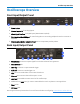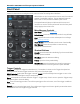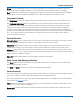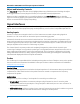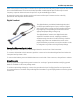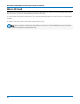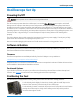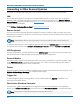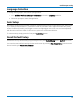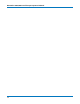User manual
WaveSurfer 3000/3000z Oscilloscopes Operator's Manual
Connecting to Other Devices/Systems
After start up, configure the connection on the oscilloscope using the menu options listed below.
LAN
The oscilloscope is preset to accept DHCP network addressing over a TCPIP connection. Connect an
Ethernet cable from either port on the back panel to a network access device. Go to Utilities > Utilities
Setup > Remote to find the IP Address. See Remote Control for instructions on configuring a static IP and
entering network credentials.
Go to Utilities > Preference Setup > Email to configure email settings.
Remote Control
You can control the instrument using the IP address. Connect an Ethernet cable from either port on the
back panel to a network access device, or directly to the controller. Be sure the instrument is on the same
subnet as the controller.
Note: Depending on the host, you may require a cross-over cable to make a direct connection.
To switch to USB remote control, connect a USB-A/B cable from the USBTMC port on the back panel to a
host port on the controller. Go to Utilities > Utilities Setup > Remote and select Control From USBTMC.
USB Peripherals
Connect peripherals (e.g., mouse, keyboard) to any USB host port on the front or back of the instrument.
These connections are "plug-and-play" and do not require further configuration.
External Monitor
WaveSurfer 3000 supports external monitors with 1024 x 600 ppi resolution. Connect the monitor cable
to the VGA video output on the back of the instrument. The connection is “plug-and-play” and does not
require any further configuration on the oscilloscope.
Printer
WaveSurfer 3000 supports PictBridge-compliant printers. Connect the printer to any host USB port. Go to
Utilities > Utilities Setup > Hardcopy to configure printer settings.
Trigger Out
To send a trigger out pulse to another device, connect a BNC cable from Aux Out on the back of he
instrument to the other device.
WaveSource Waveform Generator
Connect a BNC cable from the WaveSource Output on the back of the instrument to the signal input
device. Go to Utilities > WaveSource or touch the front panel WaveSource button to configure the signal.
Note: WaveSource is optional and requires an activated license key.
12