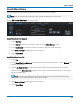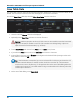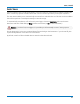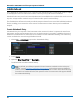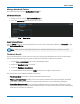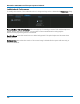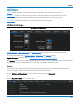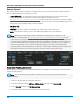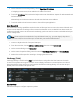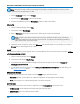User manual
WaveSurfer 3000/3000z Oscilloscopes Operator's Manual
Note: WaveSurfer 3000 oscilloscopes support PictBridge-compatible printers. Printers can be
connected via LAN (Ethernet) or USB.
1. On the Hardcopy dialog, choose Printer.
2. Choose a page Orientation: portrait or landscape.
3. To print immediately, touch the Printer icon at the far right of the dialog.
Print to File
1. On the Hardcopy dialog, choose File.
2. Choose the output File Format.
3. Enter a File Name. This will form the basis of all image file names until changed.
Note: Numbers you add to the end of the file name will be truncated, as the instrument
appends numbers to this name with each new file. To add your own identifying numbers,
place them at the front of the name.
4. Optionally, enter the path to a new save Directory (the default folder is D:\Hardcopy), or touch the
Browse button and navigate to the folder.
E-Mail
Follow this procedure to e-mail capture files to a preset address. The e-mail connection is set up in Utilities
> Preferences Setup > E-Mail.
1. On the Hardcopy dialog, choose E-Mail.
2. Choose the attachment File Format.
3. If you wish to be able to include messages with the files as they are sent, check Prompt for
message to send with mail.
4. To set up the e-mail connection, touch Configure E-Mail Server and recipient. This will take you to
the E-Mail Preferences dialog.
Choose Color Scheme
To change the color of your Print output, touch the Color button and choose from:
l Standard(default) - prints objects on a black background, as they appear on the display.
l Print - prints objects on a white background. This option saves ink.
Set Print Area
To limit which part of the touch screen is captured, touch Hardcopy Area and choose from:
l Grid Area Only - omits dialogs and menus and prints only the grids.
l DSO Window - prints the dialogs with the grids.
104