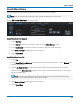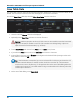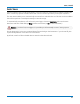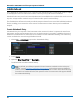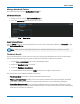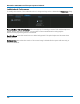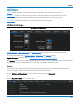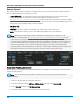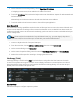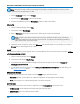User manual
Utilities
5. On the Ethernet Driver Settings dialog, choose Specify an IP Address.
If assigning a Name server, leave Obtain an IP address via DHCP.
6. Touch the IP Address field, and use the keyboard to enter the address. Repeat for Subnet Mask and
Default Gateway.
Alternatively, touch the Name Server tab and enter the DNS server address.
7. Touch the window close boxes to return to the oscilloscope application.
Enter Network ID
The network file sharing capabilities require that the oscilloscope have access to the network domain and
shares. Use the Network ID settings to enter network credentials. Once credentials have been saved, the
oscilloscope should connect to the network seamlessly; you do not need to re-enter credentials unless you
wish to change them.
Note: These may be the credentials of any valid domain user (e.g., your own logon); they do not
have to be unique to the oscilloscope. Consult with your Network Administrator.
1. Connect a keyboard to the front panel USB port.
2. From the menu bar, choose Utilities > Utilities Setup, then touch the Remote tab.
3. On the Remote dialog, touch Network ID.
4. On the Owner Properties dialog, enter the network User Name, Password, and Domain Name.
5. Reboot the oscilloscope after entering or changing the Network ID.
Hardcopy (Print)
Hardcopy settings control how the Print function behaves. Using either the Print button or the touch
screen, Print captures an image of the touch screen display, but there are several options as to what it
does next with the image, which are configured on the Utilities Hardcopy dialog. You can also set up a
default print color scheme and capture area.
Send to Printer
Follow these steps to configure output to a printer.
103