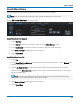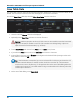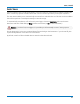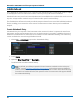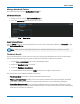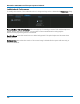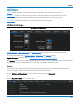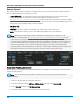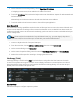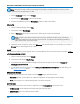User manual
WaveSurfer 3000/3000z Oscilloscopes Operator's Manual
Remote Control
The Remote dialog contains settings to configure remote control of the instrument and also network
access. Supported remote control protocols are:
l TCPIP (Ethernet). If you choose this option, also install Teledyne LeCroy's VICP drivers on the
controller. These are included in the VICP Passport plug-in, available free from
teledynelecroy.com/support/softwaredownload under Oscilloscope Downloads > Software Utilities.
The instrument uses Dynamic Host Configuration Protocol (DHCP) as its default addressing protocol,
although you can manually assign a static IP address.
l LXI (Ethernet).
l USBTMC. Connect a cable to the USBTMC port on the back of the oscilloscope.
l GPIB. To activate this option, connect the USB2-GPIB adapter to any host USB port.
Note: Full remote control setup requires installation and configuration of software on the
controller, as well. See the MAUI Oscilloscopes Remote Control and Automation Manual for full
instructions on making the remote connection and sending remote commands. The steps shown
here are only those performed on the oscilloscope to enable the connection. A commented copy
of the oscilloscope Waveform Template (.tpl ) file is installed on the oscilloscope in C:\Program
Files\LeCroy\XStream. You can open this ASCII file using any text editor, such as Windows
Notepad, which is also installed on the oscilloscope. The template will help you better understand
the MAUI architecture for transferring waveform data to and from the oscilloscope.
Assign Static IP Address/Name Server
Before starting, consult with your Network Administrator regarding the oscilloscope's network address,
subnet, default gateway.
Note: You can also use this procedure to assign a name server if your network uses DHCP
addressing.
1. Connect a keyboard to the front panel USB port.
2. From the menu bar, choose Utilities > Utilities Setup, then touch the Remote tab.
3. On the Remote dialog, touch Net Connections.
4. Touch the icon to the right of the Make New Connections icon.
102