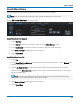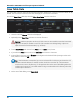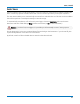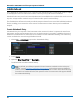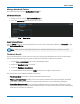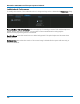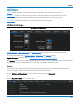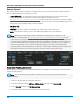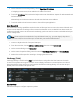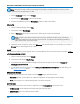User manual
Save / Recall
Manage Notebook Entries
First select the entry from the My Notebook Entries list.
Edit Notebook Entries
1. Select the entry from the My Notebook Entries list.
2. Go to the second tab labeled with the entry name.
3. Modify the Title or Description.
Delete Notebook Entries
Use the Delete button on the LabNotebook tab to remove selected Notebook Entries, or Delete All to clear
all of My Notebook Entries.
Note: Unless you have previously backed up the notebook, deleted entries cannot be restored.
Flashback Recall
Once a Notebook Entry is made, you can recall it at any time using Flashback Recall. The recall includes
waveforms and panel settings, so you can analyze the inputs that resulted in that capture.
1. Choose File > LabNotebook to open the LabNotebook dialog.
2. Select the Notebook Entry from the list.
3. Touch the Flashback Recall button.
4. To exit Flashback Recall, touch the Undo button at the far right of the menu bar.
Some result data not included in Flashback Recall are:
l Persistence data (although it is saved in with the Notebook Entry).
l Floating point waveforms resulting from certain math operations that have much higher resolution
than 16-bits. This extra resolution is not preserved when traces are recalled using Flashback.
l Cumulative Measurements in process when Flashback Recall is entered. When Flashback is used,
they lose their history and show instead only the results from the stored waveforms, not including any
data taken from interim acquisitions.
99