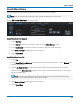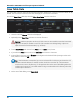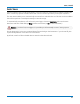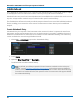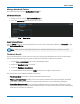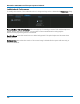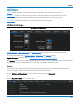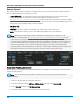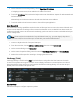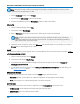User manual
WaveSurfer 3000/3000z Oscilloscopes Operator's Manual
Save Table Data
The Save Table function saves tabular measurement data displayed on screen to an Excel or ASCII file. By
default, files are saved on the MicroSD card, although you can choose a USB drive.
Access the Save Table dialog by choosing File > Save Table from the menu bar.
1. Leave the default Source selection All Displayed.
2. Optionally touch Table Title and enter a new root file name.
Caution: Numbers you place at the end of this name are truncated because the instrument
appends a sequence number to each file. Place numbers at the beginning, or place an
alpha character after the number (e.g., XYZ32a).
3. Touch Data Format and choose from ASCII (.txt) or Excel (.csv) format.
4. If you selected ASCII format, also touch Delimiter and choose a character.
5. In Save Files in Directory, touch Browse and navigate to the desired folder (Storage Card or USB
Disk). Select it and touch OK.
Tip: If the instrument is networked, you can touch Save Files in Directory and enter the full
Windows network address of another location in which to save the file. The instrument
must have access to this directory. If this path remains on the Save Table dialog when the
oscilloscope is turned off, you will be asked for log on credentials to this directory when the
oscilloscope is rebooted.
6. On the Save Table dialog, touch Save Now!
96