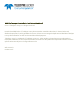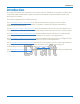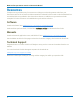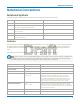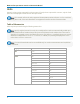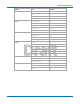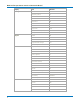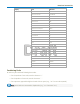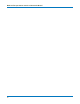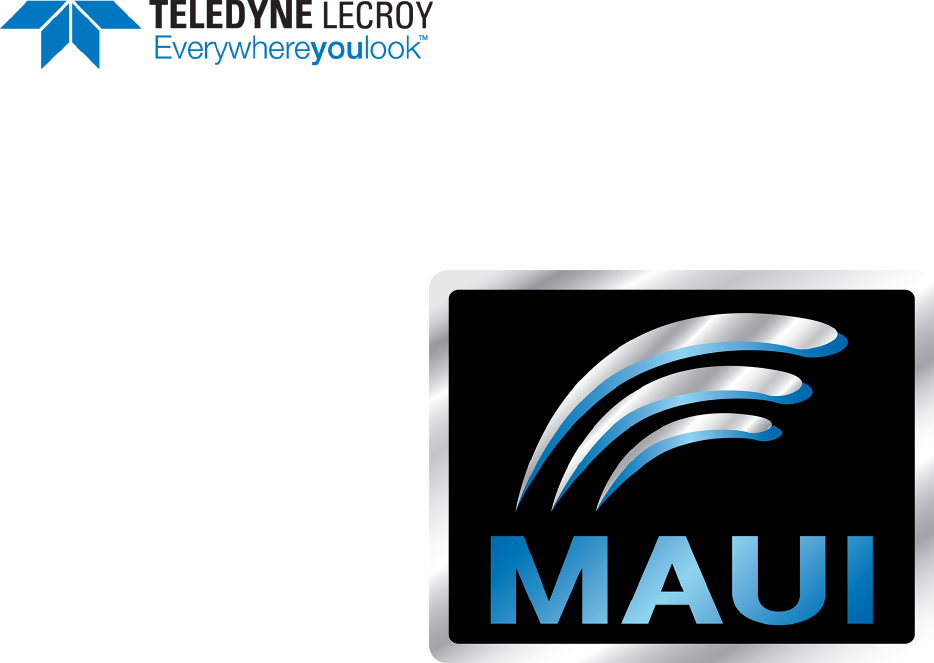Oscilloscopes Remote Control and Automation Manual
MAUI Oscilloscopes Remote Control and Automation Manual © 2017 Teledyne LeCroy, Inc. All rights reserved. Unauthorized duplication of Teledyne LeCroy documentation materials other than for internal sales and distribution purposes is strictly prohibited. However, clients are encouraged to duplicate and distribute Teledyne LeCroy documentation for their own internal educational purposes. Teledyne LeCroy is a trademark of Teledyne LeCroy, Inc.
Introduction Introduction This manual documents the requirements for remote control of Teledyne LeCroy's MAUI™ oscilloscopes using either traditional IEEE 488.2 (GPIB) commands or Windows® Component Object Model (COM) Automation commands. The manual is divided into the following sections: Part 1: Making the Remote Connection describes all the methods for gaining access to a MAUI oscilloscope (device) from a remote computer (controller). It details the software and hardware requirements for each method.
MAUI Oscilloscopes Remote Control and Automation Manual Resources Teledyne LeCroy provides many free resources to help you receive the greatest value from your instrument. Most of the software and documentation mentioned in this manual can be downloaded from our website; links are provided to other sites where relevant. In addition, many manuals and code examples for further reference are installed when you install our software. Software Download software from: teledynelecroy.com/support/softwaredownload.
Notational Conventions Notational Conventions Notational Symbols Commands shown in this reference make use of the following notational symbols: Symbol Function Example <> Encloses header paths or placeholders :VOLT_DIV := Separates a placeholder from a description of the type and range of values that may replace it := 5.0 mV to 2.
MAUI Oscilloscopes Remote Control and Automation Manual Units Numeric values can be expressed in code as numeric fixed point or exponential. However, only the fixed point value is displayed in tables and on descriptor boxes. Note: This manual reflects the units supported in MAUI XStreamDSO software v.8.5.0.0 and later. Many, but not all, of the units listed here are supported in earlier versions of XStreamDSO. Table of Mnemonics Units may be expressed using the following mnemonics.
Notational Conventions Category Unit Mnemonic Force/Weight Newton N grain GR ounce OZ pound LB meter/second M/S inch/second IN/S foot/second FT/S yard/second YARD/S mile/second MILE/S meter/second2 M/S2 inch/second2 IN/S2 foot/second2 FT/S2 standard gravity GN Pascal PAL bar BAR atmosphere, technical AT atmosphere, standard ATM Torr TORR pound/square inch PSI degree Kelvin K degree Celsius CEL degree Fahrenheit FAR Joule J British Thermal Unit BTU calorie
MAUI Oscilloscopes Remote Control and Automation Manual Category Unit Mnemonic Rotating Machine radian/second RADPS frequency (Hertz) HZ revolution/second RPS revolution/minute RPM torque N•m NM torque in•oz INOZ torque in•lb INLB torque ft•lb FTLB power, mechanical (Watt) W horsepower HP Weber WB Tesla T inductance (Henry) H magnetic field strength A/M permeability HENRYPM Ampere A Volt V Watt W power, apparent VA power, reactive VAR power factor PF capacitance
Notational Conventions Category Unit Mnemonic Dimensionless percent PCT percent min-max PCTMNMX decibel DB decibel milliwatt DBM decibel Volt DBV decibel millivolt DBMV decibel microvolt DBUV decibel microampere DBUA decibel referred to carrier DBC decade DECADE unit interval UI Q-scale Q bit BIT byte BYTE baud BAUD least significant bit LSB poise POISE parts per million PPM pixel PIXEL division DIV event EVENT sample SAMPLE segment SEG sweep SWEEP Combini
MAUI Oscilloscopes Remote Control and Automation Manual viii
Part 1: Making the Remote Connection Part 1: Making the Remote Connection You can fully control your instrument remotely using either: l COM Automation commands l IEEE 488.2 General Purpose Interface Bus (GPIB) commands The remote connection can be made over a variety of physical interfaces such as ENET, GPIB, LSIB, or USBTMC, using several interface drivers and protocols.
MAUI Oscilloscopes Remote Control and Automation Manual Understanding Remote Control Layers It is helpful to understand some high-level concepts regarding how the oscilloscope is operated through remote control and the terminology employed throughout this section. From bottom to top, the components interact in the following manner: The cable is the physical conduit between the controller (usually a PC) and the oscilloscope, connected on either end to the hardware interface.
Part 1: Making the Remote Connection Software Tools for Remote Control Many free software tools are available to help you make and manage the remote connection. See Resources for download information. This software is to be installed on the PC/controller. Teledyne LeCroy oscilloscopes are pre-installed with all necessary software for remote control.
MAUI Oscilloscopes Remote Control and Automation Manual Connectivity Tools XStreamBrowser The XStreamBrowser utility enables you to view, copy, and modify the COM object hierarchy of the connected oscilloscope application. See XStreamBrowser. WaveStudio For PCs running Windows 10, 7, VISTA, or XP, WaveStudio is a remote control console that provides a graphical user interface for oscilloscope setup, waveform inspection, and data transfer. It supports TCPIP, LXI, GPIB, LSIB, or USBTMC/USB488 connections.
Part 1: Making the Remote Connection Connecting via ENET Teledyne LeCroy oscilloscopes employ a standard Ethernet interface for utilizing the TCP/IP transport layer. Hardware For purposes of remote control, you may either: l l Connect the oscilloscope to a LAN port or hub using a straight Ethernet (ENET) cable Connect the oscilloscope directly to the controller using a crossover cable or a straight cable capable of directional switching (most modern, standard ENET cables do this).
MAUI Oscilloscopes Remote Control and Automation Manual Connecting with VICP The TCP/IP (VICP) remote control setting uses port 1861 and the proprietary VICP protocol for transmitting messages. Note: LabVIEW programmers should use the TCP/IP (VICP) setting with an installation of NI-VISA and VICP Passport to communicate with Teledyne LeCroy oscilloscopes. Controller Set Up Open port 1861 on the controller for TCP/IP communications.
Part 1: Making the Remote Connection VICP Headers The format of the header sent before each data block of a VICP transmission, both to and from the instrument, is set out in the following table: Byte Number Purpose 0 Operation 1 Header Version 2 Sequence Number* 3 Spare (reserved for future expansion) 4 Block Length, (bytes of data), MSB 5 Block Length (bytes of data) 6 Block Length (bytes of data) 7 Block Length, (bytes of data), LSB * The sequence number is used to synchronize write/read
MAUI Oscilloscopes Remote Control and Automation Manual Connecting With VXI-11 LXI is an industry-standard specification for LAN-based instruments that utilizes the VXI-11 protocol for TCP/IP communications and instrument discovery. For information, visit www.lxistandard.org. Teledyne LeCroy oscilloscopes are LXI Class-C compliant.
Part 1: Making the Remote Connection Connecting via USBTMC USBTMC is a protocol built on top of USB that allows GPIB-like communication with USB devices. The USBTMC protocol supports service requests, triggers, and other GPIB-specific operations. Some (not all) MAUI oscilloscopes offer a USBTMC remote control setting. Check your product datasheet to confirm if this is supported.
MAUI Oscilloscopes Remote Control and Automation Manual Connecting via GPIB The IEEE 488.2 General Purpose Interface Bus, or GPIB, interconnects independent devices by means of a cable bus. Although largely replaced by other serial buses, Teledyne LeCroy's IEEE 488.2 command set is still supported by all MAUI oscilloscopes. See the IEEE 488.2 Command Reference. GPIB is offered as an optional, factory-installed interface on most MAUI oscilloscopes over 350 MHz bandwidth.
Part 1: Making the Remote Connection Connecting via LSIB The LeCroy Serial Interface Bus, or LSIB, is a proprietary standard for high-speed data transfer from the oscilloscope with speeds up to 325 MB/s. Teledyne LeCroy’s exclusive LSIB solution is based on the wired PCI Express standard that uses a 4-lane bus for remote data transfer. An LSIB API is published.
MAUI Oscilloscopes Remote Control and Automation Manual Configuring DCOM Connections The Windows Distributed Component Object Model (DCOM) permits the distribution of different components of a single application across two or more networked computers and the remote display and control of applications. Accessing a networked oscilloscope remotely via DCOM is equivalent to logging on to the oscilloscope itself and executing programs "locally.
Part 1: Making the Remote Connection D. Configure Component Services Windows 7 and 10 On the Controller Follow these steps if the PC is running the Windows 7 or Windows 10 operating system. 1. Go to the Windows Start menu and type dcomcnfg.exe in Search programs and files. 2. Expand Component Services until you see My Computer. Right-click on My Computer and choose Properties. 3. On the Options tab, enter 0 for Transaction timeout, then click Apply. 4. Open the Default Properties tab.
MAUI Oscilloscopes Remote Control and Automation Manual On the Oscilloscope All Zi series, HDO series, MDAs, WaveRunner 8000s, and HROs use the 64-bit Windows 7 platform. We recommend connecting a keyboard and mouse to the oscilloscope before beginning this procedure. Use any USB ports. Create Users 1. Choose File > Minimize to display the Windows desktop. 2. Windows 7: Go to Start > Control Panel > User Accounts > Manage User Accounts. Windows 10: Go to Start > Settings > Accounts > Other People. 3.
Part 1: Making the Remote Connection 3. On the Options tab, enter 0 for Transaction timeout, then click Apply. 4. Open the Default Properties tab. Make sure Enable distributed COM on this computer is checked. If not check it and click Apply. Close the dialog when done.
MAUI Oscilloscopes Remote Control and Automation Manual 5. On the Component Services window, navigate to Component Services > Computers > My Computer > DCOM Config and select it. 6. From the list on the right, right-click on LeCroyXStreamDSO and choose Properties. 7. On the Properties dialog, open the Identity tab and select The interactve user. Apply and close Properties and Component Services. Open Firewall 1. Go to the Windows Start menu and enter wf.msc in Search programs and files. 2.
Part 1: Making the Remote Connection Windows XP or Vista On the Controller Follow these steps if the controller PC is running Windows XP or Vista operating system. 1. Go to Start > Run, enter dcomcnfg.exe and click OK. Note: If Run is not in your Start menu, open a terminal and run dcomcnfg.exe. 2. Expand Component Services > Computers. 3. If you see a Windows Security Alert pop-up, click Unblock. 4. In the Computers folder, right-click My Computer and choose Properties. 5.
MAUI Oscilloscopes Remote Control and Automation Manual Turn Off Simple File Sharing This procedure is required only for Windows XP and Vista oscilloscopes that are on the same NT domain as the controller. 1. Go to Start > Control Panel > Folder Options. 2. On the Folder Options dialog, open the View tab and clear the checkbox Use simple file sharing. 3. Click OK. Create Users If the oscilloscope is on the same NT domain as the controller, you can skip this procedure.
Part 1: Making the Remote Connection 9. On the Select Users… dialog: l l If the PC and oscilloscope are on the same NT domain, select the PC user account. If the PC and oscilloscope are not on the same NT domain, enter the PC user account name and click Check Names. Click OK. 10. On the Launch Permissions dialog, check Allow for all permissions. Click OK. 11. On the Component Services window, expand My Computer > DCOM Config. Right-click on LeCroyXStreamDSO and choose Properties. 12.
MAUI Oscilloscopes Remote Control and Automation Manual Testing the Remote Connection Once you have completed all the steps required to make the remote connection to your oscilloscope, test that you can "see" it from the controller and send remote commands. Using WaveStudio The free WaveStudio software is capable of testing several types of remote connection as well as serving as a remote command terminal for controlling the oscilloscope.
Part 1: Making the Remote Connection Successful ping showing reply. Remote Control Assistant The Remote Control Assistant (RCA) feature of MAUI oscilloscopes maintains a log of remote control commands received and responses issued (which would include Automation controls sent within the VBS command), allowing the programmer to receive feedback on errors in his or her source code. The RCA has several modes of operation: Off, Errors Only, and Full Dialog.
MAUI Oscilloscopes Remote Control and Automation Manual ActiveDSO ActiveDSO is a proprietary ActiveX™ control that enables Teledyne LeCroy oscilloscopes to be controlled by and exchange data with a variety of Windows applications that support the ActiveX standard. Microsoft Office suite, Internet Explorer, Visual Basic, Visual C++, and Visual Java are a few of the many applications and languages that support ActiveX controls.
Part 1: Making the Remote Connection ActiveDSO Methods for Remote Control Following are several ActiveDSO methods that are particularly useful for remote control. See the ActiveDSO Developer's Guide for an explanation of all ActiveDSO methods. MakeConnection This method establishes the connection from controller to oscilloscope. It is a single line of code that requires only that you pass the oscilloscope interface an address to which to connect.
MAUI Oscilloscopes Remote Control and Automation Manual ReadString The ReadString method reads a string response from the instrument and can be used to read the results of queries. ' Read the amplitude parameter measurement, store in cell L3 of Excel worksheet Call o.WriteString("c1:pava? ampl", 1) Worksheets("Sheet1").Cells(3, 12).Value = o.ReadString(500) ' Read the rise time parameter measurement into variable Call o.WriteString("c1:pava? rise", 1) RiseTime = o.
Part 1: Making the Remote Connection VISA VISA refers to the Virtual Instrument Software Architecture, an API widely used in Test & Measurement for communicating with instruments from a PC. With the installation of a VISA driver, the programmer needs only provide a VISA resource string to create a connection to a remote instrument, and VISA passes subsequent write or read data requests and the corresponding VISA passport to the instrument.
MAUI Oscilloscopes Remote Control and Automation Manual VISA Resource Strings Use one of the following VISA resource strings to make the remote connection: Protocol VISA Resource String VICP (TCP/IP) VICP:: VICP:: Examples: VICP::172.29.9.22 VICP::LCRY4201N10003 VXI-11 (LXI) TCPIP0::::INSTR TCPIP0::::INSTR Examples: TCPIP0::172.29.9.
Part 1: Making the Remote Connection Using VISA Aliases For LXI (VXI-11), GPIB, and USBTMC connections, VISA aliases can be used instead of the full VISA resource string, allowing you to decouple your remote control programs from DHCP changes or long, cumbersome device addresses. Note: VISA aliases cannot be used with the VICP protocol.
MAUI Oscilloscopes Remote Control and Automation Manual WaveStudio WaveStudio is a PC-based connectivity tool that interfaces a Teledyne LeCroy oscilloscope to a Windows XP, Vista, 7 or 10 operating system, with support for 32- and 64-bits. It is a fast and easy way to analyze acquired waveforms offline, or to remotely control an oscilloscope from your desktop.
Part 1: Making the Remote Connection Sending Remote Commands WaveStudio includes a terminal window from which you can execute IEEE 488.2 remote control commands. Use the VBS command to send Automation commands. 1. Follow the procedure above to connect to the oscilloscope. If the device is already added to My Scope Explorer, just select it from the list. 2. When the connection is Alive, select Terminal from the list of objects/folders belonging to the device in My Scope Explorer. 3.
MAUI Oscilloscopes Remote Control and Automation Manual 1-30
Part 2: Automation Programming Reference Part 2: Automation Programming Reference This section is a guide to the Automation capabilities of Teledyne LeCroy’s MAUI™ (also known as XStream) oscilloscopes. While Teledyne LeCroy has always striven to maximize compatibility, the underlying technologies used by Automation require the Microsoft Windows® operating system (minimum 32-bit), and this system was introduced only with our MAUI instruments. Automation is not available on the older oscilloscope families.
MAUI Oscilloscopes Remote Control and Automation Manual Automation Overview Automation (formerly referred to as “OLE Automation”) is a Microsoft technology that is primarily used to enable cross-application macro programming. It is based upon the Component Object Model (COM), which is similar in nature to CORBA more commonly found in the UNIX world.
Part 2: Automation Programming Reference Automation Compared to IEEE 488.2 Remote Control Automation does not necessarily replace the IEEE 488.2 legacy remote command set, which is also supported by MAUI instruments (and will continue to be). Rather, it augments it and allows another class of application to be created that can be executed locally or remotely. Automation, however, can be considered as the “native language” of MAUI instruments.
MAUI Oscilloscopes Remote Control and Automation Manual XStreamBrowser The XStreamBrowser utility enables you to view, copy, and modify the COM object hierarchy of a Windows-based MAUI™ oscilloscope from a remote PC. It is essential for writing Automation programs, as it always shows all the Automation objects on the instrument at the exact current configuration—including those objects belonging to software options.
Part 2: Automation Programming Reference Note: It is best to use the IP Address, not the DNS or UNC name. If the oscilloscope application is not running, initiating the connection from XStreamBrowser will start it; however, it will not power on a device that is powered off. Be sure the device is turned on before connecting. When the connection to a device is established, the XStreamBrowser window is populated with the oscilloscope application object hierarchy.
MAUI Oscilloscopes Remote Control and Automation Manual Viewing XStreamDSO Objects The number of different objects in a complete oscilloscope setup is obviously large and changes with the installation of new firmware and software options. XStreamBrowser helps you quickly find the object path and valid values corresponding to any instrument control. The object hierarchy exposed by MAUI instruments is rooted at the Application object. This object is always named LeCroy.XStreamDSO.
Part 2: Automation Programming Reference CVAR properties shown in the right-hand pane of XStreamBrowser window. The Range/Helpstring column provides short form information about the possible values the variable can take. The Flags/Status column contains coded information about the object. Flag/Status Indicates R For CVARs: Read only. For Properties: Readable. W For CVARs: Wrapping, incrementing the value will "wrap around" from max. to min., or vice versa. For Properties: Writable.
MAUI Oscilloscopes Remote Control and Automation Manual Actions and Methods Besides the configuration CVARs, automation also provides for Actions that may be applied at the application or subsystem level. For example, to clear sweeps for all subsystems, the Automation command would be: app.ClearSweeps Methods are similar to Actions but may take parameters from the caller and may possibly return a value, whereas, Actions do not support any parameters or return values. An example of a Method is app.
Part 2: Automation Programming Reference Copying from XStreamBrowser When a variable is selected from the right-hand pane, the message bar at the bottom of the screen shows the full object path in correct notation for sending as an Automation command: Right-click and choose Copy Path. The text is automatically placed in the clipboard, from where it can be easily copied into remote control programs.
MAUI Oscilloscopes Remote Control and Automation Manual VBS Command For users who wish to harness the power of Automation, but are currently using “traditional” GPIB remote control commands, there is a solution: the VBS command. This will enable you to control the advanced features of MAUI oscilloscopes that are not supported by GPIB commands. VBS is also used to encapsulate Automation commands whenever there is a remote connection to the oscilloscope other than DCOM (ActiveDSO, VISA driver, etc.).
Part 2: Automation Programming Reference Approach 1: Control from XStreamBrowser When a PC has a DCOM connection to a networked oscilloscope, a copy of XStreamBrowser running on the PC has the same read/write capabilities as the version that is running locally on the oscilloscope. The oscilloscope's entire XStreamDSO object hierarchy is exposed and editable from XStreamBrowser. This is perhaps the simplest way to remotely control the oscilloscope.
MAUI Oscilloscopes Remote Control and Automation Manual l l The Range/Helpstring column shows an acceptable range of 0.002 to 1 step 0.0005. meaning it can be set anywhere from 0.002 to 1 in increments as small as .0005. If Variable Gain is left on, the next value possible is 0.0025. The additional statement that it is "locked to 1 2 5, fine grain...
Part 2: Automation Programming Reference Approach 2: Program in VBS Setup (or Panel) files, which are used to save and recall the state of the instrument between sessions, are traditionally binary files with an internal structure that is neither documented nor obvious to the user. In MAUI oscilloscopes, however, this is not the case. Setups are ASCII text files that contain a complete Visual Basic Script “program”.
MAUI Oscilloscopes Remote Control and Automation Manual Note: Only a single instance of the XStreamDSO software can run on a system at one time. If the software is already running when CreateObject is called, a handle to that running instance is returned. If XStreamDSO is not running, it will be started. AutoSetup AutoSetup is an Action that utilizes default Vertical and Timebase settings and a 50% level Edge trigger to quickly set up an acquisition on the oscilloscope.
Part 2: Automation Programming Reference Note: WaveSurfer 3000, WaveSurfer 10, and HDO4000 oscilloscopes only support Auto, Single, and XY Grid Modes. You can choose any of these for the exercise, but note that if you go from Auto to Single, the change will only be evident by looking at the Display setup dialog. Read Back Grid Mode and Vertical Scale Create a variable to read back the value currently set in the equivalent control. In the text editor, write the line: myGridMode = app.Display.
MAUI Oscilloscopes Remote Control and Automation Manual Execute You should see the following script in your text editor: 'Connect to the XStreamDSO application Set app = CreateObject("LeCroy.XStreamDSO") 'Perform action AutoSetup and change grid mode setting app.AutoSetup app.Display.GridMode = "Quattro" 'Read back grid mode and vertical scale myGridMode = app.Display.GridMode myVerScale = app.Acquisition.C1.
Part 2: Automation Programming Reference Approach 3: Program Using ActiveDSO As not all controllers can utilize the Windows DCOM architecture, there is another simplified method for remote control of the XStreamDSO application: ActiveDSO, Teledyne LeCroy's proprietary Active-X control. ActiveDSO can be used for much more than just remote control programs, but this exercise shows how the same Automation commands used for remote control in Exercise 2 could be sent using ActiveDSO, instead.
MAUI Oscilloscopes Remote Control and Automation Manual You could also use WriteString with the legacy IEEE 488.2 command set. For example, write: Call dso.WriteString("C1:VDIV 200 mV", 1) This command will reset the Vertical Scale, same as did the "app.C1.VerScale" Automation command sent in Exercise 1. Either legacy commands or VBS Automation commands can be sent using WriteString.
Part 2: Automation Programming Reference Execute You should now see the following program, or similar, in your text editor: 'Connect to the XStreamDSO application Dim dso As Object Set dso = CreateObject("LeCroy.ActiveDSOCtrl.1") Call dso.MakeConnection("IP:") 'Send commands to AutoSetup, change grid mode and vertical scale Call dso.WriteString("VBS 'app.AutoSetup'", 1) Call dso.WriteString("C1:VDIV 200 mV", 1) Call dso.WriteString("VBS 'app.Display.
MAUI Oscilloscopes Remote Control and Automation Manual Approach 4: Program Using VISA If you do not wish to utilize ActiveX controls like ActiveDSO, any programming language that can connect through VISA can be used to send Automation commands. Teledyne LeCroy oscilloscopes are designed to work with VISA drivers for ENET, USBTMC, or GPIB remote connections. It is not necessary to have a DCOM connection when you are using a VISA driver.
Part 2: Automation Programming Reference Program Note: Characters in angle brackets are placeholders. Omit the brackets from your code. Connect to the Oscilloscope In your text editor, write these lines to make the remote connection to VISA and to the oscilloscope: import visa rm = visa.ResourceManager() lecroy = rm.open_resource("TCPIP0::::INSTR") lecroy.timeout = 5000 lecroy.
MAUI Oscilloscopes Remote Control and Automation Manual Timing and Synchronization In any remote control program, it is important to set up "checks," periodically querying that processes are complete before starting new ones, or that old measurements are cleared before taking new ones, etc. Querying the 'app.WaitUntilIdle' method can tell your program when it is safe to proceed. In your program, enter the query: r = lecroy.query(r"""vbs? 'return=app.
Part 2: Automation Programming Reference lecroy.write(r"""vbs lecroy.write(r"""vbs lecroy.write(r"""vbs lecroy.write(r"""vbs lecroy.write(r"""vbs 'app.measure.showmeasure = true ' """) 'app.measure.statson = true ' """) 'app.measure.p1.view = true ' """) 'app.measure.p1.paramengine = "" ' """) 'app.measure.p1.source1 = "C1" ' """) Acquire Now write code to arm the acquisition. Again, timing is important: this example takes 10 acquisitions, forcing a trigger if none occurs after 0.
MAUI Oscilloscopes Remote Control and Automation Manual Control Variables Traditionally, properties presented to an Automation client are simple “variables” with types such as Integer (int), String (BSTR), Floating Point (single, double), etc. However, on MAUI oscilloscopes, CVARs are an extension of the traditional Automation pattern, without affecting how they appear to most Automation clients (see the topic on early/late binding).
Part 2: Automation Programming Reference Control Variable Types The Type column of the XStreamBrowser window shows the control type. Control variable type designations are defined as follows: Type Definition Action Action (no arguments or value) Bool Boolean value given as { false| true} or { 0| -1 } Color RGB value triplex "R,G,B" Double Double-precision floating point value DoubleLockstep Double-precision floating point value locked to a non- linear (e.g., 1, 2, 5) stepped sequence.
MAUI Oscilloscopes Remote Control and Automation Manual Type Properties and Methods DoubleLockstep See Double Enum VARIANT Value Value(VARIANT) int GetAdaptedValue SetRequestedValue(int) int GetRequestedValue int GetDefaultValue int GetMax int GetMin int GetNumberOfValueStates Increment(int) BSTR GetRangeStringScreen BSTR GetRangeStringRemote String VARIANT Value Value(VARIANT) int GetMaxLength BSTR GetRequestedValue BSTR GetAdaptedValue SetRequestedValue(BSTR) Bool VARIANT Value Value(VARIANT) BOO
Part 2: Automation Programming Reference Result Interfaces Tip: The sample scripts for exposing results that are referred to in this section are installed with XStreamDSO v.8.5.x.x. and later. "Out.Result" properties are results of the last completed acquisition. They are not affected if other controls are changed after that acquisition was completed. This distinction between "Out.Result" properties and other controls is most important when the trigger mode is Single or Stopped. Treat "Out.
MAUI Oscilloscopes Remote Control and Automation Manual Example paths to Digital Result interfaces: app.LogicAnalyzer.Digital1.Out.Result app.LogicAnalyzer.Digital2.Out.Result Histogram The Histogram interface is used for all histogram traces. Histograms can be configured on most oscilloscopes as a math function (Fn). Histograms are also used in various analysis modes, especially on Serial Data Analyzers, where the HTIE trace is the source data for the algorithm to calculate Total jitter (Tj).
Part 2: Automation Programming Reference Table Table results interfaces are primarily used in conjunction with the various low-speed serial decoding options, such as CAN, I2C, SPI, UART, etc. When the table is displayed, the user has access to information about the messages decoded for the last acquisition. Retrieving data from the Table interface involves some knowledge of the table’s structure, in terms of the columns that are displayed and the cell types.
MAUI Oscilloscopes Remote Control and Automation Manual Result Variable Types Type Definition Integer 16-bit signed integer Long 32-bit signed integer Double 8-byte floating point type String Array of characters Object Object with its own interface Variant Variable that is dimensioned without indicating a variable type Exposing Waveforms Waveform data is exposed as a simple array using app.Subsystem.Wfmn.Out.Result.Samples.
Part 2: Automation Programming Reference Waveform Status Property The waveform result includes a Status property (bit-field) that reflects ‘warning’ and ‘error’ conditions. There is no bit for "valid.
MAUI Oscilloscopes Remote Control and Automation Manual Copying Waveform Data to Excel This Excel macro reads the number of samples in a waveform and places it in cell B1 of the spreadsheet, then reads all waveform sample values and copies them into column A (A1...Axx). The example is coded in VBA, and would be launched by a button in a spreadsheet. Sub Button1_Click() ' Connect to the oscilloscope Set app = CreateObject("LeCroy.
Part 2: Automation Programming Reference Exposing Measurements Measurement results are read similar to Waveforms, using the appropriate app.Measure.Pn.Out.Result object. The Value is the default property of all Out.Results, so getting the above result delivers the last measured value in the acquisition for that parameter. Statistics In addition to the last measured value, statistics are available for each parameter using two different calls: result result result result result = = = = = app.Measure.P1.
MAUI Oscilloscopes Remote Control and Automation Manual The following code from the sample file D:\Scripts\Automation\ExampleMeasureSeg.vbs loops over each parameter specified, returning the result for each segment: numSegs = 10 for iSeg = 1 to numSegs set p1Result = app.Measure.P1.Out.Result(iSeg) set p2Result = app.Measure.P2.Out.Result(iSeg) set p3Result = app.Measure.P3.Out.Result(iSeg) outputFile.Write iSeg & "," & p1Result.Value & "," & p2Result.Value & "," & p3Result.
Part 2: Automation Programming Reference Copying Measurements to Excel The following Excel macro enables the Standard Vertical parameters, then transfers the eight measurement values into cells C1 to C8. The example is coded in VBA, and would be launched by a button in a spreadsheet. ' Create Button in Excel Sub Button1_Click() ' Connect to the oscilloscop Set app = CreateObject("LeCroy.XStreamDSO") ' Enable Standard Vertical Parameters app.Measure.
MAUI Oscilloscopes Remote Control and Automation Manual Exposing Table Data Tables are data arrays that may be one- or two-dimensional, and this is impossible to tell from looking at the table as it is presented in MAUI. Many tables have Variant cell types, which may contain other tables that also need to be indexed in order to see the correct values. For example, were you to send this simple VBS query to get results from the Spectrum Analyzer table: vbs? 'return =app.SpecAnalyzer.SpecAnTable.Out.Result.
Part 2: Automation Programming Reference Each of the D:\Scripts\Automation\ExampleTable*.vbs scripts contain code used to iterate over a table to determine its actual structure and cell types. We recommend that you adapt this code to your programs whenever accessing results from table objects. Tip: The file D:\Scripts\TableExport.lss also includes code for determining whether CellType 0 cells contain an array and uses the appropriate method for reading the data.
MAUI Oscilloscopes Remote Control and Automation Manual Using Join to Read from Tables The VBS query Join can be used to read table value arrays into a comma-delimited list of values. For example, sending the following command from the terminal in WaveStudio returns a list of all the specified values for the measurement parameter P2: VBS? 'return=join(app.Measure.P2.Out.Result.
Part 2: Automation Programming Reference Synchronization Synchronization—or, more specifically, knowing when to read results—is critical when operating a digital oscilloscope remotely (it is just as important for Automation as for GPIB remote control ). This is especially true when working with an oscilloscope that uses a multithreaded architecture.
MAUI Oscilloscopes Remote Control and Automation Manual Synchronizing Setups Another scenario where synchronization is necessary is between changing settings and reading results, even when no acquisition took place. For this the WaitUntilIdle method is used. This method is a “blocking” mechanism and will not return control until the setup request has completed. An example of WaitUntilIdle usage follows. Note: WaitUntilIdle is not for use when in Normal or Auto trigger mode.
Part 2: Automation Programming Reference Application Interactions It is not possible to run two simultaneous instances of the oscilloscope application. More than one simultaneous connection to the instrument via Automation will be accepted, but simultaneous connections are not recommended. When the final client has been disconnected from the instrument (server), the oscilloscope application will remain running and will accept further client connections.
MAUI Oscilloscopes Remote Control and Automation Manual Early and Late Binding The COM standard on which Automation is built supports two kinds of “binding” between client and server: early (static), and late (dynamic, dispatch). Static binding usually involves a type library and is used primarily by compiled languages such as C++. In this case, function entry points are resolved at compile time.
Part 2: Automation Programming Reference Automation Programming Conventions Follow these guidelines when writing Automation programs for remote control. See Control Variables and Result Interfaces for more information about the types and supported methods. Variables are indicated by italicized placeholder text in the examples below. Values Enum, String, and Color type values must have double quotes around them, for example: app.Display.
MAUI Oscilloscopes Remote Control and Automation Manual Note: You can only select Units from the list of values that appears following the Type selection. Equations CVARs app.Math.Fn.Equation, app.Math.Fn.EquationRemote, and app.Measure.Pn.Equation are text Strings containing the summary of the math or measure operation. They can be used to query the current settings, but not to set the function or parameter. To set up a Math function, use the CVARs app.Math.Fn.Sourcen and app.Math.Fn.
Part 2: Automation Programming Reference Persistence When applied to any trace, the CVARs Persisted, PersistDotJoined, Persistence3D, Persist3DQuality, PersistenceMonochrome, and PersistenceSaturation determine the status and appearance of the persistence display. Persistence sets/queries the persistence state. If the Display.LockPersistence CVAR is set to 'AllLocked' then the persisted state of all displayed waveforms will be the same. If the Display.
MAUI Oscilloscopes Remote Control and Automation Manual Note: Even though columns are hidden, they are still calculated in the decoding, and any time you access the Out.Result objects of serial decode tables, all the columns are returned. If you seek to access a specific column, use the getDataArray function to first determine the depth and order of the table and the actual number of the column.
Part 2: Automation Programming Reference Automation in MATLAB On instruments equipped with the CustomDSO (XDEV) option, MATLAB applications can use Automation to control and exchange data with the oscilloscope application. For more information, see Lab 831: XStream COM Object Programming with MATLAB and Using LeCroy Digital Oscilloscopes with MATLAB. Note: An installation of MATLAB is required on the controller for remote execution of MATLAB scripts.
MAUI Oscilloscopes Remote Control and Automation Manual Accessing Control Variables (CVARs) These instructions apply to CVARs (object selected from a yellow folder in XStreamBrowser). Using the syntax: = Object.Item('
Part 2: Automation Programming Reference Accessing Out.Result Objects These instructions apply to items that appear when selecting an object from a Result Interface folder in XStreamBrowser. For each level of the object hierarchy up to but not including the item’s parent object, create an object variable using the syntax: = Object.Item('
MAUI Oscilloscopes Remote Control and Automation Manual Automation in Python The oscilloscope can be controlled by Automation from applications written in the Python language. Python programs may be designed to execute locally using COM, or remotely using either the ActiveDSO driver or a VISA driver. See the Python example in Remote Control Program Using VISA. You will need the Python for Windows Extensions and Python installed wherever the program is to run.
Part 2: Automation Programming Reference Accessing Out.Result Objects To read a single measured property of a waveform, place the object (or its shortcut) into a variable: numsamples = h.Acquisition.C1.Out.Result.Samples print(numsamples) To access the entire waveform, use the DataArray object. For example, to plot the C1 waveform: wave = h.Acquisition.C1.Out.Result.DataArray plt.plot(wave) plt.
MAUI Oscilloscopes Remote Control and Automation Manual Accessing Out.Result Objects To read Out.Result objects, use WriteString with the VBS? query (to access the result value) followed by the ReadString method to return it in the desired format. The following code queries the result of the P1 parameter, reading a maximum of 80 bytes, and prints the results to the Interactive Window: scope.WriteString("VBS? 'return=app.Measure.P1.Out.Result.Value' ",1) value = scope.
Part 2: Automation Programming Reference Automation in C# Newer programming languages like C# are not supported by the ActiveDSO control or the VICP protocol. We recommend that those writing Automation programs in C# should do the following: l Connect to the oscilloscope over ENET, either through your LAN or a direct connection. l On the oscilloscope, choose the LXI (VXI-11) remote control setting.
MAUI Oscilloscopes Remote Control and Automation Manual // Clear all current measurement definitions and set up new measurement session.FormattedIO.WriteLine("vbs session.FormattedIO.WriteLine("vbs session.FormattedIO.WriteLine("vbs session.FormattedIO.WriteLine("vbs session.FormattedIO.WriteLine("vbs session.FormattedIO.WriteLine("vbs 'app.measure.clearall'"); 'app.measure.showmeasure = true'"); 'app.measure.statson = true'"); 'app.measure.p1.view = true'"); 'app.measure.p1.
Part 3: Automation Control Variable Reference Part 3: Automation Control Variable Reference This section describes the Actions and Methods that may be applied to XStreamDSO standard objects. Many more CVARs are available in the XStreamDSO application than are documented here. Use XStreamBrowser to view the entire app object hierarchy of your oscilloscope and the acceptable value ranges for other types of CVARs. Also see the various software option manuals. app 3-3 app.Acquisition 3-6 app.Acquisition.
MAUI Oscilloscopes Remote Control and Automation Manual app.SaveRecall.Table 3-28 app.SaveRecall.Utilities 3-29 app.SaveRecall.Waveform 3-29 app.TriggerScan 3-30 app.Utility 3-31 app.WaveScan 3-32 app.WebEditor 3-33 app.
Part 3: Automation Control Variable Reference app app is the root of the XStreamDSO automation hierarchy; all other nodes are accessed from this point. Nested within the app object are the principal XStreamDSO subsystems. Standard and optional subsystems are arranged alphabetically. Child Objects Object Description app.Acquisition Subsystems related to the acquisition and digitization of signal: all inputs, Timebase (Horizontal), and Trigger. app.Cursors Cursor (measure) subsystem. app.
MAUI Oscilloscopes Remote Control and Automation Manual Object Description app.WebEditor WebEditor subsystem. app.XPort Report output subsystem. app.Zoom Zoom ("expansion trace") subsystem. Actions Action Description app.AutoSetup Starts an AutoSetup operation. When input channels are visible, AutoSetup operates only on those visible channels. If no channels are visible, all channels are affected by AutoSetup.
Part 3: Automation Control Variable Reference Methods app.Quit Closes the XStreamDSO application. User will be prompted to confirm. Until the user responds, control via Automation is blocked. app.Sleep([in] double timeoutMilliseconds) Causes the main execution thread of the instrument application to sleep for the specified time period, defined in milliseconds. ' Sleep for ten seconds app.
MAUI Oscilloscopes Remote Control and Automation Manual app.Acquisition CVARs related to inputs C1-Cn and Aux In, the timebase, the trigger, and the Aux Output. app.AcquisitionPMU contains equivalent CVARs for SAM40 sensor acquisition modules. Child Objects Object Description app.Acquisition.AuxIn Aux In settings. app.Acquisition.AuxOutput Aux Out settings. app.Acquisition.Cn Channel inputs C1 to Cn. The number depends on your oscilloscope model. app.Acquisition.
Part 3: Automation Control Variable Reference app.Acquisition.Cn CVARs related to input channels C1 through Cn. app.AcquisitionPMU.SEn contains equivalent CVARs for SAM40 sensor acquisition module channels. Names of the form app.Acquisition.Channels.xxxx are an alias Collection. For example: l app.Acquisition.Channels("Cn") is equivalent to app.Acquisition.Cn l app.Acquisition.Channels(n) is equivalent to app.Acquisition.Cn l app.Acquisition.Channels("Cn").Out.Result is equivalent to app.Acquisition.
MAUI Oscilloscopes Remote Control and Automation Manual app.Acquisition.Trigger CVARs related to acquisition trigger. Child Objects Object Description app.Acquisition.Trigger. Currently selected acquisition trigger type (e.g., app.Acquisition.Trigger.Edge). The settings within the object will change depending on what is selected. Most trigger types support the Action FindLevel. app.Acquisition.SoftwareAssistedTrigger Settings related to Software Assisted Trigger feature.
Part 3: Automation Control Variable Reference app.Cursors CVARs related to the selection and placement of measurement cursors. Child Objects Object Description app.Cursors.XYCursorsMgr Settings related to the placement and tracking of relative cursors.
MAUI Oscilloscopes Remote Control and Automation Manual app.CustomDSO CVARs related to the CustomDSO (XDEV) option. Standard on WavePro, WaveMaster, and LabMaster oscilloscopes, available as an option on WaveRunner and most HDO oscilloscopes. Not available on HDO4000 and WaveSurfer 3000 oscilloscopes. Actions Action Description app.CustomDSO.PlugIn1Install Installs custom program app.CustomDSO.
Part 3: Automation Control Variable Reference app.Display CVARs related to the oscilloscope touch screen display and the appearance of waveform traces. Actions Action Description app.Display.ClearSweeps Clears sweeps only for persistence traces. app.Display.DisableExternalMonitor Exit external monitor display; resume default touch screen display. app.Display.EnableExternalMonitor Enter external monitor display. app.Display.FactoryDefault Equivalent to SetToDefault. app.Display.
MAUI Oscilloscopes Remote Control and Automation Manual app.Hardcopy CVARs related to the oscilloscope Print function. This includes hardcopy print as well as print to file, send to email, and copy to clipboard. Note: In the 64-bit XStreamDSO v.8.4.0.0 and later, many former Hardcopy CVARs have been moved to the File > Print and File > Save Screen Image dialogs. There is no longer a Hardcopy Preferences dialog in MAUI. See app.SaveRecall. Actions Action Description app.Hardcopy.
Part 3: Automation Control Variable Reference app.History CVARs related to the oscilloscope History Mode feature. Not available on Zi series oscilloscopes. Child Objects Object Description app.History.HistoryTable Settings related to the History Mode tabular display. Actions Action Description app.History.Next Displays next acquisition in history. app.History.Previous Displays previous acquisition in history. app.History.HistoryTable.ClearSweeps Clears history buffer.
MAUI Oscilloscopes Remote Control and Automation Manual app.LabNotebook CVARs related to the LabNotebook documentation tool. Note: In MAUI, LabNotebook CVARS have been moved to the File > Save and File > Recall dialogs. See app.SaveRecall. Actions Action Description app.LabNotebook.CreateReport Outputs selected Notebook Entries in report format. app.LabNotebook.DeleteAll Deletes all Notebook Entries. app.LabNotebook.DeleteRecord Deletes selected Notebook Entries. app.LabNotebook.
Part 3: Automation Control Variable Reference app.LogicAnalyzer CVARs related to digital logic analyzer functions. Standard on -MS/MSO model oscilloscopes, or with an optional external Mixed-Signal input device. Child Objects Object Description app.LogicAnalyzer.Digitalx Digital logic group settings. app.LogicAnalyzer.Pattern Custom logic pattern settings.
MAUI Oscilloscopes Remote Control and Automation Manual app.Math CVARs related to Math functions F1-Fn. Names of the form app.Math.Functions("Fn").xxxx are an alias Collection. For example: l app.Math.Functions("Fn") is equivalent to app.Math.Fn l app.Math.Functions("Fn").Out.Result is equivalent to app.Math.Fn.Out.Result l app.Math.Functions("Fn").Zoom is equivalent to app.Math.Zoom.Fn Child Objects Object Description app.Math.Fn Math functions F1 to Fn. app.Math.
Part 3: Automation Control Variable Reference app.Math.Fn and app.Math.XY CVARs related to individual math functions F1-Fn and XY trace. Child Objects Object Description app.Math.Fn.OperatornSetup This node is dynamically created and will contain the controls for the operator currently selected into Operatorn. app.Math.Fn.Zoom Function zoom scale settings. Actions Action Description app.Math.Fn.ClearSweeps Clears accumulated data for single function trace. app.Math.XY.
MAUI Oscilloscopes Remote Control and Automation Manual app.Measure CVARs related to Measure parameters P1-Pn (MyMeasure mode) and the statistical results and histicons which depend on them. Names of the form app.Measure.Measure("Pn").xxxx are an alias Collection. For example: l app.Measure.Measure("Pn").OutResult is equivalent to app.Measure."Pn".OutResult l app.Measure.Measure("Pn").Statistics is equivalent to app.Measure.Pn.Statistics Child Objects Object Description app.Measure.
Part 3: Automation Control Variable Reference app.Measure.Pn CVARs related to individual measure parameters P1-Pn. Child Objects Object Description app.Measure.Pn.Accept Measurement result filter settings. app.Measure.Pn.Operator Settings related to selected measurement. Actions Action Description app.Measure.Pn.HistogramThis Draws histogram plot of measurement results. app.Measure.Pn.ShowProcessingWeb Opens Web Editor window to create processing web to run in parameter.
MAUI Oscilloscopes Remote Control and Automation Manual app.Memory CVARs related to the internal memories M1 through Mn. Names of the form app.Memory.Memories("Mn").xxxx are an alias Collection. For example: l app.Memory.Memories("Mn").Out.Result is equivalent to app.Memory.Mn.Out.Result l app.Memory.Memories("Mn").Zoom is equivalent to app.Memory.Mn.Zoom Child Objects Object Description app.Memory.Mn Internal memories M1 to Mn. Actions Action Description app.Memory.
Part 3: Automation Control Variable Reference app.PassFail CVARs related to Pass/Fail testing and test Qualifiers Q1-Qn. Names of the forms app.PassFail.PassFail("Qremote").xxxx and app.PassFail.PassFail("Qn").xxxx are alias Collections. For example: l app.PassFail.PassFail("Qremote").Operator is equivalent to app.PassFail.Qremote.Operator l app.PassFail.PassFail("Qn").Out.Result is equivalent to app.PassFail.Qn.Out.Result Child Objects Object Description app.PassFail.
MAUI Oscilloscopes Remote Control and Automation Manual app.PassFail.Qn CVARs related to individual Pass/Fail test qualifiers Q1-Qn. Not available on WaveSurfer and HDO4000 oscilloscopes. Child Objects Object Description app.PassFail.Qn.Operator Settings related to test operator. Actions Action Description app..PassFail.Qn.ClearSweeps Clears sweeps. app..PassFail.Qn.Operator.ClearSweeps Clears sweeps. app.PassFail.Qn.Operator.
Part 3: Automation Control Variable Reference app.Preferences This set of CVARs controls user preferences for the instrument setup and operation. Note: In MAUI, many email CVARs have been moved to the File > File Sharing and Email & Reports Settings dialogs. There is no longer an Email Preferences dialog. See app.SaveRecall. Child Objects Object Description app.Preferences.Display Touch screen display and color preferences. app.Preferences.Email Email preferences. Actions Action Description app.
MAUI Oscilloscopes Remote Control and Automation Manual app.ProbesCal CVARs related to probe calibration feature. Not available on WaveSurfer and HDO4000 oscilloscopes. Actions Action Description app.ProbesCal.CalibrateAlln Initiates full calibration of corresponding channel n, which includes Gain/Offset, and deskew. app.ProbesCal.Clearn Clears all calibration coefficients for corresponding channel n. app.ProbesCal.DcCaln Initiates a DC calibration (Gain/Offset) of corresponding channel n. app.
Part 3: Automation Control Variable Reference app.SpecAnalyzer CVARs related to the Spectrum Analyzer option. Standard on HDO6000, HDO8000, and MDA800 series oscilloscopes. Child Objects Object Description app.SpecAnalyzer.SpecAn Post-processing spectrum trace. app.SpecAnalyzer.SpecAnTable Spectrum measurement table. app.SpecAnalyzer.Spectro Spectrogram plot. app.SpecAnalyzer.SpecWindow Spectrum Analyzer window. app.SpecAnalyzer.SpIn Spectrum source trace. Actions Action Description app.
MAUI Oscilloscopes Remote Control and Automation Manual app.SaveRecall CVARs related to saving or recalling setups, waveforms, and tabular data. Child Objects Object Description app.SaveRecall.Remote Controls defining the scope and format of exported waveform data. app.SaveRecall.Setup Controls related to setup panel data. app.SaveRecall.Table Controls related to table data. app.SaveRecall.Utilities Controls related to the file directory structure. app.SaveRecall.
Part 3: Automation Control Variable Reference app.SaveRecall.Remote CVARs defining the scope and format of exported waveform data. Actions Action Description app.SaveRecall.Remote.DoExport Used internally by MAUI to implement legacy style remote waveform transfer. Do not use. app.SaveRecall.Remote.DoImport Used internally by MAUI to implement legacy style remote waveform transfer. Do not use.
MAUI Oscilloscopes Remote Control and Automation Manual app.SaveRecall.Setup CVARs related to saving or recalling setup data. Actions Action Description app.SaveRecall.Setup.DoRecallDefaultNvlPanel Recalls the factory set NVL (preference) panel settings. These are controls which are not affected when the default panel is recalled, and includes items such as the color preferences, remote control preferences, etc.
Part 3: Automation Control Variable Reference app.SaveRecall.Utilities CVARs related to file directory structure. Actions Action Description app.SaveRecall.Utilities.CopyDir Copies all files from path set in app.SaveRecall.Utilities.Directory app.SaveRecall.Utilities.CopyFile Copies file in path app.SaveRecall.Utilities.SelectedFiles app.SaveRecall.Utilities.CreateDir Creates path set in app.SaveRecall.Utilities.DestDirectory app.SaveRecall.Utilities.
MAUI Oscilloscopes Remote Control and Automation Manual app.TriggerScan CVARs related to the TriggerScan feature. Not available on WaveSurfer and HDO4000 oscilloscopes. Actions Action Description app.TriggerScan.AddNewSetup Appends the current trigger setup to the list of TriggerScan triggers. app.TriggerScan.DeleteAll Deletes all stored trigger setups from the trigger list. app.TriggerScan.DeleteSelected Deletes the selected trigger setup from the trigger list. app.TriggerScan.
Part 3: Automation Control Variable Reference app.Utility CVARs related to oscilloscope Utilities dialog settings. Child Objects Object Description app.Utility.DateTimeSetup Data/Time controls. app.Utility.Options Option key installation/activation controls. app.Utility.Remote Remote control settings. Actions Action Description app.Utility.DateTimeSetup.AddOneHour Adds one hour to current time. app.Utility.DateTimeSetup.BackOneHour Removes one hour from current time. app.Utility.
MAUI Oscilloscopes Remote Control and Automation Manual app.WaveScan CVARs related to the WaveScan feature. Child Objects Object Description app.WaveScan.ScanDecode Scan Decode table view controls. app.WaveScan.ScanHisto Scan Histogram view controls. app.WaveScan.ScanOverlay Scan Overlay (marker) view controls. Actions Action Description app.WaveScan.FindRarenSigma Presets the filter limit and delta to find rare events.
Part 3: Automation Control Variable Reference app.WebEditor CVARs related to the WebEditor, which is used to create custom processing chains ("webs") associated with a single function, parameter, or Pass/Fail qualifier. Tip: The easiest way to determine the proper syntax for WedEditor objects is to set up the WebEditor on the oscilloscope as you would like, then save a setup file. The .lss file will embed the Automation objects for that WebEditor function.
MAUI Oscilloscopes Remote Control and Automation Manual app.WebEditor.GetProcessor([in] VARIANT processor) Retrieves a reference to a processor that has been added to the Web. This reference may then be used to access the processor's controls. ' Retrieve a pointer to the MyAvg averager and set it's number of sweeps to the value 1234 set myAverager = app.WebEditor.GetProcessor("MyAvg") myAverager.Sweeps = 1234 app.WebEditor.RemoveAll() Removes all processors from the web.
Part 3: Automation Control Variable Reference app.Zoom CVARs related to Zoom (Zn) traces. Child Objects Object Description app.Zoom.Zn Zooms Z1 to Zn. The number depends on your oscilloscope model. Actions Action Description app.Zoom.GoToEnd When in MultiZoom mode, scroll to the end of the source waveform, whose last point will be centered on the graticule. app.Zoom.GoToStart When in MultiZoom mode, scroll to the start of the source waveform, whose first point will be centered on the graticule.
MAUI Oscilloscopes Remote Control and Automation Manual 3-36
Part 4: Automation Result Interface Reference Part 4: Automation Result Interface Reference The following result interfaces (Out.Result objects) appear throughout the XStreamDSO object hierarchy. Their properties will generally be the same regardless of the subsystem to which they apply.
MAUI Oscilloscopes Remote Control and Automation Manual LineName 4-16 Lines 4-16 Max 4-16 MaxPopulation 4-16 MaxPopulationBin 4-16 MaxPopulationInRectangle 4-17 Mean 4-17 Min 4-17 NumFrameDimensions 4-18 NumSamplesInFrame 4-18 OffsetAtLeftEdge 4-18 Peaks 4-19 PeakInfo 4-19 PopulationInside 4-20 PopulationOfRectangle 4-20 PopulationOver 4-20 PopulationUnder 4-21 RMS 4-21 Rows 4-21 Samples 4-21 Sdev 4-21 Status 4-22 StatusDescription 4-23 Sweeps 4-24 Top 4-24
Part 4: Automation Result Interface Reference VerticalFrameStart 4-27 VerticalFrameStop 4-27 VerticalMaxPossible 4-27 VerticalMinPossible 4-27 VerticalOffset 4-27 VerticalPerRow 4-28 VerticalPerStep 4-28 VerticalResolution 4-28 VerticalUnits 4-28 XFrameStart 4-28 XFrameStop 4-29 XMaxPossible 4-29 XMinPossible 4-29 XOffset 4-29 XPerStep 4-29 XResolution 4-30 XUnits 4-30 YFrameStart 4-30 YFrameStop 4-30 YMaxPossible 4-30 YMinPossible 4-31 YOffset 4-31 YPerStep 4-31
MAUI Oscilloscopes Remote Control and Automation Manual Base Horizontal coordinate of the leftmost of the two most populated histogram peaks. It is equivalent to the paramater hbase. Applies to: Histogram Dim hbase as Double hbase = app.Math.F1.Out.Result.Base BinPopulations Variant array containing the populations of each bin. Bin 0 is the first bin. Index the array to retrieve the number of counts in a given bin.
Part 4: Automation Result Interface Reference BinWidth Width of each bin in the histogram. Applies to: Histogram Dim BinWidth as double BinWidth = app.Math.F1.Out.Result.BinWidth BusName Name of the bus, which can be configured via the user interface or by the automation property app.LogicAnalyzer.Digital1.BusName. Applies to: Digital Dim BusName As String BusName = app.LogicAnalyzer.Digital1.Out.Result.BusName CellType Datatype for the selected cell in a table.
MAUI Oscilloscopes Remote Control and Automation Manual CellValue The value for the selected cell in a table. The method for reading back CellValue depends on the cell’s CellType property: CellType = 0 (Variant), CellValue is probably an array with the last sample value plus other results, which must be indexed in addition to the principal table. See Exposing Table Data. CellType = 2, CellValue is Parameter result with a discrete value. CellType = 3, CellValue is a Boolean result.
Part 4: Automation Result Interface Reference Columns Number of columns in the DataArray. Typically equal to 1000 for Persist waveforms. For Tables, the result can vary depending on the application. Applies to: Persist, Table Persist Example Dim Columns As Integer Columns = app.SDA.Eye.Out.Result.Columns Table Example Dim Columns As Integer Columns = app.SerialDecode.Decode1.Out.Result.
MAUI Oscilloscopes Remote Control and Automation Manual DataArray Variant array containing data for a trace. The implementation depends on the type of waveform. Applies to: Digital, Persist, Waveform, XY XY Interface Arguments (optional) arrayValuesScaled Boolean 1 (TRUE) = data is scaled 0 (FALSE) = data is raw Determines whether returned values are scaled or raw. Passing TRUE indicates scaled data; FALSE indicates raw data. Default is TRUE.
Part 4: Automation Result Interface Reference Waveform Interface Arguments (optional) arrayValuesScaled Boolean 1 (TRUE) = data is scaled 0 (FALSE) = data is raw Determines whether returned values are scaled or raw. Passing TRUE indicates scaled data; FALSE indicates raw data. Default is TRUE. Scaled values are double precision; raw values are 16-bit signed integers. See the properties VerticalPerStep, VerticalResolution and VerticalOffset for more information.
MAUI Oscilloscopes Remote Control and Automation Manual Persist Interface Retrieves a 2D array containing hits in each cell of the rectangle selected via the input arguments. Arguments (optional) numColumns Long -1 = retrieve all columns Number of columns to retrieve. Default is -1. numRows Long -1 = retrieve all rows Number of rows to retrieve. Default is -1. startColumn Long 0 = first sample Index of the first column to be retrieved. Default is 0.
Part 4: Automation Result Interface Reference Digital Interface Retrieves a 2D array containing the state of each sample on each line. The value 1 is returned if he sample was above the threshhold, 0 if below. Arguments (optional) numSamples Long -1 = retrieve all data Number of samples to retrieve. Default is -1. numLines Long -1 = retrieve all digital lines Number of lines to retrieve. Default is -1. startIndex Long 0 = first index Index of the first sample to be retrieved. Default is 0.
MAUI Oscilloscopes Remote Control and Automation Manual FirstEventTime Absolute trigger time of the acquisition, or the time of the first trigger in an acquisition that utilizes multiple sweeps. Examples of multi-sweep acquisitions are Sequence Mode and when a source channel is configured for pre-processor averaging. Times are returned encoded as a currency value (VT_CY) within a variant, which allows the use of the full 64-bit resolution of the timestamp value.
Part 4: Automation Result Interface Reference HorizontalFrameStart Coordinate of the left edge of the graticule containing the trace relative to the trigger time, which is at time = 0. Applies to: Digital, Histogram, Persist, Waveform, XY Dim XFrameStart As Double XFrameStart = app.Acquisition.C1.Out.Result.HorizontalFrameStart HorizontalFrameStop Coordinate of the right edge of the graticule containing the trace relative to the trigger time, which is at time = 0.
MAUI Oscilloscopes Remote Control and Automation Manual HorizontalPerStep Time between samples, otherwise known as the sample interval. This is the inverse of the SampleRate. Applies to: Digital, Histogram, Persist, Waveform, XY Dim HorizontalPerStep As Double HorizontalPerStep = app.Acquisition.C1.Out.Result.HorizontalPerStep HorizontalResolution Resolution of the readout of horizontal values. Not directly related to the sample period.
Part 4: Automation Result Interface Reference IndexOfFirstSampleInFrame Index of the first sample that appears in the graticule. This is typically index 1, since index 0 is off- grid to the left when traces are zoomed. Applies to: Waveform Dim IndexOfFirstSampleInFrame as Long IndexOfFirstSampleInFrame = app.Acquisition.C1.Out.Result.IndexOfFirstSampleInFrame LastEventTime Time of the last contributing event in a set.
MAUI Oscilloscopes Remote Control and Automation Manual LineName Name of the line. This can be modified via the user interface or via the property app.LogicAnalyzer.Digital1.LineNames. Applies to: Digital Dim LineName0 LineName0 = app.LogicAnalyzer.Digital1.Out.Result.LineName(0) Lines Number of lines in the digital bus. Applies to: Digital Dim Lines Lines = app.LogicAnalyzer.Digital1.Out.Result.Lines Max Horizontal coordinate of the left edge of the last populated bin.
Part 4: Automation Result Interface Reference MaxPopulationInRectangle Population of the largest element in the selected rectangle. Applies to: Persist Arguments numColumns Long -1 = use all columns Number of columns to use. Default is -1. numRows Long -1 = use all rows Number of rows to use. Default is -1. startColumn Long 0 = first sample Index of the first column. Default is 0. startRow Long 0 = first row Index of the first row. Default is 0.
MAUI Oscilloscopes Remote Control and Automation Manual NumFrameDimensions Number of dimensions in the current result. For waveforms, this is typically = 2, (Voltage and time) dimensions). For X-Y mode the result is 3. Applies to: all Result Interfaces. Dim NumFrameDimensions as Integer NumFrameDimensions = app.Acquisition.C1.Out.Result.NumFrameDimensions NumSamplesInFrame Number of samples within the graticule. Applies to: Waveform Dim NumSamplesInFrame as Long NumSamplesInFrame = app.Acquisition.C1.Out.
Part 4: Automation Result Interface Reference Peaks Number of peaks in the histogram. Applies to: Histogram Dim NumPeaks as Integer NumPeaks = app.Math.F1.Out.Result.Peaks PeakInfo Variant array returning information about the peak selected in the input argument. Sending 0 returns information for the entire histogram; input values from 1 to Peaks+1 returns information about the requested peak.
MAUI Oscilloscopes Remote Control and Automation Manual PopulationInside Population of the histogram for events contained within the number of bins configured. Applies to: Histogram Dim PopInside as Long PopInside = app.Math.F1.Out.Result.PopulationInside PopulationOfRectangle Population of the selected rectangle. Applies to: Persist Arguments numColumns Long -1 = retrieve all columns Number of columns to retrieve. Default is -1. numRows Long -1 = retrieve all rows Number of rows to retrieve.
Part 4: Automation Result Interface Reference PopulationUnder Population of the events less than the first bin. Applies to: Histogram Dim PopUnder as Long PopUnder = app.Math.F1.Out.Result.PopulationUnder RMS RMS value of the histogram. Equivalent to the parameter hrms. Applies to: Histogram Dim hRMS as Double hRMS = app.Math.F1.Out.Result.RMS Rows Number of rows in the DataArray (Persist) or in the table. Typically equal to 256 for Persist waveforms.
MAUI Oscilloscopes Remote Control and Automation Manual Status Result status. Status is returned as a decimal value, but should be treated like a register with the following bit values. See the example for decoding the Status result. 64-bit Hex VT_Decimal Status Description Value shown in XStreamBrowser Value returned from Status property 0x1 0.0001 Invalid result Indicate that this Result cannot be used for any calculation. 0x2 0.
Part 4: Automation Result Interface Reference 64-bit Hex VT_Decimal Status Description 0x200000000 858993.4592 Algorithm limits reached Algorithm couldn't converge or some other algorithmic limitation reached. 0x400000000 1717986.918 Bad settings Combination of settings isn't correct. 0x800000000 3435973.837 Too little data Not enough data to accurately perform calculation. 0x1000000000 6871947.674 Too much data Too much data to perform calculation. 0x2000000000 13743895.
MAUI Oscilloscopes Remote Control and Automation Manual Sweeps Number of sweeps used for results that are based on multiple sweeps, such as averages, histograms, eye diagrams, etc. Applies to: Digital, Histogram, Persist, Waveform, XY Dim Sweeps as Long Sweeps = app.Acquisition.C1.Out.Result.Sweeps Top Horizontal coordinate of the rightmost of the two most populated histogram peaks. It is equivalent to the paramater htop. Applies to: Histogram Dim htop as Double htop = app.Math.F1.Out.Result.
Part 4: Automation Result Interface Reference Value Value of a parameter or of a statistic in the measurement system. When the scope has no result, it will show "---" in the measure table. When this is displayed, the Value property is not accessible. Error handling should be employed to catch errors that may occur.
MAUI Oscilloscopes Remote Control and Automation Manual ValueArray Applies to: Param Description: Retrieves a 1D array of values, typically used to return measurement results for multi-value parameters such as Period, Frequency, TIE@level, etc. ValueArray can also return the start time, stop time, and status (edge polarity) of each measurement taken in the sweep. Arguments numSamples Long -1 = retrieve all data Number of results to be retrieved. Default is -1.
Part 4: Automation Result Interface Reference VerticalFrameStart Vertical coordinate of the bottom edge of the graticule containing the trace. Applies to: Digital, Histogram, Persist, Waveform, XY Dim YFrameStart As Double YFrameStart = app.Acquisition.C1.Out.Result.VerticalFrameStart VerticalFrameStop Vertical coordinate of the top edge of the graticule containing the trace. Applies to: Digital, Histogram, Persist, Waveform, XY Dim YFrameStop As Double YFrameStop = app.Acquisition.C1.Out.Result.
MAUI Oscilloscopes Remote Control and Automation Manual VerticalPerRow Returns the increment of the vertical coordinate between rows (typically in volts). Use VerticalPerRow to determine the voltage information for each row of the DataArray. Applies to: Persist Dim VerticalPerRow As Double VerticalPerRow = app.SDA.Eye.Out.Result.VerticalPerRow VerticalPerStep Smallest step size in the numerical values that can be read out from the DataArray, which utilizes 16-bit signed integer values.
Part 4: Automation Result Interface Reference XFrameStop Coordinate of the right edge of the XY graticule. Applies to: XY Dim XFrameStop As Double XFrameStop = app.Math.XY.Out.Result.XFrameStop XMaxPossible Maximum possible value of the X coordinate Applies to: XY Dim XMaxPossible As Double XMaxPossible = app.Math.XY.Out.Result.XMaxPossible XMinPossible Minimum possible value of the X coordinate Applies to: XY Dim XMinPossible As Double XMinPossible = app.Math.XY.Out.Result.
MAUI Oscilloscopes Remote Control and Automation Manual XResolution Vertical resolution of the X coordinate, which is the actual smallest difference that can be practically resolved. Using averaging can improve the resolution by the square root of the number of sweeps in the average. For example, if 16 averages are set via pre-processor averaging or by using the Average math function, the resolution is improved by a factor of 4. For 100 sweeps it improves by a factor of 10.
Part 4: Automation Result Interface Reference YMinPossible Minimum possible value of the Y coordinate. Applies to: XY Dim YMinPossible As Double YMinPossible = app.Math.XY.Out.Result.YMinPossible YOffset Potential difference between ground and the vertical center of the XY grid. For example, with VerticalOffset of the Y coordinate’s source trace = +50 mV, the center of the screen represents -50 mV: with an offset of -21mV, the center represents +21 mV.
MAUI Oscilloscopes Remote Control and Automation Manual 4-32
Part 5: IEEE 488.2 Programming Reference Part 5: IEEE 488.2 Programming Reference Teledyne LeCroy implemented a subset of the IEEE 488.2 General Purpose Interface Bus (GPIB) for remote control of oscilloscopes from a PC or other controller device. The original implementation utilized a GPIB interface, and subsequently drivers and utilities were added for sending encapsulated GPIB commands over ENET and other interfaces. The examples in this reference are intended to show IEEE 488.
MAUI Oscilloscopes Remote Control and Automation Manual GPIB Overview The IEEE 488.2 General Purpose Interface Bus (GPIB) is similar to a standard computer bus. While the computer interconnects circuit cards by means of a backplane bus, the GPIB interconnects independent devices (oscilloscopes and computers, for example) by means of a cable bus. The GPIB carries both interface and program messages. l l Interface messages manage the bus itself.
Part 5: IEEE 488.2 Programming Reference IEEE 488.1 Standard Messages The IEEE 488.1 standard (of which IEEE 488.2 can be considered an extension) specifies not only the mechanical and electrical aspects of the GPIB, but also the low-level transfer protocol. For instance, it defines how a controller addresses devices, turns them into talkers or listeners, resets them, or puts them in the remote state.
MAUI Oscilloscopes Remote Control and Automation Manual Program Message Format GPIB program messages are composed of commands and/or queries separated by semicolons and ending with a terminator: ; . . . ; Note: A terminator is required but is not shown in examples because usually it is automatically added by the interface driver routine writing to GPIB.
Part 5: IEEE 488.2 Programming Reference You will receive a response like: TIME_DIV 2E-3 S Tip: Querying can be a useful way of generating a command that is known to be correct, and the response copied straight into your program. The repeated header text can be suppressed with the command COMM_HEADER. Header path Certain commands or queries apply to a subsection of the oscilloscope, such as a single input channel or trace.
MAUI Oscilloscopes Remote Control and Automation Manual Header The header is the mnemonic form of the operation to be performed by the oscilloscope, what we usually think of as the command or query. Most command and query headers have a long form, which allows them to be read more easily by people, and a short form for better transfer and decoding speed. The two are fully equivalent and can be used interchangeably.
Part 5: IEEE 488.2 Programming Reference Data Types ASCII data can have the form of character, numeric, string, or block data. Character Data These are simple words or abbreviations indicating a specific action. F3:TRA ON The data value ON commands the trace F3 to be turned on (the data value OFF has the opposite effect). This example can become more complex.
MAUI Oscilloscopes Remote Control and Automation Manual Block Data These are binary data values coded in hexadecimal ASCII: four-bit nibbles translated into the digits 0 through 9 or A through F, and transmitted as ASCII characters. They are used only for the transfer of waveforms from the oscilloscope to the controller (WAVEFORM) and for instrument panel setups (PANEL_ SETUP). Response Messages The oscilloscope sends a response message to the controller in answer to a query.
Part 5: IEEE 488.2 Programming Reference Depending on the state of the oscilloscope and the computation to be done, several seconds may pass before a response to a query is received. Note: Remote command interpretation does not have priority over other oscilloscope activities. Set the controller I/O timeout conditions to three or more seconds to give the oscilloscope time to respond. An incorrect query will not get a response, but a beep will sound if the Remote Control Assistant is enabled.
MAUI Oscilloscopes Remote Control and Automation Manual Making Service Requests When the oscilloscope is used in a remote application, events often occur asynchronously; meaning, at unpredictable times for the host computer. The most common example of this is a trigger wait after the oscilloscope is armed. In such a case, the controller must wait until the acquisition is finished before it can read the acquired waveform.
Part 5: IEEE 488.2 Programming Reference Taking Instrument Polls You can regularly monitor state transitions within the oscilloscope by polling selected internal status registers. Four basic polling methods are used to detect the occurrence of a given event: continuous, serial, parallel, and *IST. The simplest of these is continuous polling while the others are appropriate only when interruptservice routines (servicing the SRQ line) are supported, or multiple devices on GPIB require constant monitoring.
MAUI Oscilloscopes Remote Control and Automation Manual Serial Polling Serial polling takes place once the SRQ interrupt line has been asserted, and is only advantageous when you are using several oscilloscopes at once. The controller finds which oscilloscope has generated the interrupt by inspecting the SRQ bit in the STB register of each.
Part 5: IEEE 488.2 Programming Reference Parallel Polling Like serial polling, this is only useful when several oscilloscopes are connected. The controller simultaneously reads the Individual STatus bit (IST) of all oscilloscopes to determine which one needs service. This method allows up to eight different oscilloscopes to be polled at the same time. When a parallel poll is initiated, each oscilloscope returns a status bit over one of the DIO data lines.
MAUI Oscilloscopes Remote Control and Automation Manual *IST Polling Read the state of the Individual STatus bit (IST) returned during parallel polling by sending the *IST? query. Enable this poll mode, by initializing the oscilloscope for parallel polling by writing into the PRE register. Since *IST emulates parallel polling, apply this method wherever parallel polling is not supported by the controller.
Part 5: IEEE 488.2 Programming Reference Timing and Synchronization Depending on how your remote program is written, it may be affected by timing changes between different oscilloscopes. Most timing and synchronization problems are related to changing acquisitions, or the completion of analysis after an acquisition occurs. Say that you change the Offset of C1 while the oscilloscope is in Auto trigger mode, and then use the PAVA? query to read a parameter computed on C1.
MAUI Oscilloscopes Remote Control and Automation Manual Use Status Registers Status registers store a record of events and conditions occurring inside the oscilloscope. Some of the events recorded include: l The acquisition of new data l When processing completes l When printing (hardcopy) completes l When an error occurs Programmers can use the registers to sense the instrument's condition by polling until the desired status bit is set.
Part 5: IEEE 488.2 Programming Reference Use *OPC? and WAIT The acquisition WAIT command (not to be confused with the IEEE 488.2 standard *WAI command): l l Waits for the acquisition to complete, but does not wait for the processing. Allows you to specify an optional timeout so that if the oscilloscope does not trigger, your program does not hang.
MAUI Oscilloscopes Remote Control and Automation Manual Waveform Transfer A waveform can be said to have two main parts: l l Its basic data array: raw data values from the oscilloscope's ADCs (Analog-to-Digital Converters) obtained during the waveform capture. The description accompanying this raw data: vertical and horizontal scale or time of day, for example, necessary for a full understanding of the information contained in the waveform.
Part 5: IEEE 488.2 Programming Reference Logical Data Blocks Each waveform normally contains at least a Waveform Descriptor block and one data array block. Additional blocks may also be present in more complex waveforms.
MAUI Oscilloscopes Remote Control and Automation Manual Also, use INSPECT? "SIMPLE" to examine the measured data values of a waveform. For example, the reply to an acquisition with 52 points would look like the following: INSPECT? "SIMPLE" C1:INSP " 0.0005225 0.0006475 -0.00029 -0.000915 2.25001E-05 0.000835 0.0001475 -0.0013525 -0.00204 -4E-05 0.0011475 0.0011475 -0.000915 -0.00179 -0.0002275 0.0011475 0.001085 -0.00079 -0.00179 -0.0002275 0.00071 0.00096 -0.0003525 -0.00104 0.
Part 5: IEEE 488.2 Programming Reference Using the Waveform Query The WAVEFORM? query is an effective way to transfer waveform data in block formats defined by the IEEE 488.2 standard. Responses can be downloaded back into the instrument by using the WAVEFORM command.
MAUI Oscilloscopes Remote Control and Automation Manual WF? Response Compared to the Template This example uses the result of the WAVEFORM? "WAVEDESC" query to show how the hexadecimal response to a WAVEFORM? query maps to the WAVEDESC block description in the waveform template (the response to TMPL?). Each element is numbered by raw byte and by offset, which is how it is identified in the waveform template (which starts at byte 0), and color keyed to match the ASCII translation.
Part 5: IEEE 488.2 Programming Reference Interpreting Vertical Data Knowing now how to decipher the data, you may wish to convert it to the appropriate measured values. The vertical reading for each data point depends on the vertical gain and the vertical offset given in the descriptor. For acquisition waveforms, this corresponds to the volts/div and voltage offset selected after conversion for the data representation being used.
MAUI Oscilloscopes Remote Control and Automation Manual RIS Waveforms These are composed of many acquisitions interleaved together. The descriptor parameter, RIS_SWEEPS, gives the number of acquisitions. The ith point belongs to the mth segment where: m = i modulo (RIS_SWEEPS) Has a value between 0 and RIS_SWEEPS -1. Then with: j = i - m x[i] = x[j,m] = HORIZ_INTERVAL * j + RIS_OFFSET[m] where the RIS_OFFSET can be found in the RISTIME array.
Part 5: IEEE 488.2 Programming Reference In a way not following the byte boundaries, bits are then segregated as follows: 31, 30, 29 . . . . . . . . . . . . . . .24, 23, 22, 21 . . . . . . . . . . . . . . . . . 2, 1, 0 sign exponent bits . . . . . . . fractional bits . . . . . . . . . . . . . . . . bit 0.5, 0.25, 0.125 . . .
MAUI Oscilloscopes Remote Control and Automation Manual Using The Waveform Command Waveforms read with the WAVEFORM? query can be loaded back into the instrument using WAVEFORM and related commands. Since the descriptor contains all of the necessary information, you don't need to be concerned with communication format parameters. The oscilloscope learns all it needs to know from the waveform. Tip: Waveforms can only be sent back to the instrument internal memories (M1 to Mn).
Part 5: IEEE 488.2 Programming Reference Digital Waveforms While there is no corresponding template file for digital waveforms, they are organized similarly to analog waveforms, with a text-based description of the header, followed by a Base64 encoding of the waveform binary data. The following image shows how a small section of the waveform data would translate. Digital waveforms are always saved in a text-based format, either Excel or WaveML (a proprietary XML format).
MAUI Oscilloscopes Remote Control and Automation Manual Transferring High-Speed Waveforms Several important factors must be considered to achieve maximum, continuous data transfer rates from your instrument to the external controller.
Part 6: IEEE 488.2 Command Reference Part 6: IEEE 488.2 Command Reference Throughout this reference, the full command header is listed first, followed by the short form, as in DOT_JOIN, DTJN. Either form may be used in commands and queries. The solution to unavailable legacy commands is to use Automation commands integrated into a remote control program using the VBS command.
MAUI Oscilloscopes Remote Control and Automation Manual Commands and Queries by Short Form Short Long Subsystem What The Command or Query Does 3DB DD_CTAF_3DB DDA Sets the CTAF parameter, 3 dB. ACAL AUTO_CALIBRATE MISC Enables and disables automatic calibration. ALST? ALL_STATUS? STATUS Reads and clears the contents of all status registers. ARM ARM_ACQUISITION ACQUISITION Changes acquisition mode from Stopped to Single.
Part 6: IEEE 488.2 Command Reference Short Long Subsystem What The Command or Query Does DBIT DD_BITCELL DDA Enters the bit cell time of the head signal. DBST DD_CTAF_BOOST DDA Sets the CTAF parameter, boost. DBYT DD_BYTE_OFFSET DDA Moves the head trace to show the specified byte. DDFC DD_CTAF_FC DDA Sets the CTAF parameter, cut-off frequency fc. DDFM DD_FIND_METHOD DDA Selects the error-finding method. DDR? DDR? STATUS Reads, clears the Device Dependent Register (DDR).
MAUI Oscilloscopes Remote Control and Automation Manual Short Long Subsystem What The Command or Query Does DRAV DD_RESET_AVERAGE DDA Resets the averaged data and all sweeps; clears histograms and parameters; allows the start of a fresh analysis. DRCC DD_READCLOCK_CHANNEL DDA Specifies the input channel to which Read Clock is connected or the memory in which it is stored.
Part 6: IEEE 488.2 Command Reference Short Long Subsystem What The Command or Query Does FCR FIND_CENTER_RANGE FUNCTION Automatically sets the center and width of a histogram. FRST FUNCTION_RESET FUNCTION Resets a waveform-processing function. FRTR FORCE_TRIGGER ACQUISITION Forces the instrument to make one acquisition. GRID GRID DISPLAY Specifies single-, dual- or quad-mode grid display. HCSU HARDCOPY_SETUP HARD COPY Configures the hard-copy driver.
MAUI Oscilloscopes Remote Control and Automation Manual Short Long Subsystem What The Command or Query Does PAVA? PARAMETER_VALUE? CURSOR Returns current parameter, mask test values. PECL PERSIST_COLOR DISPLAY Controls color rendering method of persistence traces. PECS PER_CURSOR_SET CURSOR Positions one of the six independent cursors. PELT PERSIST_LAST DISPLAY Shows the last trace drawn in a persistence data map. PERS PERSIST DISPLAY Enables or disables the persistence display mode.
Part 6: IEEE 488.2 Command Reference Short Long Subsystem What The Command or Query Does TRMD TRIG_MODE ACQUISITION Specifies the trigger mode. TRPA TRIG_PATTERN ACQUISITION Defines a trigger pattern. TRSE TRIG_SELECT ACQUISITION Selects the condition that will trigger acquisition. TRSL TRIG_SLOPE ACQUISITION Sets the trigger slope of the specified trigger source. *TST? *TST? MISC Performs internal self-test. VBS VBS AUTOMATION Sends an automation command.
MAUI Oscilloscopes Remote Control and Automation Manual Commands and Queries by Subsystem ACQUISITION - Controlling Waveform Captures Short Long What The Command or Query Does ARM ARM_ACQUISITION Changes acquisition state from stopped to single. ASET AUTO_SETUP Adjusts vertical, timebase and trigger parameters. ATTN ATTENUATION Selects the vertical attenuation factor of the probe. BWL BANDWIDTH_LIMIT Enables/disables bandwidth-limiting low-pass filter.
Part 6: IEEE 488.2 Command Reference COMMUNICATION - Setting Communication Characteristics Short Long What The Command or Query Does CFMT COMM_FORMAT Selects the format for sending waveform data. CHDR COMM_HEADER Controls formatting of query responses. CHL COMM_HELP_LOG Returns the contents of the RC Assistant log. CHLP COMM_HELP Controls operational level of the RC Assistant. CORD COMM_ORDER Controls the byte order of waveform data transfers.
MAUI Oscilloscopes Remote Control and Automation Manual Short Long What The Command or Query Does PELT PERSIST_LAST Shows the last trace drawn in a persistence data map. PERS PERSIST Enables or disables the persistence display mode. PESA PERSIST_SAT Sets the color saturation level in persistence. PESU PERSIST_SETUP Selects display persistence duration. TRA TRACE Enables or disables the display of a trace. VMAG VERT_MAGNIFY Vertically expands the specified trace.
Part 6: IEEE 488.2 Command Reference PROBES - Using Probes Short Long What The Command or Query Does PRIT? PROBE_INFOTEXT? Returns attributes of a connected probe. PRNA? PROBE_NAME Identifies a probe connected to the instrument. PRx:AZ PRx:AUTOZERO Initiates an AutoZero cycle in an ADP30x probe. PRx:BWL PRx:BANDWIDTH_LIMIT Sets the upper (HF) –3 dB bandwidth limit of an ADP305 probe. PRx:CPL PRx:COUPLING Selects the coupling mode of an ADP30x probe.
MAUI Oscilloscopes Remote Control and Automation Manual STORAGE Short Long What The Command or Query Does DELF DELETE_FILE Deletes files from mass storage directory. TRFL TRANSFER_FILE Allows for transferring files to and from storage media, or between oscilloscope and computer. WAVEFORM TRANSFER - Preserving and Restoring Waveforms Short Long What The Command or Query Does INSP? INSPECT? Allows acquired waveform parts to be read.
Part 6: IEEE 488.2 Command Reference Short Long What The Command or Query Does DERR DD_ERR_NUM Displays the section of waveform containing the specified DDA error number. DFBIT? DD_FIND_BITCELL? Looks at the head signal and attempts to determine the bit-cell time. DFEN DD_FIR_ENABLE Enables the FIR filter for PRML channel emulation. DFER DD_FIND_ERROR Commands the DDA to find errors. DFGD DD_CTAF_GROUP_DELAY Sets the DDA CTAF parameter, group delay.
MAUI Oscilloscopes Remote Control and Automation Manual Short Long What The Command or Query Does DSST DD_SHOW_SAMPLE_TIMES Shows vertical-line cursors on the grid at each sample time corresponding to the read clock. DST DD_SAM_THRESH Sets the SAM threshold value for channel emulation. DSTR DD_STORE_REFERENCE Stores the head signal to one of the DDA’s available memories for analog compare and channel emulation with reference.
Part 6: IEEE 488.2 Command Reference ACQUISITION Commands and Queries ARM_ACQUISITION, ARM Description The ARM_ACQUISITION command arms the scope and forces a single acquisition if it is already armed.
MAUI Oscilloscopes Remote Control and Automation Manual AUTO_SETUP, ASET Description The AUTO_SETUP command attempts to display the input signal(s) by adjusting the vertical, timebase and trigger parameters. AUTO_SETUP operates only on the channels whose traces are currently turned on. If no traces are turned on, AUTO_SETUP operates on all channels. If signals are detected on several channels, the lowest numbered channel with a signal determines the selection of the timebase and trigger source.
Part 6: IEEE 488.2 Command Reference ATTENUATION, ATTN Description The ATTENUATION command selects the vertical attenuation factor of the probe. Values up to 10000 can be specified. The ATTENUATION? query returns the attenuation factor of the specified channel.
MAUI Oscilloscopes Remote Control and Automation Manual BANDWIDTH_LIMIT, BWL Description The BANDWIDTH_LIMIT command enables or disables the bandwidth-limiting low-pass filter on a perchannel basis. When the argument is omitted, the BWL command applies to all channels. The response to the BANDWIDTH_LIMIT? query shows the bandwidth filter setting for each channel. Command Syntax BANDWIDTH_LIMIT [,][,,...
Part 6: IEEE 488.2 Command Reference COMBINE_CHANNELS, COMB Description The COMBINE_CHANNELS command controls the channel interleaving function of the acquisition system. The COMBINE_CHANNELS? query returns the channel interleaving function's current status. Command Syntax COMBINE_CHANNELS : = {1, 2, AUTO} Where 1 = no interleaving; 2 = two interleaved pairs; AUTO = oscilloscope determines based on the active channels.
MAUI Oscilloscopes Remote Control and Automation Manual COUPLING, CPL Description The COUPLING command selects the coupling mode of the specified input. The COUPLING? query returns the coupling mode of the specified channel. Command Syntax :COUPLING := := {A1M, D1M, D50, GND} The selected coupling value must be one that is available on the oscilloscope. Not all values are supported by all instruments.
Part 6: IEEE 488.2 Command Reference FORCE_TRIGGER, FRTR Description Causes the instrument to make one acquisition.
MAUI Oscilloscopes Remote Control and Automation Manual INTERLEAVED, ILVD Description The INTERLEAVED command enables or disables random interleaved sampling (RIS) for timebase settings where both single shot and RIS mode are available. RIS is not available for sequence mode acquisitions. If sequence mode is on, ILVD ON turns it off. The response to the INTERLEAVED? query indicates whether the oscilloscope is in RIS mode.
Part 6: IEEE 488.2 Command Reference MEMORY_SIZE, MSIZ Description On most models where this command/query is available, MEMORY_SIZE allows selection of the memory length used for acquisition. Refer to the product datasheet at teledynelecroy.com for maximum memory specifications. The MEMORY_SIZE? query returns the current maximum memory length used to capture waveforms. Command Syntax MEMORY_SIZE := <500, 1e+3, …, 2.5e+6, 5e+6, 1e+7, etc.
MAUI Oscilloscopes Remote Control and Automation Manual OFFSET, OFST Description The OFFSET command allows adjustment of the vertical offset of the specified input channel at the probe tip. Note: The offset takes into the account the attenuation factor (set by command ATTN, default 1.0) and the sensitivity of the probe attached to the channel input, if any. The maximum ranges depend on the fixed sensitivity setting. Refer to the product datasheet at teledynelecroy.com for maximum offset specifications.
Part 6: IEEE 488.2 Command Reference REFERENCE_CLOCK, RCLK Description The REFERENCE_CLOCK command allows for selection of either internal or external reference clock.
MAUI Oscilloscopes Remote Control and Automation Manual SAMPLE_CLOCK, SCLK Description The SAMPLE_CLOCK command selects for an internal or external sample clock.
Part 6: IEEE 488.2 Command Reference SEQUENCE, SEQ Description The SEQUENCE command sets the conditions for the sequence mode acquisition. The response to the SEQUENCE? query gives the conditions for the sequence mode acquisition. When Sequence mode is turned by using this command, SMART memory is automatically enabled and the memory length is set to the user-supplied value. The argument can be expressed either as numeric fixed point, exponential, or using standard suffixes.
MAUI Oscilloscopes Remote Control and Automation Manual STOP Description The STOP command immediately stops the acquisition of a signal. If the trigger mode is AUTO or NORM, STOP places the oscilloscope in Stopped trigger mode to prevent further acquisition.
Part 6: IEEE 488.2 Command Reference TIME_DIV, TDIV Description The TIME_DIV command modifies the timebase setting. The timebase setting can be specified with units: NS for nanoseconds, US for microseconds, MS for milliseconds, S for seconds, or KS for kiloseconds. Alternatively, you can use exponential notation: 10E-6, for example. An out-of-range value causes the VAB bit (bit 2) in the STB register to be set. Refer to the STB table in the *STB?- *STB? topic for more information.
MAUI Oscilloscopes Remote Control and Automation Manual TRIG_COUPLING, TRCP Description The TRIG_COUPLING command sets the coupling mode of the specified trigger source. The TRIG_COUPLING? query returns the trigger coupling of the selected source. Note: The TRCP command affects only the coupling of the signal path to the trigger circuit, regardless of input impedance or coupling settings. To set the coupling on the input, use the COUPLING command.
Part 6: IEEE 488.2 Command Reference TRIG_DELAY, TRDL Description The TRIG_DELAY command sets the time at which the trigger is to occur with respect to the nominal zero delay position, which defaults to the center of the grid. This is also referred to as Horizontal Delay. The response to the TRIG_DELAY? query indicates the trigger time with respect to the first acquired data point. Setting a trigger delay value of zero places the trigger indicator at the center of the grid.
MAUI Oscilloscopes Remote Control and Automation Manual *TRG Description The *TRG command executes an ARM command. *TRG is the equivalent of the 488.1 GET (Group Execute Trigger) message.
Part 6: IEEE 488.2 Command Reference TRIG_LEVEL, TRLV Description The TRIG_LEVEL command adjusts the trigger level of the specified trigger source. An out-of-range value will be adjusted to the closest legal value and will cause the VAB bit (bit 2) in the STB register to be set. The TRIG_LEVEL? query returns the current trigger level. Command Syntax :TRIG_LEVEL V := The value is optional.
MAUI Oscilloscopes Remote Control and Automation Manual TRIG_MODE, TRMD Description The TRIG_MODE command specifies the trigger mode. The TRIG_MODE? query returns the current trigger mode. Command Syntax TRIG_MODE := {AUTO, NORM, SINGLE, STOP} Note: Some older model oscilloscopes force an acquisition by sending the command TRMD SINGLE with the oscilloscope armed. You can achieve the same effect on current oscilloscope models by sending the FORCE_TRIGGER command.
Part 6: IEEE 488.2 Command Reference TRIG_PATTERN, TRPA Description The TRIG_PATTERN command defines a trigger pattern. The command specifies the logic level of the sources C1 to C4 and External, and the states under which logic pattern a trigger can occur. This command can be used even if the Pattern trigger is not activated. The TRIG_PATTERN? query returns the current trigger pattern. Command Syntax TRIG_PATTERN [,,...
MAUI Oscilloscopes Remote Control and Automation Manual TRIG_SELECT, TRSE Description The TRIG_SELECT command selects the conditions that trigger the acquisition of waveforms. Depending on the trigger type, additional parameters may need to be specified. These additional parameters are grouped in pairs. The first in the pair names the variable for modification, while the second gives the new value for assignment. Pairs may be given in any order and restricted only to the variables to be changed.
Part 6: IEEE 488.2 Command Reference The following table shows the command notation used to create the parameter-value pairs. Parameters Mnemonic Trigger Type Trigger Source SR Values Mnemonic Dropout DROP Edge EDGE Glitch GLIT Interval INTV Pattern PA Runt RUNT Slew Rate SLEW State Qualified SQ Edge Qualified TEQ Qualified First TEQ1 TV TV Unique syntax, see below Single-source SNG Standard STD For backward compatibility with legacy oscilloscopes C1 through Cn C1...
MAUI Oscilloscopes Remote Control and Automation Manual TV Trigger Syntax TV trigger syntax is: TRIG_SELECT TV,SR,,FLDC,,FLD,, CHAR,,LPIC,,ILAC,,LINE, := := {1, 2, 4, 8} := 1 to field_count := {NTSC, PALSEC, CUST50, CUST60} := 1 to 1500 := {1, 2, 4, 8} := 1 to 1500, or 0 for any line DDA Trigger Syntax DDA mod
Part 6: IEEE 488.2 Command Reference Query Syntax TRIG_SELECT? Response Format TRIG_SELECT ,SR,,HT,,HV, The HV2 value is returned only if is P2 or I2. Example (GPIB) The following instruction selects the Single-Source trigger with C1 as trigger source.
MAUI Oscilloscopes Remote Control and Automation Manual TRIG_SLOPE, TRSL Description The TRIG_SLOPE command sets the trigger slope of the selected trigger source. The TRIG_SLOPE? query returns the trigger slope of the selected source.
Part 6: IEEE 488.2 Command Reference VOLT_DIV, VDIV Description The VOLT_DIV command sets the vertical sensitivity in Volts/div. Refer to the product datasheet at teledynelecroy.com for a list of valid ranges. The vertical sensitivity includes the attenuation factor (set by the command ATTN, default 1.0) and the sensitivity of the probe attached to the channel input, if any. If an out-of-range value is entered, the VAB bit (bit 2) in the STB register is set.
MAUI Oscilloscopes Remote Control and Automation Manual WAIT Description The WAIT command prevents your instrument from analyzing new commands until the current acquisition has been completed. The optional argument specifies the timeout (in seconds) after which the scope stops waiting for new acquisitions. If a timeout value () is not given, or if = 0.0, the scope waits indefinitely.
Part 6: IEEE 488.2 Command Reference AUTOMATION Commands and Queries VBS, VBS Description The VBS command allows Automation commands to be sent in the context of an existing program. The Automation command must be placed within single quotation marks. The equal sign (=) within the automation command may be flanked by optional spaces for clarity. Tip: See XStreamBrowser for instructions on accessing the Automation hierarchy.
MAUI Oscilloscopes Remote Control and Automation Manual COMMUNICATION Commands and Queries COMM_FORMAT, CFMT Description The COMM_FORMAT command selects the format the oscilloscope uses to send waveform data. The available options allow the block format, the data type and the encoding mode to be modified from the default settings. Initial settings (after power-on) are: block format DEF9; data type WORD; encoding BIN. The COMM_FORMAT? query returns the currently selected waveform data format.
Part 6: IEEE 488.2 Command Reference Encoding BIN specifies Binary encoding. This is the only type of waveform data encoding supported by Teledyne LeCroy oscilloscopes. Query Syntax COMM_FORMAT? Response Format COMM_FORMAT ,, Example (GPIB) The following instruction redefines the transmission format of waveform data as a block of definite length, 9-digit data count field, data encoded in binary and represented as 8-bit signed integers.
MAUI Oscilloscopes Remote Control and Automation Manual COMM_HEADER, CHDR Description The COMM_HEADER command controls the way the oscilloscope formats responses to queries. There are three response formats; unless you request otherwise, the short response format is used. This command does not affect the interpretation of messages sent to the oscilloscope, only responses to queries. Headers can be sent in long or short form regardless of the COMM_HEADER setting.
Part 6: IEEE 488.2 Command Reference COMM_HELP_LOG?, CHL? Description The COMM_HELP_LOG query returns the current contents of the log generated by the Remote Control Assistant. If the optional parameter CLR is specified, the log is cleared after the transmission; otherwise, its kept.
MAUI Oscilloscopes Remote Control and Automation Manual COMM_HELP, CHLP Description The COMM_HELP command controls the level of operation of the Remote Control Assistant, which assists in debugging remote control programs. This diagnostics utility is selected on the instrument's Utilities dialog. Remote Control Assistant can log all message transactions occurring between the external controller and the oscilloscope (full dialog), or errors only. You can view the log at any time on-screen.
Part 6: IEEE 488.2 Command Reference COMM_ORDER, CORD Description The COMM_ORDER command controls the byte order of waveform data transfers. Waveform data can be sent with the most significant byte (MSB) or the least significant byte (LSB) in the first position. The default mode is to send the MSB first. COMM_ORDER applies equally to the waveform's descriptor and time blocks. In the descriptor some values are 16 bits long (word), 32 bits long (long or float), or 64 bits long (double).
MAUI Oscilloscopes Remote Control and Automation Manual CURSOR Commands and Queries CURSOR_MEASURE, CRMS Description The CURSOR_MEASURE command specifies the type of cursor or parameter measurements to be displayed and is the main command for displaying parameters and Pass/Fail test results. The CURSOR_MEASURE? query indicates which cursors or parameter measurements are currently displayed.
Part 6: IEEE 488.
MAUI Oscilloscopes Remote Control and Automation Manual CURSORS, CRS Description Sets the type of cursor to be used and the readout. Unlike CRMS, this command does not change the state of parameters or pass/fail. Command Syntax CURSORS [,] := {OFF, HREL, HABS, VREL, VABS} := {ABS, SLOPE, DELTA} The SLOPE argument is used with the Horizontal Relative (HREL) cursor only.
Part 6: IEEE 488.2 Command Reference CURSOR_SET, CRST Description The CURSOR_SET command allows you to position any one of the independent cursors at a given grid location. When setting a cursor position, you must specify the trace on which the cursor is positioned. This means the trace must be turned on, a requirement not applicable to all legacy LeCroy instruments. The legacy commands PREF and PDIF are not supported on MAUI instruments.
MAUI Oscilloscopes Remote Control and Automation Manual Query Syntax CURSOR_SET? [] := {HABS, HREF, HDIF, VABS, VREF, VDIF, ALL} Response Format :CURSOR_SET ,[...,,] If is not specified, ALL will be assumed. If the position of a cursor cannot be determined in a particular situation, its position will be indicated as UNDEF.
Part 6: IEEE 488.2 Command Reference CURSOR_VALUE?, CRVA? Description The CURSOR_VALUE? query returns the values measured by the specified cursors for a given trace. There are important differences in the function of this query between MAUI instruments and legacy LeCroy instruments: l l The keyword ALL should not be used; neither should multiple keywords. If they are used, the word UNDEF is returned.
MAUI Oscilloscopes Remote Control and Automation Manual For horizontal cursors, both horizontal and vertical values are given. For vertical cursors only vertical values are given. Example (GPIB) The following query reads the measured value of the Horizontal Absolute cursor (HABS) on Channel 2: CMD$=“C2:CRVA? HABS”: CALL IBWRT(SCOPE%,CMD$) Response message: C2:CRVA HABS,34.
Part 6: IEEE 488.2 Command Reference OFFSET_CONSTANT, OFCT Description As you change the gain, this command allows for keeping the vertical offset level indicator stationary (when DIV is selected) or to have it move with the actual voltage level (when VOLTS is selected). The advantage of selecting DIV is that the waveform remains on the grid as the gain is increased; whereas, with VOLTS selected, the waveform could move off the grid.
MAUI Oscilloscopes Remote Control and Automation Manual PARAMETER_CLR, PACL Description The PARAMETER_CLR command clears all the current parameters in the user-defined (My Measure) and Pass/Fail sets.
Part 6: IEEE 488.2 Command Reference PARAMETER_CUSTOM, PACU Description The PARAMETER_CUSTOM command configures user-defined parameters (My Measure) in locations P1 through Pn. Tip: Use PAVA? to read the measured value of a parameter that was set up with PACU. The best way to learn the required command syntax is to set up the measurement as desired on the oscilloscope and run the Pn: PACU? query.
MAUI Oscilloscopes Remote Control and Automation Manual Measurements Note: Measurements listed here may not be available on all instruments. If you do not already have access to the measurement on the oscilloscope (Measure Setup selector), you will not have it via remote control. See the product datasheet at teledynelecroy.com for a list of available measurements. Qualifiers shown in the tables below may take the following values and units. Notate the units as shown (V, PCT, DIV, HZ, etc.).
Part 6: IEEE 488.
MAUI Oscilloscopes Remote Control and Automation Manual HDO6000 and Higher Bandwidth Oscilloscopes These measurements are standard on HDO6000 and higher, MDA, WaveRunner 8000, WaveRunner/HRO 6 Zi, DDA/SDA/WavePro 7 Zi, DDA/SDA/WaveMaster 8 Zi, and LabMaster series oscilloscopes running XStreamDSO v. 8.0.0 or higher.
Part 6: IEEE 488.2 Command Reference Measurement Mnemonic Qualifiers Histogram left bin; same as Histogram minimum.
MAUI Oscilloscopes Remote Control and Automation Manual XMath/SDA Option Measurements These measurements are included on SDA 7 Zi and SDA 8 Zi series oscilloscopes running XStreamDSO v. 8.0.0 or higher, or become available with the installation of an XMath or SDA option. Note: In these cases, you will only be able to set the measurement and source using the PACU command. Other qualifiers must be set manually or using Automation. Select an Eye Diagram as the source for eye measurements.
Part 6: IEEE 488.2 Command Reference Measurement Mnemonic Qualifiers Eye opening factor EYEOPENFAC Eye negative overshoot EYEOVERN Eye positive overshoot EYEOVERP Eye peak noise EYEPKNOISE Eye peak-to-peak jitter EYEPKPKJIT Eye pulse width EYEPULSEWID Eye Q factor EYEQ Eye rise time EYERISETIME Eye RMS jitter EYERMSJIT Eye std.
MAUI Oscilloscopes Remote Control and Automation Manual PARAMETER_DELETE, PADL Description The PARAMETER_DELETE command deletes a parameter/qualifier from the table of results shown for custom measurements or Pass/Fail testing. Command Syntax PARAMETER_DELETE := 1 through x x represents the highest number parameter slot on your instrument.
Part 6: IEEE 488.2 Command Reference PARAMETER, PARM Description This command turns statistics and histicons on or off. Unlike CRMS, the PARM command does not change the state of cursors or pass/fail. Command Syntax PARM ,[readout] Type:= {CUST, HPAR, VPAR, OFF} Readout:= {STAT, HISTICON, BOTH, OFF} Without argument, the state of histograms and statistics is unchanged.
MAUI Oscilloscopes Remote Control and Automation Manual PARAMETER_STATISTICS?, PAST? Description The PARAMETER_STATISTICS? query returns all current measurement statistics for the specified parameter set. By using the optional and arguments, the query returns either the single specified statistic for all measurements in the parameter set, or all statistics for the single specified parameter.
Part 6: IEEE 488.2 Command Reference Example A (GPIB) The following instruction reads the average values for all custom parameters: CMD$ = "PAST? CUST,AVG" CALL IBWRT (SCOPE%,CMD$) CALL IBRD(SCOPE%,RD$) The oscilloscope responds with: PAST CUST,AVG,290.718E-3 V,389.25E-12 V.S,-144.589E-3 V,93.76604E-9 S, 290.725E-3 V,389.25E-12 V.S,-144.
MAUI Oscilloscopes Remote Control and Automation Manual PARAMETER_VALUE?, PAVA? Description The PARAMETER_VALUE query returns the current values of the waveform parameters for the specified trace. Traces do not need to be displayed to obtain the values reported by PAVA?. Query Syntax To query measurement parameters: :PAVA? [...,] := any standard or user-defined parameter set with PACU Note: TA through TD are for backward compatibility.
Part 6: IEEE 488.
MAUI Oscilloscopes Remote Control and Automation Manual PER_CURSOR_SET, PECS Description The PER_CURSOR_SET command allows you to position one or more of the six independent cursors at a given grid location. Cursors must be turned on for the PECS command or query to work. Command Syntax :PER_CURSOR_SET ,[…,,] := C1 to Cn, F1 to Fn, M1 to Mn, TA to TD := {HABS, HDIF, HREF, VABS, VDIF, VREF} Note: TA through TD are for backward compatibility.
Part 6: IEEE 488.2 Command Reference PASS_FAIL, PF Description The PASS_FAIL command sets up the Pass/Fail test system. The PASS_FAIL? query returns the Pass/Fail setup. Command Syntax PASS_FAIL ,[,] := {ON, OFF} := {AllTrue, AllFalse, AnyTrue, AnyFalse, AllQ1ToQ4, AllQ5ToQ8, AllQ9ToQ12, AnyQ1ToQ4, AnyQ5ToQ8, AnyQ9TOQ12} := 1 to 1,000,000,000 sweeps The argument specifies which set of conditions must be satisfied to constitute a "pass.
MAUI Oscilloscopes Remote Control and Automation Manual PASS_FAIL_DO, PFDO Description The PASS_FAIL_DO command defines the actions to be performed in the event of the specified outcome of a Pass/Fail test. The PASS_FAIL_DO? query indicates which actions are currently selected. If none, no parameters are returned. Command Syntax Pass_Fail_DO ,[, …] := {PASS, FAIL} := {ALARM, BEEP, PRINT, SCDP, PULSE, PULS, SAVE, STO, STOP} Where: ALARM or BEEP = sound a beep.
Part 6: IEEE 488.2 Command Reference DISPLAY Commands and Queries DISPLAY, DISP Description The DISPLAY command controls the display screen of the oscilloscope. When remotely controlling the oscilloscope, and if you do not need to use the display, it can be useful to switch off the display via the DISPLAY OFF command. This improves oscilloscope response time, since the waveform graphic generation procedure is suppressed.
MAUI Oscilloscopes Remote Control and Automation Manual DOT_JOIN, DTJN Description The DOT_JOIN command controls the interpolation lines between data points. Setting DOT_JOIN ON selects a continuous Line; DOT_JOIN OFF selects a series of Points.
Part 6: IEEE 488.2 Command Reference GRID Description The GRID command defines the style of the grid used in the display. The GRID? query returns the grid style currently in use. The grid value must correspond to a grid style available on your oscilloscope. See your product datasheet, XStreamBrowser, or the oscilloscope Display Setup dialog for options.
MAUI Oscilloscopes Remote Control and Automation Manual HOR_MAGNIFY, HMAG Description The HOR_MAGNIFY command horizontally expands a zoom math function trace (a.k.a., expansion trace) by the specified factor. Magnification factors not within the range of permissible values will be rounded off to the nearest legal value. The VAB bit (bit 2) in the STB register table is set when a factor outside the legal range is specified.
Part 6: IEEE 488.2 Command Reference HOR_POSITION, HPOS Description The HOR_POSITION command horizontally positions the geometric center of the intensified (zoomed) zone represented by a zoom math function trace. Allowed positions range from division 0 through 10. If the source trace was acquired in sequence mode, horizontal shifting will only apply to a single segment at a time.
MAUI Oscilloscopes Remote Control and Automation Manual INTENSITY, INTS Description The INTENSITY command sets the intensity level of the grid. The argument "TRACE," is accepted for backward compatibility, but the actual trace intensity is always 100%. Command Syntax INTENSITY GRID,,TRACE, Query Syntax INTENSITY? Response Format INTENSITY TRACE,,GRID, Example (GPIB) The following example sets the grid intensity to 70%.
Part 6: IEEE 488.2 Command Reference MESSAGE, MSG Description The MESSAGE command displays a string of characters in the message field at the bottom of the instrument screen. Command Syntax MESSAGE "" := up to 49 characters Longer strings are truncated to 49 characters, but the original string is retained and returned by the MSG? Query. The quotation mark delimiters are required.
MAUI Oscilloscopes Remote Control and Automation Manual PERSIST_COLOR, PECL Description The PERSIST_COLOR command controls the color rendering method of persistence traces: ANALOG, COLOR_GRADED, or 3D. Refer to the datasheet specification for your instrument for availability. The response to the PERSIST_COLOR? query indicates the color rendering method in use.
Part 6: IEEE 488.2 Command Reference PERSIST_LAST, PELT Description The PERSIST_LAST command controls whether or not the last trace drawn in a persistence data map is shown. This command marks or un-marks the "Show Last Trace" checkbox on the Persistence dialog.
MAUI Oscilloscopes Remote Control and Automation Manual PERSIST, PERS Description The PERSIST command enables or disables the persistence display mode.
Part 6: IEEE 488.2 Command Reference PERSIST_SAT, PESA Description The PERSIST_SAT command sets the saturation level of the persistence color spectrum. The level is specified in terms of percentage (PCT) of the total persistence data map population. A level of 100 PCT corresponds to the color spectrum being spread across the entire depth of the persistence data map. At lower values, the spectrum saturates (brightest value) at the specified percentage value. The unit PCT is optional.
MAUI Oscilloscopes Remote Control and Automation Manual PERSIST_SETUP, PESU Description The PERSIST_SETUP command selects the persistence duration of the display, in seconds, in persistence mode. The persistence can also be set on either all traces or only the top two shown on the screen. The PERSIST_SETUP? query indicates the current status of the persistence. Command Syntax PERSIST_SETUP
Part 6: IEEE 488.2 Command Reference TRACE, TRA Description The TRACE command enables or disables the display of a trace. An environment error is set if an attempt is made to display more than four waveforms. Refer to the EXR table in the EXR? topic for more information. The TRACE? query indicates whether or not the specified trace is displayed. Command Syntax :TRACE := C1 to Cn, F1 to Fn, TA to TD := {ON, OFF} Note: TA through TD are for backward compatibility.
MAUI Oscilloscopes Remote Control and Automation Manual VERT_MAGNIFY, VMAG Description The VERT_MAGNIFY command vertically expands the specified trace. The command is executed even if the trace is not displayed. The maximum magnification allowed depends on the number of significant bits associated with the data of the trace. The VERT_MAGNIFY? query returns the magnification factor of the specified trace.
Part 6: IEEE 488.2 Command Reference VERT_POSITION, VPOS Description The VERT_POSITION command adjusts the vertical position of the specified trace on the screen. It does not affect the original offset value obtained at acquisition time. The VERT_POSITION? query returns the current vertical position of the specified trace. Note: The VPOS command and query can only be applied to math function and memory traces. It does not apply to channel inputs.
MAUI Oscilloscopes Remote Control and Automation Manual FUNCTION Commands and Queries CLEAR_MEMORY, CLM Description The CLEAR_MEMORY command clears the specified memory. Data previously stored in this memory are erased and memory space is returned to the free memory pool. Command Syntax CLEAR_MEMORY := M1 to Mn Example (GPIB) The following instruction clears the memory M2.
Part 6: IEEE 488.2 Command Reference CLEAR_SWEEPS, CLSW Description The CLEAR_SWEEPS command restarts the cumulative processing functions: summed or continuous average, extrema, FFT power average, histogram, pulse parameter statistics, Pass/Fail counters, and persistence.
MAUI Oscilloscopes Remote Control and Automation Manual FUNCTION - DEFINE, DEF Description The DEFINE command specifies the mathematical expression to be evaluated by a function. This command is used to control all math tools in the standard oscilloscope along with those in the optional math software packages. Only functions available on your instrument may be specified as parameters. Refer to your oscilloscope Operator's Manual for details regarding the standard operators.
Part 6: IEEE 488.2 Command Reference Parameters Values Description LENGTH Number of points to use from first waveform in Correlate function. MAXEVENTS <#events> Number of events computed in Histogram function. See product datasheet for maximum value. MAXBINS <#bins> Number of bins used to compute Histogram. START Starting point in second waveform for Correlate function. SWEEPS <#sweeps> Number of sweeps used to compute function. See the product datasheet for maximum value.
MAUI Oscilloscopes Remote Control and Automation Manual Operators Additional Parameters Description FFT() TYPE,{REAL, IMAGINARY, MAGNITUDE, PHASE, POWERSPECTRUM, POWERDENSITY } WINDOW,{BLACKMANHARRIS, FLATTOP, HAMMING, RECTANGULAR, VONHANN} ALGORITHM,{LEASTPRIME, POWER2} FILLTYPE,{TRUNCATE, ZEROFILL} SUPPRESSDC,{ON, OFF} Fast Fourier Transform of waveform. ERES() BITS,{0.5, 1.0, 1.5, 2.0, 2.5, 3.0 } Smoothing function defined by extra bits of resolution.
Part 6: IEEE 488.2 Command Reference Operators Additional Parameters Description DESKEW() WAVEDESKEW, Shift waveform in time by a specified amount. EXP() Exponential (power of e). EXP10() Exponential (power of 10). EXTR() SWEEPS, Extrema (Roof and Floor) of waveform. Same as Envelope.
MAUI Oscilloscopes Remote Control and Automation Manual Operators Available with XDEV Option These operators are standard on DDA/SDA/WavePro 7 Zi, and DDA/SDA/WaveMaster 8 Zi, and LabMaster series oscilloscopes running XStreamDSO v. 8.0.0 or higher. They are available elsewhere with the installation of the XDEV option.
Part 6: IEEE 488.2 Command Reference Operators Available with DFP Option These operators are available with the installation of the Digital Filter Package option.
MAUI Oscilloscopes Remote Control and Automation Manual The following instruction defines F2 to compute the Power Average of the Power Spectrum of C1 over 244 sweeps. F2:DEF EQN,'AVG(FFT(C1)' TYPE,POWERSPECTRUM,WINDOW,RECT,ALGORITHM,POWER2,FILLTYPE,TRUNCATE, SUPPRESSDC,ON,AVERAGETYPE,SUMMED,SWEEPS,244 The following instructions define F3 to construct the histogram of the P2 rise time measurements.
Part 6: IEEE 488.2 Command Reference FIND_CTR_RANGE, FCR Description The FIND_CTR_RANGE command automatically sets the center and width of a histogram to best display the accumulated events. FIND_CTR_RANGE is only available with an option installed that includes Histograms.
MAUI Oscilloscopes Remote Control and Automation Manual FUNCTION_RESET, FRST Description The FUNCTION_RESET command resets a waveform processing function. The number of sweeps is reset to zero and the process restarted.
Part 6: IEEE 488.2 Command Reference HARDCOPY Commands and Queries HARDCOPY_SETUP, HCSU Description The HARDCOPY_SETUP command specifies the device type and transmission mode of the instrument's print driver. This can be the instrument clipboard, hard drive or email, as well as a printer. One or more individual settings can be changed by specifying the appropriate keywords, together with the new values. If you send contradictory values within a command, the result is governed by the last one sent.
MAUI Oscilloscopes Remote Control and Automation Manual Query Syntax HCSU? Response Format If preceded, for example, by HCSU DEST,FILE with CHDR OFF: DEV,PNG,FORMAT,PORTRAIT,BCKG,BLACK,DEST,REMOTE, DIR,"C:\LECROY\XSTREAM\HARDCOPY", FILE,"IRHCP1.
Part 6: IEEE 488.2 Command Reference SCREEN_DUMP, SCDP Description The SCREEN_DUMP command causes the instrument to send the screen contents to the current hardcopy device. The time-and-date stamp corresponds to the time of the command.
MAUI Oscilloscopes Remote Control and Automation Manual MISCELLANEOUS Commands and Queries AUTO_CALIBRATE, ACAL Description The AUTO_CALIBRATE command is used to enable or disable the automatic calibration of your XStreamDSO oscilloscope. At power-up, auto-calibration is turned ON, i.e. all input channels are periodically calibrated for the current input amplifier and timebase settings, whether the instrument has been adjusted or not.
Part 6: IEEE 488.2 Command Reference BUZZER, BUZZ Description The buzzer command controls the built-in buzzer. By means of the BEEP argument, the buzzer can be activated for short beeps. The value ON has the same effect as BEEP, unlike the behavior with earlier instruments. ON and OFF are accepted only for compatibility. OFF has no effect.
MAUI Oscilloscopes Remote Control and Automation Manual *CAL? Description The *CAL? query causes the oscilloscope to perform an internal self-calibration and generates a response that indicates whether or not the calibration completed without error. This internal calibration sequence is the same as that which occurs at power-up. At the end of the calibration, after the response, the oscilloscope returns to the state it was in just prior to the calibration cycle.
Part 6: IEEE 488.2 Command Reference CAL_OUTPUT, COUT Description The CAL_OUTPUT command is used to set the type of signal put out through the instrument front panel's CAL BNC connector. Command Syntax CAL_OUTPUT [,[,]] CAL_OUTPUT PULSE[,] : = {OFF, CALSQ, PF, TRIG, LEVEL, ENABLED} : = 50 mV to 1 V into 1 MΩ : = 500 Hz to 1 MHz.
MAUI Oscilloscopes Remote Control and Automation Manual DATE Description The command sets the date and time of the real-time clock in the instrument. The query reads back the instrument timestamp. Command Syntax Using this command to set the clock from the Internet will work on MAUI oscilloscopes that have an internet connection, but you must Validate Changes on the oscilloscope itself for them to take effect.
Part 6: IEEE 488.2 Command Reference *IDN? Description The *IDN? query causes the instrument to identify itself. The response comprises manufacturer, oscilloscope model, serial number, and firmware revision level.
MAUI Oscilloscopes Remote Control and Automation Manual *OPT? Description The *OPT? query identifies oscilloscope options: installed software or hardware that is additional to the standard instrument configuration. The response consists of a series of response fields listing all the installed options. Query Syntax *OPT? Response Format *OPT ,,.., := A three- or four-character ASCII string Note: If no option is present, the character 0 is returned.
Part 6: IEEE 488.2 Command Reference *TST? Description The *TST? query performs an internal self-test, the response indicating whether the self-test has detected any errors. The self-test includes testing the hardware of all channels, the timebase and the trigger circuits. Hardware failures are identified by a unique binary code in the returned number. A status of 0 indicates that no failures occurred.
MAUI Oscilloscopes Remote Control and Automation Manual PROBE Commands PROBE_INFOTEXT?, PRIT? Description The PROBE_INFOTEXT query returns informative text about a probe connected to the oscilloscope.
Part 6: IEEE 488.2 Command Reference PROBE_NAME?, PRNA? Description The PROBE_NAME? query returns the name of a probe connected to the instrument. Passive probes are identified by their attenuation factor.
MAUI Oscilloscopes Remote Control and Automation Manual PRx:AUTOZERO, PRx:AZ Description The PRx:AUTOZERO command initiates an auto zero cycle in the ADP30x probe to remove any offset drift. The probe input can remain connected to the test circuit during the auto zero cycle.
Part 6: IEEE 488.2 Command Reference PRx:BANDWIDTH_LIMIT, PRx:BWL Description The PRx:BANDWIDTH_LIMIT command sets the upper (HF) –3 dB bandwidth limit of the ADP305 probe. The arguments are in Hz. The PRx:BANDWIDTH_LIMIT query returns the upper bandwidth limit setting for the differential probe connected to the specified channel. The PRx:BANDWIDTH_LIMIT command/query is not available with model ADP300.
MAUI Oscilloscopes Remote Control and Automation Manual PRx:COUPLING, PRx:CPL Description The PRx:COUPLING command selects the coupling mode of the ADP30x probe. The PRx:COUPLING? query returns the coupling mode of the selected channel. Command Syntax :COUPLING := {PR1, PR2, PR3, PR4} := {DC, GND} Query Syntax :CPL? Response Format :CPL Example The following instruction sets the coupling to DC in a ADP30x probe connected to channel 2.
Part 6: IEEE 488.2 Command Reference PRx:OFFSET, PRx:OFST Description When an ADP30x probe is connected to a channel, the OFFSET command sets the probe offset value. The maximum range and resolution is determined by the V/DIV setting. If an out-of-range value is entered, the differential probe will set the offset to the closest valid value, and the VAB bit (bit 2) in the STB register will be set. The OFFSET? query returns the offset voltage of the differential probe connected to the specified channel.
MAUI Oscilloscopes Remote Control and Automation Manual PRx:VOLT_DIV, PRx:VDIV Description The PRx:VOLT_DIV command sets the vertical sensitivity at the ADP30x input. The effective gain of the differential probe is factored into the vertical sensitivity. The valid range of arguments is fixed by the probe type. If an out-of-range value is entered, the oscilloscope will set the vertical sensitivity to the closest value and set the VAB bit (bit 2) in the STB register.
Part 6: IEEE 488.2 Command Reference SAVE/RECALL SETUP Commands and Queries PANEL_SETUP?, PNSU? Description The PANEL_SETUP query returns all oscilloscope setups in ASCII format, which can be saved to an .LSS file to be recalled to the oscilloscope using RECALL_SETUP. Only setup data previously read by the PNSU? query or saved using the STORE_PANEL command can be recalled into the oscilloscope. A panel setup error is generated if the setup data block contains invalid data.
MAUI Oscilloscopes Remote Control and Automation Manual *RCL (Recall Setup) Description The *RCL command sets the instrument state by recalling one of the non-volatile setup panels (Setup 0 to Setup x). The *RCL command produces an effect the opposite of the *SAV command. If the specified setup is not acceptable, the Execution Error Status Register (EXR) is set and the EXE bit of the standard Event Status Register (ESR) is set.
Part 6: IEEE 488.2 Command Reference RECALL_PANEL, RCPN Description The RECALL_PANEL command recalls panel setups from a file saved (using PNSU? or STORE_PANEL) on the instrument data drive (D:) or a connected mass storage device. The device and the file name are given as two-value parameter pairs. Command Syntax RECALL_PANEL DISK,,FILE,'' := {HDD, USB, MICRO} := full path to file with the extension .LSS The file name string may be up to eight characters.
MAUI Oscilloscopes Remote Control and Automation Manual *RST (Reset) Description The *RST command initiates a device reset. *RST sets all traces to the GND line and recalls the factory default panel setup (0).
Part 6: IEEE 488.2 Command Reference *SAV (Save Setup) Description The *SAV command stores the current state of your instrument one of the non-volatile setup panels (Setup 0 to Setup x). The *SAV command stores the complete setup of the oscilloscope at the time the command is issued. Note: The communication parameters (modified by commands CFMT, CHDR, CHLP, CORD and WFSU) and the enable registers associated with the status reporting system (SRE, PRE, ESE, INE) are not saved by this command.
MAUI Oscilloscopes Remote Control and Automation Manual STORE_PANEL, STPN Description The STORE_PANEL command stores the complete panel setup of the oscilloscope in a file on the instrument data drive (D:) or a connected mass storage device. The device and the file name are given as two-value parameter pairs.
Part 6: IEEE 488.2 Command Reference STATUS Commands and Queries ALL_STATUS?, ALST? Description The ALL_STATUS? query reads and clears the contents of all status registers: STB, ESR, INR, DDR, CMR, EXR and URR except for the MAV bit (bit 6) of the STB register. For an interpretation of the contents of each register, refer to the appropriate status register. The query is useful to obtain a complete overview of the state of your oscilloscope.
MAUI Oscilloscopes Remote Control and Automation Manual *CLS Description The *CLS command clears all status data registers.
Part 6: IEEE 488.2 Command Reference CMR? Description The CMR? query reads and clears the contents of the Command Error Register (refer to the following table for details), which specifies the last syntax error type detected by your oscilloscope.
MAUI Oscilloscopes Remote Control and Automation Manual DDR? Description The DDR? query reads and clears the contents of the Device Dependent or Device Specific Error Register (DDR). In the case of a hardware failure, the DDR register specifies the origin of the failure. Query Syntax DDR? Response Format DDR := 0 to 65535 DDR (Device Dependent) Status Register Structure Bit Value 15...14 Meaning Reserved. 13 8192 Timebase hardware failure detected.
Part 6: IEEE 488.2 Command Reference *ESE Description The *ESE command sets the standard Event Status Enable Register (ESE). This command allows one or more events in the ESR register to be reflected in the ESB summary message bit (bit 5) of the STB register. For an overview of the ESB defined events, refer to the ESR table. The *ESE? query reads the contents of the ESE register.
MAUI Oscilloscopes Remote Control and Automation Manual *ESR? Description The *ESR? query reads and clears the contents of the Event Status Register (ESR). The response represents the sum of the binary values of the register bits 0 to 7. The following table provides an overview of the ESR register structure.
Part 6: IEEE 488.2 Command Reference ESR (Standard Events) Status Register Structure Bit Value Name 15...8 Meaning Notes Reserved by IEEE 488.2. 7 128 PON Power Off-to-On occurred. The PON bit is always turned on (1) when the unit is powered up. 6 64 URQ User request. On legacy LeCroy oscilloscopes, this bit reports softkey inputs. It does not apply to MAUI oscilloscopes. 5 32 CME Command parser error detected. The CME bit is set true (1) whenever a command syntax error is detected.
MAUI Oscilloscopes Remote Control and Automation Manual EXR? Description The EXR? query reads and clears the contents of the Execution Error Register (EXR). The EXR register specifies the type of the last error detected during execution. Refer to the following table for more information.
Part 6: IEEE 488.2 Command Reference EXR (Execution Error) Status Register Structure The following table lists the error codes that may be returned with the EXR query. Codes marked with an asterisk (*) are valid only on instruments with a removable hard drive or memory card. Code Description 21 Permission error. The command cannot be executed in local mode. 22 Environment error. The oscilloscope is not configured to correctly process a command.
MAUI Oscilloscopes Remote Control and Automation Manual INE Description The INE command sets the Internal State Change Enable register (INE). This command allows one or more events in the INR register to be reflected in the INB summary message bit (bit 0) of the STB register. For an overview of the INR defined events, refer to the Internal State Register Structure (INR) table in the INR? topic for more information. The INE? query reads the contents of the INE register.
Part 6: IEEE 488.2 Command Reference INR? Description The INR? query reads and clears the contents of the Internal State Change Register (INR). The INR register (table below) records the completion of various internal operations and state transitions.
MAUI Oscilloscopes Remote Control and Automation Manual INR? (Internal State Change) Status Register Structure The following table describes the states corresponding to the returned bit values: Bit Value 15 State 0 - Reserved for future use. 14 16384 1 - Probe was changed. 13 8192 1 - Trigger is ready. 12 4096 1 - Pass/Fail test detected desired outcome. 11 2048 1 - Waveform processing has terminated in trace F4. 10 1024 1 - Waveform processing has terminated in trace F3.
Part 6: IEEE 488.2 Command Reference *IST? Description The *IST? (Individual STatus) query reads the current state of the IEEE 488.1-defined IST local message. The IST individual status message is the status bit sent during a parallel poll operation.
MAUI Oscilloscopes Remote Control and Automation Manual *OPC Description The *OPC (Operation Complete) command sets the OPC bit (bit 0) to "true" in the standard Event Status Register (ESR). The *OPC? query always responds with the ASCII character 1 because the oscilloscope only responds to the query when the previous commands are entirely executed. Since *OPC? executes only when processing is complete, it is recommended for synchronization purposes. See Timing and Synchronization.
Part 6: IEEE 488.2 Command Reference *PRE Description The *PRE command sets the PaRallel poll Enable register (PRE). The lowest eight bits of the Parallel Poll Register (PPR) are composed of the STB bits. *PRE allows you to specify which bit(s) of the parallel poll register affect the IST (Individual Status Bit). The *PRE? query reads the contents of the PRE register. The response is a decimal number corresponding to the binary sum of the register bits.
MAUI Oscilloscopes Remote Control and Automation Manual *SRE Description The *SRE command sets the Service Request Enable register (SRE). This command allows you to specify which summary message bit or bits in the STB register generate a service request. Refer to the table on page 225 for an overview of the available summary messages. A summary message bit is enabled by writing a 1 into the corresponding bit location.
Part 6: IEEE 488.2 Command Reference *STB? Description The *STB? query reads the contents of the 488.1 defined Status Byte Register (STB) and Master Summary Status (MSS). The response represents the values of bits 0 to 5 and 7 of the STB register and the MSS summary message. The response to a *STB? query is identical to the response of a serial poll except that the MSS summary message appears in bit 6 in place of the RQS message.
MAUI Oscilloscopes Remote Control and Automation Manual STB (Status Byte) Status Register Structure Bit Value Name Description 7 128 DIO7 Reserved for future use. 6 64 MSS/RQS At least 1 bit in MSS = 1 STB masked by RQS = 1 SRE is 1, service is requested. Notes The Master Summary Status (MSS) indicates the oscilloscope requests service, while the Service Request status (when set) specifies the oscilloscope issued a service request.
Part 6: IEEE 488.2 Command Reference *WAI Description The *WAI (Wait to continue) command, required by the IEEE 488.2 standard, has no effect on the oscilloscope, as the instrument only starts processing a command when the previous command has been entirely executed.
MAUI Oscilloscopes Remote Control and Automation Manual STORAGE Commands and Queries DELETE_FILE, DELF Description The DELETE_FILE command deletes a file from the currently selected directory. Command Syntax DELETE_FILE DISK,,FILE,'' : = {HDD, USB, MICRO} The file name must be enclosed in single quotes. Use the full path to the directory, including the drive letter. Be sure there are no spaces before the directory string.
Part 6: IEEE 488.2 Command Reference TRANSFER_FILE, TRFL Description This command allows you to transfer files to and from storage media, or between oscilloscope and computer. The command format is used to transfer files from the computer to storage media. The query format is used to transfer files from storage media to computer.
MAUI Oscilloscopes Remote Control and Automation Manual WAVEFORM TRANSFER Commands and Queries INSPECT?, INSP? Description The INSPECT? query allows you to read parts of an acquired waveform in intelligible form. The command is based on the explanation of the format of a waveform given by the Waveform Template (use the TEMPLATE? query to obtain an up-to-date copy of the template).
Part 6: IEEE 488.2 Command Reference Block WAVEDESC contains several variables related to scaling of data values. Values of these variables depend on the current setting of the command COMM_FORMAT (CFMT). The following example shows how the values returned by INSP? change when you modify the CFMT setting from BYTE (default) to WORD: CFMT Set to BYTE VERTICAL_GAIN VERTICAL_OFFSET MAX_VALUE MIN_VALUE CFMT Set to WORD : : : : 3.1250e-003 -2.0600e-001 1.2700e+002 -1.
MAUI Oscilloscopes Remote Control and Automation Manual RECALL, REC Description The RECALL command recalls a waveform file from the current directory on mass storage into any of the internal memories (M1 to Mn). Only waveforms stored in binary format (.trc) can be recalled. Command Syntax :RECALL DISK,,FILE,'' := {HDD, USB, MICRO} := M1 to Mn := full path to .trc file The file path must be enclosed in single quotes.
Part 6: IEEE 488.2 Command Reference STORE, STO Description The STORE command stores the specified waveform data in one of the internal memories (M1 to Mn) or in the current directory in mass storage. The files are saved in binary with the .trc extension. The complement to the STORE command is the RECALL command, which recalls waveforms saved to external files into one of the oscilloscope internal memories. Set the current directory (where files are stored) with the DIR command.
MAUI Oscilloscopes Remote Control and Automation Manual STORE_SETUP, STST Description The STORE_SETUP command controls the way in which traces are stored. Any one trace or all displayed traces can be set up for storage, either by turning on AUTO store or using the STORE command. Two modes are available when using AUTO store: FILL, which stops when the storage medium is full, and WRAP, which replaces the oldest trace by the latest one.
Part 6: IEEE 488.2 Command Reference TEMPLATE?, TMPL? Description The TEMPLATE? query produces a copy of the template that describes the various logical entities making up a complete waveform. In particular, the template describes in full detail the variables contained in the descriptor part of a waveform. Query Syntax TEMPLATE? Response Format TEMPLATE? "" := Variable length string detailing the structure of a waveform.
MAUI Oscilloscopes Remote Control and Automation Manual WAVEFORM, WF Description A WAVEFORM command transfers a waveform from the controller to the oscilloscope, whereas a WAVEFORM? query transfers a waveform from the oscilloscope to the controller. WAVEFORM stores an external waveform back into the oscilloscope's internal memory.
Part 6: IEEE 488.2 Command Reference Response Format :WAVEFORM , Tip: It may be convenient to disable the response header if the waveform is to be restored to the oscilloscope. See the COMM_HEADER topic for more information. Examples (GPIB) The following instruction reads the block DAT1 from Memory 1 and saves it in the file "MEM1.DAT". The path header "M1:" is saved together with the data. FILE$ = "MEM1.
MAUI Oscilloscopes Remote Control and Automation Manual WAVEFORM_SETUP, WFSU Description The WAVEFORM_SETUP command specifies the amount of data in a waveform to be transmitted to the controller. The WAVEFORM_SETUP? query returns the transfer parameters currently in use. Command Syntax WAVEFORM_SETUP SP,,NP,,FP,,SN, Note: After power-on, all values are set to 0 (meaning, entire waveforms are transmitted without sparsing). Parameters are grouped in pairs.
Part 6: IEEE 488.2 Command Reference Segment Number (SN) The segment number parameter indicates which segment should be sent if the waveform was acquired in sequence mode. This parameter is ignored for non-segmented waveforms. For example: SN = 0 all segments. SN = 1 first segment. SN = 23 segment 23.
MAUI Oscilloscopes Remote Control and Automation Manual DISK DRIVE ANALYSIS (Option) Commands and Queries DD_ANALOG_COMP_THRESH, DACT Description Sets the analog threshold value for Analog Compare. Command Syntax DD_ANALOG_COMPARE_THRESHOLD := float in range 0.0 to 1.0. Analog Compare error threshold in units of full-scale error.
Part 6: IEEE 488.2 Command Reference DD_ANALYZE_REGION_DISABLE, DARD Description Disables the use of the analyze region markers, which means the entire waveform will be analyzed in analog compare and channel emulation. Command Syntax DD_ANALYZE_REGION_DISABLE The analyze region is enabled whenever DD_ANALYZE_REGION_START or DD_ANALYZE_REGION_ LENGTH are set.
MAUI Oscilloscopes Remote Control and Automation Manual DD_ANALYZE_REGION_LENGTH, DARL Description Selects the length of a region to be analyzed.
Part 6: IEEE 488.2 Command Reference DD_ANALYZE_REGION_START, DARS Description Selects the start of a region to be analyzed.
MAUI Oscilloscopes Remote Control and Automation Manual DD_BITCELL, DBIT Description Enters the bit cell time of the head signal. Command Syntax DD_BITCELL := time in range 0.10–99.
Part 6: IEEE 488.2 Command Reference DD_BYTE_OFFSET, DBYT Description Moves the head trace to show the specified byte. Channel must be configured.
MAUI Oscilloscopes Remote Control and Automation Manual DD_BYTE_OFFSET_SEGMENT, DSEG Description Moves the head trace to show the specified segment.
Part 6: IEEE 488.2 Command Reference DD_CTAF_3DB, D3D Description Sets the CTAF (Continuous Time Analog Filter) parameter, 3 dB. Command Syntax DD_CTAF_3DB <3 dB point> <3 dB point>:= frequency in range 0.1 to 1.
MAUI Oscilloscopes Remote Control and Automation Manual DD_CTAF_BOOST, DBST Description Sets the CTAF (Continuous Time Analog Filter) parameter, boost. Command Syntax DD_CTAF_BOOST := gain (in dB) in range 0.0–13.
Part 6: IEEE 488.2 Command Reference DD_CTAF_FC, DDFC Description Sets the CTAF (Continuous Time Analog Filter) parameter, cut-off frequency fc. Command Syntax DD_CTAF_FC := frequency in range 0.1 to 1.0 * sampling freq.
MAUI Oscilloscopes Remote Control and Automation Manual DD_CTAF_GROUP_DELAY, DFGD Description Sets the CTAF (Continuous Time Analog Filter) parameter, group delay. Command Syntax DD_CTAF_GROUP_DELAY := value in range -30.0% to +30.
Part 6: IEEE 488.2 Command Reference DD_ENCODING, DENC Description Allows selection of the data-encoding ratio for locating the bytes by byte offset.
MAUI Oscilloscopes Remote Control and Automation Manual DD_ERR_INFO?, DERI? Description Returns the measured value associated with the last error position selected, and a code specifying what the value contains. Query Syntax DD_ERR_INFO? Response Format Shown with short header, the default query response state: DERI , The first number is the code, the second is the value.
Part 6: IEEE 488.2 Command Reference DD_ERR_NUM, DERR Description Displays the section of waveform containing the specified error number. Command Syntax DD_ERR_NUM := integer in range 1 to #errors found If there are no errors, any invocation produces error status. An greater than #errors found produces an error.
MAUI Oscilloscopes Remote Control and Automation Manual DD_FIND_BITCELL?, DFBIT? Description Looks at the head signal and attempts to determine the bit-cell time. To be successful, the user must have positioned the Analyze Region Start cursor inside the synch field or have read gate setup. Query Syntax DD_FIND_BITCELL? Response Format DD_FIND_BITCELL := {0, 1} 1 if successful; 0 if not successful.
Part 6: IEEE 488.2 Command Reference DD_FIND_ERROR, DFER Description Commands the DDA to find errors.
MAUI Oscilloscopes Remote Control and Automation Manual DD_FIND_METHOD, DDFM Description Selects the error-finding method. Command Syntax DD_FIND_METHOD := {ANALOG_COMPARE, ML_DISTANCE, ML_COMPARE} ML_DISTANCE emulates a PRML channel without a reference signal, whereas ML_COMPARE uses a reference.
Part 6: IEEE 488.2 Command Reference DD_FIR, DFIR Description Stores the setup that will be used if the FIR filter is enabled for use in the channel emulation. Command Syntax DD_FIR ,,,,....., Query Syntax DD_FIR? Response Format DD_FIR ,,,,....., Where can be 1 to 21. The sum of the coefficients must be greater than 0.1. If the sum of the coefficients is greater than 1.
MAUI Oscilloscopes Remote Control and Automation Manual DD_FIR_ENABLE, DFEN Description Enable/disables the FIR filter for PRML channel emulation. It is always possible to disable the FIR. Requests to enable the FIR only succeed if the following conditions are true: l Number of coefficients is > 0 and < 21 l At least one of the coefficients is non-zero These conditions will be met if the DD_FIR command was ever executed successfully.
Part 6: IEEE 488.2 Command Reference DD_HEADSIGNAL_CHANNEL, DHSC Description Specifies the head signal source channel or memory for channel emulation and servo analysis.
MAUI Oscilloscopes Remote Control and Automation Manual DD_IGNORE_SAMPLES, DIGS Description Defines the number of samples to be ignored at the Read Gate signal end for channel emulation and analog compare. Command Syntax DD_IGNORE_SAMPLES := integer in range 0 to 999.
Part 6: IEEE 488.2 Command Reference DD_ML_MIN_SPACING, DRLM Description When channel emulation is active, this sets the minimum allowed spacing of transitions. Minimum allowed spacing of transitions affects PR4, EPR4 and E2PR4. Command Syntax DD_ML_MIN_SPACING := integer in range 0 to 2 0 means adjacent transitions are allowed; 1 means there must be at least one non-transition between each transition; 2 is only valid for E2PR4.
MAUI Oscilloscopes Remote Control and Automation Manual DD_ML_RUN_LENGTH_LIMIT, DRLE Description Limits the run length, the number of “0” values in a row for the head/analog signal when channel emulation is active. Command Syntax DD_ML_RUN_LENGTH_LIMIT := integer in the range 0 to 99. Maximum allowed run of non-transitions. If zero, then RLL checking is disabled.
Part 6: IEEE 488.2 Command Reference DD_NUM_ERRORS?, DNER? Description Returns the number of errors found.
MAUI Oscilloscopes Remote Control and Automation Manual DD_OVERLAP_REF, DOVL Description This command sets a state variable which determines whether Byte Offset (when jumping to a "Worst SAM #" or an NRZ mismatch position) or other disk-drive related features re-establish the overlap of the reference signal whenever they move the head trace.
Part 6: IEEE 488.2 Command Reference DD_PES_ANALYSIS, DPA Description Starts or aborts PES analysis. The query returns status of the analysis.
MAUI Oscilloscopes Remote Control and Automation Manual DD_PES_DATA?, DPD? Description Reads out results of PES Analysis. Query Syntax DD_PES_DATA? [] := {WEDGE, RRO, IRO, MAX, MIN, SIGMA} is an optional parameter that specifies how data is sorted on output. Data can be sorted by: WEDGE, RRO (Repetitive Runout), IRO (Instantaneous Runout), MAX (Maximum Runout), MIN (Minimum Runout), or SIGMA (Runout Standard Deviation).
Part 6: IEEE 488.2 Command Reference DD_PES_SUMMARY_DATA?, DPSD? Description Summarizes PES Analysis results. Returns average and sigma (Runout Standard Deviation) of all wedge RROs (Repetitive Runouts), as well as the average of sigma for each wedge’s RRO. Note: IRO = instantaneous run out, from one observation of the PES signal; RRO = repeatable run out, the average of multiple IRO values at the same position.
MAUI Oscilloscopes Remote Control and Automation Manual DD_READ_GATE_POLARITY, DRGP Description Selects the polarity of the read gate signal.
Part 6: IEEE 488.2 Command Reference DD_READCLOCK_CHANNEL, DRCC Description Specifies the input channel to which Read Clock is connected or the memory in which it is stored.
MAUI Oscilloscopes Remote Control and Automation Manual DD_READGATE_CHANNEL, DRGC Description Specifies the input channel to which Read Gate is connected or the memory in which it is stored.
Part 6: IEEE 488.2 Command Reference DD_RESET_AVERAGE, DRAV Description Resets the averaged data and all sweeps; clears histograms and parameters; allows the start of a fresh analysis.
MAUI Oscilloscopes Remote Control and Automation Manual DD_SAM_THRESH, DST Description Sets the SAM threshold value for channel emulation. Command Syntax DD_SAM_THRESH := float (range depends on signal type) Channel emulation error threshold is in units of Sequenced Amplitude Margin (SAM). The minimum threshold is 0.0 channel emulation without reference and –1.0 for channel emulation with reference. Maximum allowed thresholds are: Signal Type Maximum SAM Threshold PR 42.
Part 6: IEEE 488.2 Command Reference DD_SAMPLE_PHASE, DSPH Description Adjusts the phase between the DDFA PLL sample points and an external clock reference (when RCLK is connected).
MAUI Oscilloscopes Remote Control and Automation Manual DD_SHOW_FILTERED, DSF Description The DD_SHOW_FILTERED command enables and disables the filtering of the head signal. When enabled, the filtered version will be displayed in the next open function trace (Fn).
Part 6: IEEE 488.2 Command Reference DD_SHOW_LEVELS, DSLV Description Displays the level markers indicating the Viterbi levels of the ML samples when channel emulation is active.
MAUI Oscilloscopes Remote Control and Automation Manual DD_SHOW_ML, DSML Description Displays/hides ML markers, cursors indicating the times and levels of the Viterbi detector ML samples, which are available when channel emulation or NRZ compare is enabled.
Part 6: IEEE 488.2 Command Reference DD_SHOW_SAMPLE_TIMES, DSST Description Shows vertical-line cursors on the grid at each sample time corresponding to the read clock.
MAUI Oscilloscopes Remote Control and Automation Manual DD_SIGNAL_INPUT, DDSI Description Sends or reads out the association of a source with a particular Disk Drive signal. This signal can be used by disk drive triggers, servo analysis, analog compare, and channel emulation.
Part 6: IEEE 488.2 Command Reference DD_SIGNAL_TYPE, DSIG Description Specifies Peak Detect or a particular PRML format for the head signal.
MAUI Oscilloscopes Remote Control and Automation Manual DD_START_AVERAGING, DSAV Description Changes the state of the “Avg. Samples” switch on the Graph menu. When set to yes, all subsequent acquisitions will be averaged and noise analysis calculations will be carried on.
Part 6: IEEE 488.2 Command Reference DD_STORE_REFERENCE, DSTR Description Stores the head signal to one of the DDA’s available memories for analog compare and channel emulation with reference.
MAUI Oscilloscopes Remote Control and Automation Manual DD_TRAIN_FILTER?, DTF? Description Commands the Disk Drive Analyzer to determine reasonable values for each filter parameter. A head signal able to be analyzed is required on which to train the filter.
Part 6: IEEE 488.2 Command Reference DD_VCO_SYNCH_PATTERN, DVSP Description Defines the number of bits per half-period in the synchronization field. Command Syntax DD_VCO_SYNCH_PATTERN := integer in the range 1–4 indicating type of VCO synch pattern (1T, 2T, etc.
MAUI Oscilloscopes Remote Control and Automation Manual DD_VCOSYNCH_TO_DATA, DVTD Description Specifies the number of bytes on the analog head signal waveform between the end of the VCO sync field and the actual data.
Part 6: IEEE 488.2 Command Reference ET-PMT (Option) Commands and Queries CUSTOM_OPTIONS?, CU_OPT? Description The CU_OPT? query identifies ET-PMT options currently enabled due to the presence of a PP100. These options can also be enabled by the normal option key mechanism. If so, they are reported by the *OPT? query instead of CU_OPT?. The response to CU_OPT? consists of a series of response fields listing all the options enabled due to the presence of a PP100.
MAUI Oscilloscopes Remote Control and Automation Manual CUSTOM_APPLICATION, CUAP Description The CUSTOM_APPLICATION command toggles the oscilloscope application between ET-PMT Mask Tester mode and standard oscilloscope mode. The CUSTOM_APPLICATION query returns the current setting. Command Syntax CUAP := [OFF, MASK_TESTER] For compatibility with older oscilloscopes, either argument is acceptable.
Part 6: IEEE 488.2 Command Reference MT_FAIL_ACTION, MTFA Description This command sets the ET-PMT mask test actions to occur whenever a waveform does not meet the pass criteria. The query form of this command returns the current action settings. Command Syntax MTFA ,[...,] := {STOP, STORE, DUMP, BEEP, PULSE} Query Syntax MTFA? Response Format MTFA [,...
MAUI Oscilloscopes Remote Control and Automation Manual MT_OFFSET, MTOF Description The MT_OFFSET command sets the ET-PMT mask offset value for STM-1E, STS-3E and 139M. The MT_OFFSET query returns the offset value.
Part 6: IEEE 488.2 Command Reference MT_OPC?, MTOP? Description This query returns the state of the last ET-PMT operation. Its functionality is similar to the *OPC? (operation complete) query. Query Syntax MTOP? Response Format MTOP := {0, 1} where 1 signifies "complete.
MAUI Oscilloscopes Remote Control and Automation Manual MT_PF_COUNTERS?, MTPC? Description This query returns the number of passed waveforms out of the total number tested and the percent fail rate for the last ET-PMT mask test.
Part 6: IEEE 488.2 Command Reference MT_SELECT_TEST, MTST Description The MT_SELECT_TEST command selects the ET-PMT signal/test type, and performs AUTOALIGN or HORIZONTAL ALIGN actions automatically on the signal. MT_SELECT_TEST query returns the current test settings.
MAUI Oscilloscopes Remote Control and Automation Manual MT_SYMBOL?, MTSY? Description For STM-1E, STS-3E and 139 M tests, returns the 1 or 0 symbol. For DS1, DS3 and STS1, returns the POS or NEG pulse.
Part 6: IEEE 488.2 Command Reference MT_TEST_STATE, MTTS Description The command controls the ET-PMT test execution: RUN/STOP or PAUSE/CONTINUE. The query returns the current ET-PMT test state.
MAUI Oscilloscopes Remote Control and Automation Manual MT_VERTICAL_ALIGN, MTVA Description Performs offset alignment for ET-PMT masks STM-1E, STS-3E and 139M.