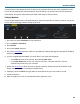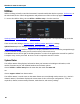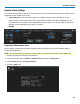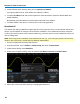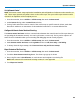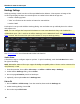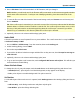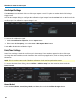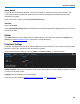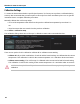User manual
Operator's Manual
4. Enter a File Name. This will form the basis of all filenames, until you change it.
NOTE: Numbers you add to the end of the filename will be truncated, as the instrument appends numbers
to this name with each new file. To add your own identifying numbers, place them at the front of the
name.
5. To save the file on a USB drive instead of the internal storage card, touch Browse next to Directory and
choose USB Disk.
TIP: If the oscilloscope is networked, you can touch on Save Files in Directory and enter the full Windows
network address of another location in which to save the file. The oscilloscope must have access to this
directory. If this path remains on the Hardcopy dialog when the oscilloscope is turned off, you will be
asked for log on credentials to this directory when the oscilloscope is rebooted.
6. Optionally, choose a color scheme and hardcopy (print) area.
Send to E-Mail
Follow this procedure to e-mail capture files to a preset address. The e-mail connection is set up in Utilities
> Preferences Setup > E-Mail.
1. Choose Utilities > Utilities Setup... from the menu bar, then touch Hardcopy tab.
2. On the Hardcopy dialog, choose E-Mail.
3. Choose the output File Format.
4. If you wish to be able to include messages with the files as they are sent, check Prompt for message to
send with mail.
5. Optionally, choose a color scheme and hardcopy (print) area.
6. To go on and set up the e-mail connection, touch Configure E-Mail Server and recipient. This will take you
to the Preferences E-Mail dialog.
Choose Print Color Scheme
To change the color of your print output, touch the Color button on the Hardcopy dialog and choose from:
l Standard(default) - prints objects on a black background, as they appear on the display.
l Print - prints objects on a white background. This option saves ink.
Set Print Area
To limit which part of the touch screen is captured, touch Hardcopy Area on the Hardcopy dialog and choose
from:
l Grid Area Only - omits dialogs and menus and prints only the grids.
l DSO Window - prints the dialogs with the grids.
91