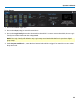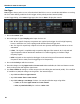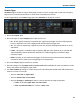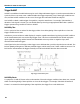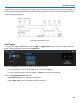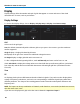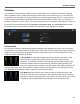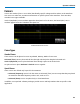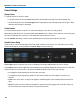User manual
WaveSurfer 3000 Oscilloscopes
Cursor Settings
Display Cursors
To quickly turn on/off cursors, either:
l From the menu bar, choose Cursors then select the desired cursor type from the drop-down list.
l On the front panel, press the Cursor Type button repeatedly to cycle through all the cursor types. Stop
when the desired type is displayed.
Position Cursors
Te easiest way to position a cursor is to touch and drag the cursor line to a new position.
Alternatively, with the cursor on, turn the front panel Cursors knob. If there is more than one cursor line, push
the Cursor knob until the correct line is selected, then turn the knob to move it.
Use the Position data entry controls on the Standard Cursors dialog to place cursors precisely.
Standard Cursors Dialog
These controls can be used instead of the front panel controls to set cursors or to refine the cursor setup.
Access the dialog by choosing Cursors > Cursors Setup from the menu bar.
Cursor Type buttons select the type of cursor displayed on the grid. Off disables the cursor display.
The Position controls at the right-side of the Standard Cursors dialog display the current cursor location and
can be used to set a new location. The options available depend on the Cursor Type settings.
l X 1 (negative) and X 2 (positive) time from the zero point.
l Y 1 (negative) and Y 2 (positive) number of divisions from the zero level. May be a fraction of a
division.
l Track locks cursor lines so they move together, maintaining their same relative distance from each
other.
l Find places the cursor 2.5 divisions (negative or positive) from the tigger point on the first touch. On
the second touch, it returns the cursor to its previous position.
64