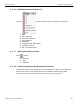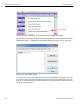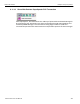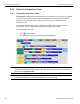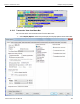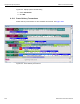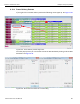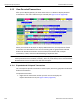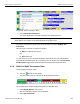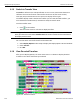Data Sheet
USBProtocolSuiteUserManual 349
SwitchtoSplitTransactionView TeledyneLeCroyCorporation
Figure 6.48: Expand Transaction Menu
2. SelectExpandThisTransaction.
Thescreendisplaystheselectedtransactioninexpandedformat.
Note:TheExpand/Collapsetransactionfeatureoperatesasatoggle:whenoneformatisactive,the
otherappearsasanoptionontheExpand/Collapsedrop‐downmenu.
Tocollapseatransaction,performthesameoperationandselectCollapseThis
Transaction.
Notethatyoucanchoosetoexpandorcollapse
OnlytheselectedTransaction
OR
AllTransactions
ItisnotnecessarytousetheExpand/CollapseTransactionsmenutoshiftbetween
expandedandcollapsedviewsofatransaction.Youcandouble‐clicktheTransaction
numberfieldtotogglebackandforthbetweencollapsedandexpandedviews.
6.14 Switch to Split Transaction View
ToselectSplitTransactionView:
1. Clickthe buttononthetoolbar.
TheTraceViewscreenisre‐drawntodisplaySplitTransactions.
Figure 6.49: Split Transaction View
YoucanalsoswitchtoSplitTransactionsViewfromtheMenuBar:
1. SelectDisplayOptionsunderSetup.
YouseetheDisplayOptionsGeneralwindow:
2. CheckSplitTransaction.