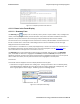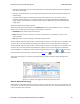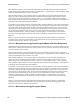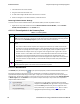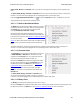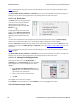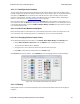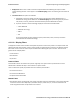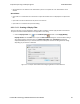User manual
Occasionally you may have a packet with an event status of “received without errors,” but a decryption status of
“unable to decrypt.” There are three main causes for this, and in order of likelihood they are:
1. Wrong Long-Term Key – having the wrong long-term key will cause this error, so the first thing to check is
that your long term key is entered correctly in the datasource settings.
2. Dropped Packets – Too much interference with a ComProbe device will cause dropped packets and may
cause this error. As a rule of thumb, it is always a good idea to ensure the ComProbe device is positioned
away from sources of interference, and is placed in between the two devices being sniffed.
3. Faulty Device – although the chances of this are low, it is possible that a device is not encrypting packets
properly. This is likely to happen only if you are a firmware developer working on encryption.
4.3.1.11.4 Customizing Fields in the Summary Pane
You can modify the Summary Pane in Frame Display.
Summary pane columns can be reordered by dragging any column to a different position.
Fields from the Decode pane can be added to the summary pane by dragging any Decodepane field to the
desired location in the summary pane header. If the new field is from a different layer than the summary pane a
plus sign (+) is prepended to the field name and the layer name is added in parentheses. The same field can be
added more than once if desired, thus making it possible to put the same field at the front and back (for example)
of a long header line so that the field is visible regardless of where the header is scrolled to.
An added field can be removed from the Summary pane by selecting Remove New Column from the right-
click menu.
The default column layout (both membership and order) can be restored by selecting Restore Default
Columns from the Format or right-click menus.
Changing Column Widths
To change the width of a column:
1. Place the cursor over the right column divider until the cursor changes to a solid double arrow.
2. Click and drag the divider to the desired width.
3. To auto-size the columns, double-click on the column dividers.
Hiding Columns
To hide a column:
1. Drag the right divider of the column all the way to the left.
2. The cursor changes to a split double arrow when a hidden column is present.
3. To show the hidden column, place the cursor over the divider until it changes to a split double arrow, then
click and drag the cursor to the right.
4. The Frame Size, Timestamp, and Delta columns can be hidden by right-clicking on the header and
selecting Show Frame Size Column, Show Timestamp Column, or Show Delta Column. Follow
the same procedure to display the columns again.
Moving Columns - Changing Column Order
To move a column :
Chapter 4 Capturing and Analyzing Data TELEDYNE LECROY
Frontline BPA low energy Hardware & Software User Manual 57