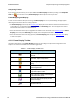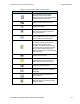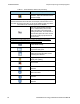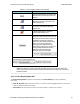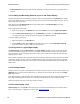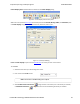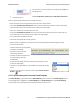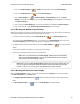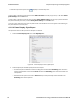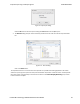User manual
1.
Click on the Frame Display icon in Control window toolbar to open the Frame Display.
2.
Click on the Duplicate View icon to create Frame Display #2.
3.
Click on Event Display icon in Frame Display #2. Event Display #2 opens. This Event
Display is labeled #2, even though there is no original Event Display, to indicate that it is synchronized
with Frame Display #2.
4. Click on a frame in Frame Display #2. The corresponding bytes are highlighted in Event Display #2.
5. Click on a frame in the original Frame Display. Event Display #2 does not change.
4.3.1.8 Working with Multiple Frame Displays
Multiple Frame Displays are useful for comparing two frames side by side. They are also useful for comparing all
frames against a filtered subset or two filtered subsets against each other.
l
To create a second Frame Display, click the Duplicate View icon on the Frame Display toolbar.
This creates another Frame Display window. You can have as many Frame Displays open as you wish.
Each Frame Display is given a number in the title bar to distinguish it from the others.
l
To navigate between multiple Frame Displays, click on the Frame Display icon in the Control window
toolbar.
A drop-down list appears, listing all the currently open Frame Displays.
l Select the one you want from the list and it comes to the front.
Note: When you create a filter in one Frame Display, that filter does not automatically
appear in the other Frame Display. You must use the Hide/Reveal feature to display a
filter created in one Frame Display in another.
Note: When you have multiple Frame Display windows open and you are capturing data, you
may receive an error message declaring that "Filtering cannot be done while receiving data
this fast." If this occurs, you may have to stop filtering until the data is captured.
4.3.1.9 Working with Panes on Frame Display
When the Frame Display first opens, all panes are displayed except the Event pane (To view all the panes,
select Show All Panes from the View menu).
l
The Toggle Expand Decode Pane icon makes the decode pane longer to view lengthy decodes
better.
l
The Show Default Panes icon returns the Frame Display to its default settings.
Chapter 4 Capturing and Analyzing Data TELEDYNE LECROY
Frontline BPA low energy Hardware & Software User Manual 51