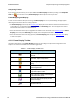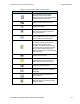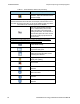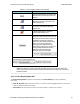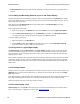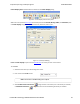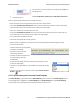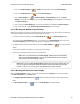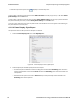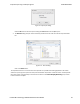User manual
Comparing Frames
If you need to compare frames, you can open additional Frame Display windows by clicking on the Duplicate
View icon . You can have as many Frame Display windows open at a time as you wish.
Frame Wrapping and Display
In order to assure that the data you are seeing in Frame Display are current, the following messages appear
describing the state of the data as it is being captured.
l All Frame Display panes except the Summary pane display "No frame selected" when the selected frame is
in the buffer (i.e. not wrapped out) but not accessible in the Summary pane. This can happen when a tab is
selected that doesn’t filter in the selected frame.
l When the selected frame wraps out (regardless of whether it was accessible in the Summary pane) all Frame
Display panes except the Summary pane display "Frame wrapped out of buffer".
l When the selected frame is still being captured, all Frame Display panes except the Summary pane display
"Frame incomplete".
4.3.1.1 Frame Display Toolbar
The buttons that appear in the Frame Display window vary according to the particular configuration of the
analyzer. For controls not available the icons will be grayed-out.
Icon Description
Control – Brings the Control window to
the front.
Open File - Opens a capture file.
I/O Settings - Opens the I/O Settings
dialog.
Start Capture - Begins data capture to a
user designated file.
Stop Capture - Closes a capture file and
stops data capture to disk.
Save - Save the currently selected bytes
or the entire buffer to file.
Clear- Discards the temporary file and
clears the display.
Event Display – Brings the Event Display
window to the front.
Table 4.1 - Frame Display Toolbar Icons
TELEDYNE LECROY Chapter 4 Capturing and Analyzing Data
44 Frontline BPA low energy Hardware & Software User Manual