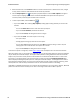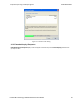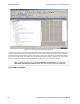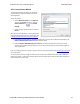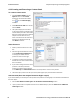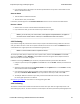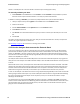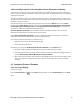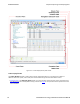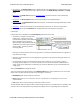User manual
4.2.2 Creating and Removing a Custom Stack
To create a custom stack:
1. Choose Protocol Stack from the
Options menu on the Control
window or click the Protocol Stack
icon on the Frame Display
toolbar.
2. Select Build Your Own from the list
and click Next.
3. The system displays an information
screen that may help you decide if you
need to define your own custom stack.
Defining a custom stack means that the
analyzer uses the stack for every
frame. Frames that do not conform to
the stack are decoded incorrectly.
Click Next to continue.
Select Protocols
1. Select a protocol from the list on the
left.
2. Click the right arrow button to move it
to the Protocol Decode Stack box
on the right, or double-click the
protocol to move it to the right.
3. To remove a protocol from the stack,
double-click it or select it and click the
left arrow button.
4. If you need to change the order of the
protocols in the stack, select the
protocol you want to move, and click
on the Move Up and Move Down buttons until the protocol is in the correct position.
5. The lowest layer protocol is at the top of the list, with higher layer protocols listed underneath.
Auto-traversal (Have the analyzer Determine Higher Layers)
If you need to define just a few layers of the protocol stack, and the remaining layers can be determined based on
the lower layers:
1. Click the All additional stack layers can be determined automatically button.
2. If your protocol stack is complete and there are no additional layers, click the There are no additional
stack layers button.
TELEDYNE LECROY Chapter 4 Capturing and Analyzing Data
38 Frontline BPA low energy Hardware & Software User Manual