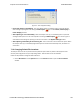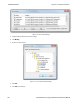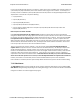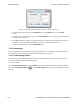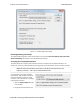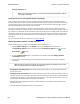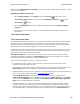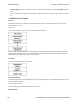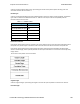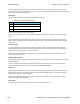User manual
When you select Display Relative Timestamp you can set the number of digits to display using the up or down
arrows on the numeric list.
Displaying Fractions of a Second
1.
Choose System Settings from the Options menu on the Control window, and click the
Timestamping Options button, or click the click the Timestamping Options icon from the
Event Display window.
2. Go to the Display Options section at the bottom of the window, and find the Number of Digits to
Display box.
3. Click on the arrows to change the number. You can display between 0 and 6 digits to the right of the
decimal point.
7.2 Technical Information
7.2.1 Performance Notes
As a software-based product, the speed of your computer’s processor affects the analyzer’s performance. Buffer
overflow errors are an indicator that the analyzer is unable to keep up with the data. The information below
describes what happens to the data as it arrives, what the error means, and how various aspects of the analyzer
affect performance. Also included are suggestions on how to improve performance.
The analyzer's driver takes data from the driver and counts each byte as they are put into the driver’s buffer. The
analyzer's driver tells the user interface that data is ready to be processed. The analyzer takes the data from the
driver’s buffer and puts the data into the capture buffer.
Driver Buffer Overflows occur when the user interface does not retrieve frames from the driver quickly
enough. Buffer overflows are indicated in the Event Display window by a plus sign within a circle. Clicking on
the buffer overflow symbol displays how many frames have been lost.
There are several things that you can do to try and solve this problem.
l Use capture filters to filter out data you don't need to see. Capture filters reduce the amount of data
processed by the analyzer. (Ethernet Only)
l Close all other programs that are doing work while the analyzer is running. Refrain from doing searches in the
Event Display window or other processor intensive activities while the analyzer is capturing data.
l Timestamping takes up processor time, primarily not in timestamping the data, but in writing the timestamp to
the file. Try turning off timestamping from the Timestamping Options window.
l For Driver Buffer Overflows, change the size of the driver buffer. This value is changed from the
Advanced System Settings. Go to the Control window and choose System Settings from the Options
menu. Click on the Advanced button. Find the value Driver Receive Buffer Size in Operating System
Pages. Take the number listed there and double it.
l The analyzer’s number one priority is capturing data; updating windows is secondary. However, updating
windows still takes a certain amount of processor time, and may cause the analyzer to lose data while the
window is being updated. Some windows require more processing time than others because the information
being displayed in them is constantly changing. Refrain from displaying data live in the Event Display and
Chapter 7 General Information TELEDYNE LECROY
Frontline BPA low energy Hardware & Software User Manual 200