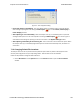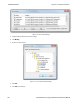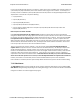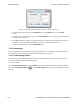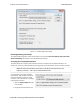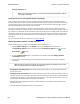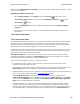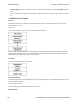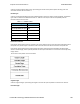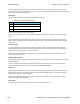User manual
Storage Resolution box.
Note: If you change the resolution, you need to exit the analyzer and restart in order for
the change to take effect.
Performance Issues with High Resolution Timestamp
There are two things to be aware of when using high resolution timestamps. The first is that high resolution
timestamps take up more space in the capture file because more bits are required to store the timestamp. Also,
more timestamps need to be stored than at normal resolutions. The second issue is that using high resolution
timestamping may affect performance on slower machines
For example, if 10 bytes of data are captured in 10 milliseconds at a rate of 1 byte per millisecond, and the
timestamp resolution is 10 milliseconds, then only one timestamp needs to be stored for the 10 bytes of data. If
the resolution is 1 millisecond, then 10 timestamps need to be stored, one for each byte of data. If you have two
capture files, both of the same size, but one was captured using normal resolution timestamping and the other
using high resolution, the normal resolution file has more data events in it, because less room is used to store
timestamps.
You can increase the size of your capture file in the System Settings.
Switching Between Relative and Absolute Time
With Timestamping you can choose to employ Relative Time or Absolute time.
1. Choose System Settings from the Options menu on the Control window, and click the
Timestamping Options button, or click the click the Timestamping Options icon from the
Event Display window.
2. Go to the Display Options section at the bottom of the window and find the Display Relative
Timestamps checkbox.
3. Check the box to switch the display to relative timestamps. Remove the check to return to absolute
timestamps.
Note: The options in this section affect only how the timestamps are displayed on the screen,
not how the timestamps are recorded in the capture file.
l Display Raw Timestamp Value shows the timestamp as the total time in hundred nanoseconds from a
specific point in time.
l Display Relative Timestamps shows the timestamp as the amount of time that has passed since the first
byte was captured. It works just like a stop watch in that the timestamp for the first byte is 0:00:00.0000 and
all subsequent timestamps increment from there. The timestamp is recorded as the actual time, so you can
flip back and forth between relative and actual time as needed.
l Selecting both values displays the total time in nanoseconds from the start of the capture as opposed to a
specific point in time.
l Selecting neither value displays the actual chronological time.
TELEDYNE LECROY Chapter 7 General Information
199 Frontline BPA low energy Hardware & Software User Manual