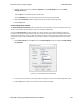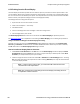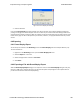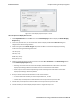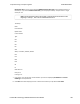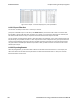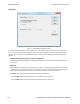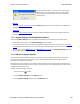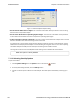User manual
You can accept these values, or you can enter a unique file size.
But if you try to close the dialog after entering a value greater
than the maximum or less than the minimum, you will see the
following dialog.
l
Start up
Opens the Program Start up Options window. Start up options let you choose whether to start data capture
immediately on opening the analyzer.
l
Advanced
Opens the Advanced System Options window. The Advanced Settings should only be changed on advice of
technical support.
7.1.1.1 System Settings - Disabled/Enabled Options
Some of the System Settings options are disabled depending upon the status of the data capture session.
l As the default, all the options on the System Settings dialog are enabled.
l Once the user begins to capture data by selecting the Start Capture button, some of the options on the System
Settings dialog are disabled until the user stops data capture and either saves or erases the captured data.
l The user can go into the Startup options and Advanced system options on the System Settings dialog and
make changes to the settings at any time.
7.1.1.2 Advanced System Options
These parameters affect fundamental aspects of the software, and it is unlikely that you ever have to change
them. If you do change them and need to return them to their original values, the default value is listed in
parentheses to the right of the value box.
Most technical support problems are not related to these parameters, and as changing them could have serious
consequences for the performance of the analyzer, we strongly recommend contacting technical support before
changing any of these parameters.
To access the Advanced System Options:
1.
Go to the Control window.
2. Choose System Settings from the Options menu.
3. On the System Settings window, click the Advanced button.
Chapter 7 General Information TELEDYNE LECROY
Frontline BPA low energy Hardware & Software User Manual 192