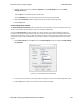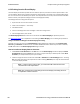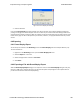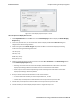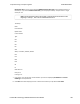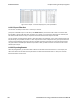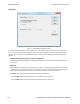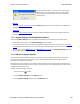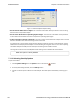User manual
Figure 6.5 - Event Display Export Example: .csv file.
How to Export Event Display Data to a File
1. Select Export Events from the File menu on the Event Display window to display the Event Display
Export dialog.
2. Enter a file path and name, or click the browser button to display the Windows Save As dialog and
navigate to the desired storage location.
3. Select a file type from the Save as type: drop-down List Menu on the Event Display Export dialog.
Select from among the following file formats:
Text File (*.txt)
CSV File (*.csv)
HTML File (*.html)
Binary File (*.bin)
4. Select the range of events to include in the file from either All or Selection in the Event Range section
of the Event Display Export dialog.
l Selecting more than one event in the Event Display window defaults the radio button in the Event
Display Export dialog to Selection and allows the user to choose the All radio button.
l When only one event is selected (something must be selected), the All radio button in the Event
Display Export dialog is selected by default.
5. Next you need to select the Side variable for serial communications.
l is used to determine whether you want to export data from , or both.
l Choose Host, Function\Control or Both to determine how you want to export the data.
5. Choose Host, Function\Control or Both to determine how you want to export the data.
6. Choose whether you want to display multiple events or single events per row.
TELEDYNE LECROY Chapter 6 Saving and Importing Data
187 Frontline BPA low energy Hardware & Software User Manual