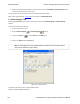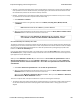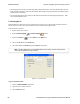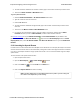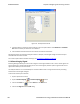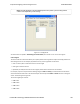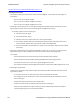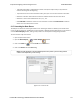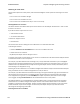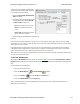User manual
To search for an exact state means that the
analyzer finds events that exactly match the
error conditions that you specify.
l Select the This exactly describes the
state radio button.
l This changes the normal check boxes to a
series of radio buttons labeled On, Off
and Don’t Care for each error.
o
On means that the error occurred
o
Off means that the error did not
occur
o
Don’t Care means that the analyzer
ignores that error condition.
l Select the appropriate state for each type of error.
Example:
If you need to find an event where just an overrun error occurred, but not any other type of error, you would
choose overrun error to be On, and set all other errors to Off. This causes the analyzer to look for an event where
only an overrun error occurred.
If you want to look for events where overrun errors occurred, and other errors may have also occurred but it
really doesn’t matter if they did or not, choose overrun to be On, and set the others to Don’t Care. The analyzer
ignores any other type of error, and find events where overrun errors occurred.
To find the next error, click the Find Next button. To find an error that occurred earlier in the buffer to where you
are, click the Find Previous button.
5.1.8 Find - Bookmarks
Searching with Bookmarks allows you search on specific bookmarks on the data in Frame Display and Event
Display window. Bookmarks are notes/reminders of interest that you attach to the data so they can be accessed
later.
To access the search for bookmarks
1. Open a capture fileto search.
2.
Open the Event Display or Frame Display window.
3.
Click on the Find icon or choose Find from the Edit menu.
4. Click on the Bookmarks tab of the Find dialog.
Note: The tabs displayed on the Find dialog depend on the product you are running and the content of the
capture file you are viewing.
Chapter 5 Navigating and Searching the Data TELEDYNE LECROY
Frontline BPA low energy Hardware & Software User Manual 173