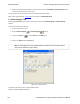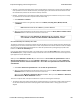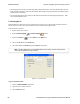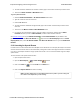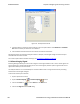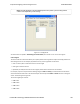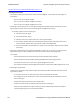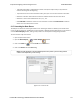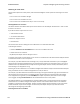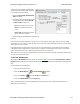User manual
o
If the end of the buffer is reached before a match is found, the analyzer asks you if you want to
continue searching from the beginning.
o
If you want to be sure to search the entire buffer, place your cursor on the first event in the buffer.
o
Select one of the four radio buttons to choose the condition that must be met in the search
o
Select one or more of the checkboxes for Pin 1, 2, 3, or 4.
o
Click Find Next to locate the next occurrence of the search criteria or Find Previous to locate an
earlier occurrence of the search criteria.
5.1.7 Searching for Data Errors
The analyzer can search for several types of data errors. Searching for data error sallows you to choose which
errors you want to search for and whether to search the DTE or DCE data or both. Bytes with errors are shown in
red in the Event Display window, making it easy to find errors visually when looking through the data.
To access the search by time function:
1. Open a capture fileto search.
2.
Open the Event Display or Frame Display window.
3.
Click on the Find icon or choose Find from the Edit menu.
4. Click on the Errors tab of the Find dialog.
Note: The tabs displayed on the Find dialog depend on the product you are running and the
content of the capture file you are viewing.
Figure 5.10 - Find Error tab.
Chapter 5 Navigating and Searching the Data TELEDYNE LECROY
Frontline BPA low energy Hardware & Software User Manual 171