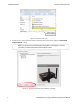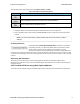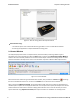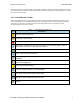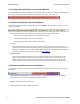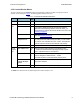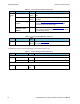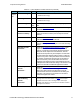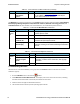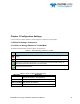User manual
2.3.5 Control Window Menus
The menus appearing on the Control window vary depending on whether the data is being captured live or
whether you are looking at a .cfa file. The following tables describe each menu.
Mode Selection
Hot
Key
Description
Live
Close
Closes Live mode.
Capture
File
Go Live
Returns to Live mode
Reframe
If you need to change the protocol stack used to interpret a
capture file and the framing is different in the new stack, you
need to reframe in order for the protocol decode to be correct. See
Reframing on page 39
Unframe
Removes start-of-frame and end-of-frame markers from your
data. See
Unframing on page 39
Recreate
Companion File
This option is available when you are working with decoders. If
you change a decoder while working with data, you can recreate
the ".frm file", the companion file to the ".cfa file". Recreating the
".frm file" helps ensure that the decoders will work properly.
Reload Decoders
The plug-ins are reset and received frames are decoded again.
Live &
Capture
File
Open Capture File
Ctrl-
-O
Opens a Windows Open file dialog. at the default location
"...\Public Documents\Frontline Test Equipment\My Capture
Files\". Capture files have a .cfa extension.
Save
Ctrl-
S
Saves the current capture or capture file. Opens a Windows
Save As dialog at the default location "...\Public
Documents\Frontline Test Equipment\My Capture Files\".
Exit ComProbe
Protocol Analysis
System
Shuts down the ComProbe Protocol Analysis System and all
open system windows.
Recent capture files A list of recently opened capture files will appear.
Table 2.2 - Control Window File Menu Selections
The View menu selections will vary depending on the Frontline analyzer in use.
Chapter 2 Getting Started TELEDYNE LECROY
Frontline BPA low energy Hardware & Software User Manual 9