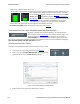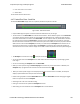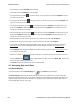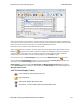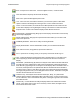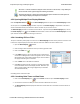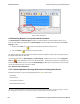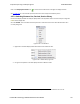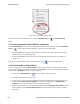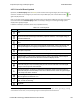User manual
Save - Prompts user for a file name. If the user supplies a name, a .cfa file is saved.
Clear- Discards the temporary file and clears the display.
MSC Chart - Opens the Message Sequence Chart
Lock - In the Lock state, the window is locked so you can review a portion of data. Data
capture continues in the background. Clicking on the Lock icon unlocks the window.
Unlock - In the Unlock state, the screen fills in the data captured since the screen lock and
moves down to display incoming data again. Clicking on the Unlock icon locks the window.
Duplicate View - Creates a second Event Display window identical to the first.
Frame Display - (framed data only) Brings up a Frame Display, with the frame of the currently
selected bytes highlighted.
Display Capture Notes - Brings up the Capture Notes window where you can view or add
notes to the capture file.
Add/Modify Bookmark - Add a new or modify an existing bookmark.
Display All Bookmarks - Shows all bookmarks and lets you move between bookmarks.
Find - Search for errors, string patterns, special events and more.
Go To - Opens the Go To dialog, where you can specify which event number to go to.
CRC - Change the algorithm and seed value used to calculate CRCs. To calculate a CRC,
select a byte range, and the CRC appears in the status lines at the bottom of the Event
Display.
Mixed Sides - (Serial data only) By default, the analyzer shows data with the DTE side above
the DCE side. This is called DTE over DCE format. DTE data has a white background and
DCE data has a gray background. The analyzer can also display data in mixed side format. In
this format, the analyzer does not separate DTE data from DCE data but shows all data on
the same line as it comes in. DTE data is still shown with a white background and DCE data
with a gray background so that you can distinguish between the two. The benefit of using this
format is that more data fits onto one screen.
Character Only - The analyzer shows both the number (hex, binary, etc.) data and the
character (ASCII, EBCDIC or BAUDOT) data on the same screen. If you do not wish to see
the hex characters, click on the Character Only button. Click again to go back to both number
and character mode.
Number Only - Controls whether the analyzer displays data in both character and number
format, or just number format. Click once to show only numeric values, and again to show
both character and numeric values.
TELEDYNE LECROY Chapter 4 Capturing and Analyzing Data
148 Frontline BPA low energy Hardware & Software User Manual