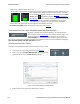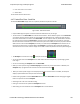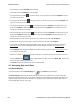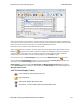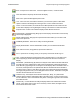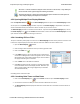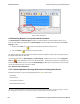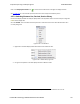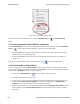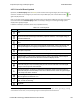User manual
l The Home key moves the Viewport to the left edge.
l The End key moves the Viewport to the right edge.
l
Pressing the left arrow button , the left arrow key, or the up arrow key moves the Viewport to the left,
one vertical bar at a time.
l
Pressing the right arrow button . the right arrow key, or the down arrow key moves the Viewport to the
right, one vertical bar at a time.
l
Pressing the double left arrow button or the PgUp key moves the Viewport to the left by the current
width of the Viewport. Holding down the Shift key will prevent the Viewport from moving if there is not
enough room to move by its full width.
l
Pressing the double right arrow button or the PgDn key moves the Viewport to the right by the current
width of the Viewport. Holding down the Shift key will prevent the Viewport from moving if there is not
enough room to move by its full width.
l Holding the Shift key down and the right or left arrows moves the right side of the Viewport.
l Holding the Ctrl key down and the right or left arrows moves the left side of the Viewport.
l The Scroll bar includes inapplicable packets (sniffer debug, WiFi, etc) so that the packet range selected in
Frame Display can be shown. Inapplicable packets are not, however, included in the statistics reports.
l If the Viewport is adjusted within PER Stats, as opposed to selecting a packet range in Frame Display, it uses
only whole bars on both sides.
l Statistics are retained for all packets regardless of whether any of those packets have wrapped out. You can
select the Reset button , which is located above the right portion of the Scroll Bar, to discard all
stats for packets received up to that point.
l The Reset button is only available when you are capturing data.
4.5 Analyzing Byte Level Data
4.5.1 Event Display
To open this window click the Event Display icon on the Control window toolbar.
The Event Display window provides detailed information about every captured event. Events include data
bytes, data related information such as start-of-frame and end-of-frame flags, and the analyzer information, such
as when the data capture was paused. Data bytes are displayed in hex on the left side of the window, with the
corresponding ASCII character on the right.
TELEDYNE LECROY Chapter 4 Capturing and Analyzing Data
146 Frontline BPA low energy Hardware & Software User Manual