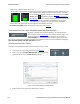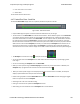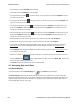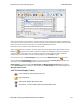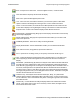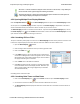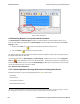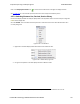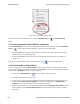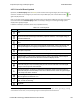User manual
Channel 33 is snapped to the top of the chart.
Thechannel(s) with the greatest value become a full-scale reference display for the other channels that have
been relatively scaled. Channel comparisons become easier. With Snap
On you can select multiple time values in the Scroll Bar. When the Snap
Arrow is white (Snap Mode turned off), the values for channels in
the main chart are shown in absolute values where the max value of each
channel graph is the same regardless of the position of the Viewport.
Channel 33, which is snapped to the top of the chart in Snap Mode
(shown above left), appears like the right image when Snap Mode is turned off.
l Scrollbar Y-Axis Max displays the maximum Y-Axis value in the Scroll Bar.
4.4.5 Packet Error Rate - Sync Selected Packets With Other Windows
By default, and unlike other windows, PER Stats is not synchronized with
other windows such as Frame Display in that selecting a frame range in one
does not highlight the same frame range in the other. This ensures that
Frame Display isn’t constantly re-synchronizing during live capture while
the view-port is maximized in PER Stats. If PER Stats synchronization is desired, it can be enabled by checking the
Sync Selected Packets with Other Windows check box.
4.4.6 Packet Error Rate - Export
The Export section of PER Stats allows you to export data to a .csv or .txt file.
1. To use the Export, select a range of data using the Viewport.
2. Select .csv or .txt from Export Selected Data, depending on what
type of data file you want. The Save As dialog appears.
Figure 4.101 - Save As dialog in PER Stats Export
3. Select a location where you want to save the file in "Save in:".
TELEDYNE LECROY Chapter 4 Capturing and Analyzing Data
144 Frontline BPA low energy Hardware & Software User Manual