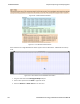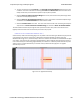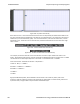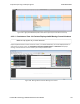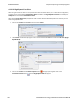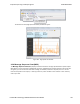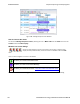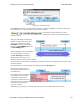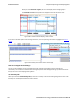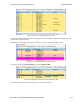User manual
Figure 4.87 - Classic and LE tabs
If the Classic tab is selected, you will see Classic protocols. If you select the LE tab, you will see LE Protocols. If
there is only Classic or only LE, the Classic and LE tabs will not appear.
Also along the top of the dialog are a series of
protocol tabs. The tabs will vary depending on the
captured protocols.
Clicking on a tab displays the messaging
between the master and slave for that
protocol. For example, if you select
RFCOMM, you will see the messaging
between the RFCOMM{M} Master, and
the RFCOMM{S} Slave.
The Non-Message Summary tab displays all
the non-message items in the data.
The Ctrl Summary tab displays the
signaling packets for all layers in one
window in the order in which they are received.
The information in the colored boxes displays general information about the messaging. The same is true for each
one of the protocols.
If you want to see the all the messaging in one dialog, you select the All Layers tab.
When you move the mouse over
the message description you see an
expanded tool tip.
If you position the cursor outside of
the message box, the tool tip will
only display for a few seconds.
If, however, you position the cursor
within the tool tip box, the message
will remain until you move the
cursor out of the box.
Additionally, If you right click on a message description, you will see the select Show all Layers button.
Chapter 4 Capturing and Analyzing Data TELEDYNE LECROY
Frontline BPA low energy Hardware & Software User Manual 131