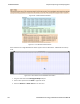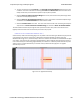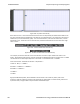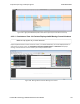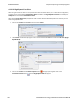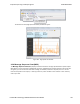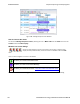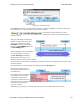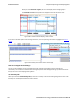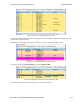User manual
4. Turn the mouse wheel in the Timelines or the Zoomed Throughput Graph while the zoom cursor
is selected. The action is the same as selecting the Zoom In and Zoom Out buttons and menu items
except that the time point at the mouse pointer is kept in place if possible.
5. Select the Zoom to Data Point Packet Range menu item, which zooms to the packet range shown
in the most recently displayed tool tip.
6. Select the Zoom to Selected Packet Range menu item, which zooms to the selected packet range
as indicated in the Selected Packets text in the timeline header.
7. Select the Custom Zoom menu item. This is the zoom level from the most recent drag of a viewport
side, selection of Zoom to Data Point Packet Range, or selection of Zoom to Selected Packet.
The zoom buttons and tools step through the zoom presets and custom zoom, where the custom zoom is
logically inserted in value order into the zoom preset list for this purpose.
(Click here to see a Timeline Discontinuities video...)
A discontinuity is when the timestamp going from one packet to the next either goes backward by any amount
or forward by more than 4.01 s (this value is used because the largest possible connection interval in
Bluetooth low energy is 4.0 s). A discontinuity is drawn as a vertical cross-hatched area one Bluetooth slot (625
µs) in width. A discontinuity for a timestamp going backward is called a negative discontinuity and is shown in
red. A discontinuity for a timestamp going forward by more than 4.01 s is called a positive discontinuity and is
shown in black. A positive discontinuity is a cosmetic nicety to avoid lots of empty space. A negative
discontinuity is an error.
Figure 4.79 - A negative discontinuity
Chapter 4 Capturing and Analyzing Data TELEDYNE LECROY
Frontline BPA low energy Hardware & Software User Manual 125