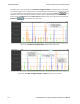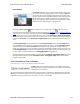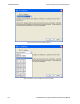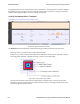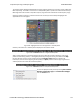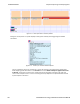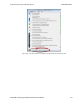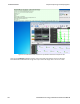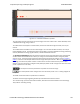User manual
Interval Menu
The Interval drop-down menu is used to set the duration of each data
point in the Zoomed Throughput graph. The default setting is Auto that
sets the data point interval automatically depending on the zoom level.
The other menu selections provide the ability to select a fixed data point
interval. Selecting from a larger to a smaller interval will display more
data points. Should the number of data points exceed 30,000, no data is
displayed and a warning will appear in the graph area.
Selecting the Zoom Cursor button changes the cursor to the zoom cursor . The zoom cursor is
controlled by the mouse wheel and zooms the viewport and thus the Timelines and the Zoomed Throughput
Graph. The zoom cursor appears everywhere except the Throughput Graph, which is not zoomable, in
which case the scroll cursor is shown. When the zoom cursor is in the Timelines or Zoomed Throughput
Graph zooming occurs around the point in time where the zoom cursor is positioned. When the zoom cursor
is outside the Timelines and the Zoomed Throughput Graph the left edge of those displays is the zoom
point.
The Throughput Graphs for Classic Bluetooth in the Coexistence View and the BluetoothTimeline can
look quite different even though they are plotting the same data. The reason is that the Coexistence View
uses timestamps while the BluetoothTimeline uses Bluetooth clocks, and they do not always match up
exactly. This mismatch can result in the data for a particular packet being included in different intervals in the
two Throughput Graphs, and can have a significant impact on the shapes of the two respective graphs. This
can also result in the total duration of the two Throughput Graphs being different.
Another factor that can affect total duration is that the BluetoothTimeline's Throughput Graph stops at the
last Classic Bluetooth packet while the Coexistence View’s Throughput Graph stops at the last packet
regardless of technology.
4.3.3.5 Coexistence View - Set Button
(Click here to see a video on the Wi-Fi Tx Address Set button...
The Set button is used to specify the 802.11 source address, where any
packet with that source address is considered a Tx packet and is shown with
a purple border in the timelines.
All source MAC addresses that have been seen during this session are listed in the dialog that appears when the
Set button is clicked. Also listed is the last source MAC address that was set in the dialog in the previous session.
If that address has not yet been seen in this session, it is shown in parentheses.
Chapter 4 Capturing and Analyzing Data TELEDYNE LECROY
Frontline BPA low energy Hardware & Software User Manual 115