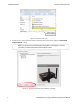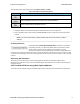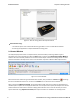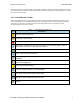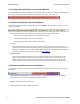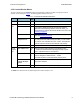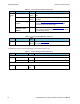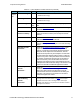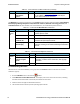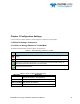User manual
Three buttons appear at the bottom of the dialog; Run, Cancel, and Help.
Button Description
Becomes active when a capture method is selected. Starts the selected capture method.
Closes the dialog and exits the user back to the computer desktop.
Opens Frontline Help. Keyboard shortcut: F1.
Select Data Capture Method dialog buttons
3. Expand the folder and select the data capture method that matches your configuration.
4. Click on the Run button and the Frontline Control Window will open configured to the selected capture
method.
Note: If you don't need to identify a capture method, then click the Run button to start the
analyzer.
Creating a Shortcut
A checkbox labeled Create Shortcut When Run is located near the bottom
of the dialog. This box is un-checked by default. Select this checkbox, and the
system creates a shortcut for the selected method, and places it in the
"Frontline ComProbe Protocol Analysis System <version#>" desktop folder and
in the start menu when you click the Run button. This function allows you the option to create a shortcut icon that
can be placed on the desktop. In the future, simply double-click the shortcut to start the analyzer in the associated
protocol.
Supporting Documentation
The Frontline <version #>directory contains supporting documentation for development (Automation,
DecoderScript™, application notes), user documentation (Quick Start Guides and the Frontline User Manual), and
maintenance tools.
2.2.2 Frontline
®
BPA low energy Data Capture Methods
The Frontline Protocol Analysis System has different data capture methods to accommodate various applications.
Chapter 2 Getting Started TELEDYNE LECROY
Frontline BPA low energy Hardware & Software User Manual 5