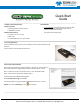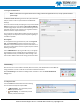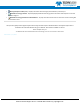User manual
Frontline Technical Support: Phone +1-434-984-4500 or email tech_support@fte.com
3. Configure the Datasource
Note: Frontline BPA LE supports Bluetooth low energy features through Bluetooth 4.2, except optional extended
packet length.
The Devices Under Test dialog has all the setup information the
analyzer needs in order to capture data from the Bluetooth
device(s).
You do not need to actually do anything here. If you leave the LE
Device drop down set to the default of Sync with First Master,
the low energy analyzer will scan the three advertizing channels,
and follow the first connect request it sees regardless of which
device the connect request comes from.
You can also fill in a device address instead. If you do so, the low
energy analyzer will only follow connect requests originating at
the address specified.
LE Encryption
For encrypted low energy transmissions, enter the Long Term
Key. The Long Term Key is similar to the link key in Classic
Bluetooth. It is a persistent key that is stored in both devices in a
link, and it is used to derive a fresh encryption key each time the
devices go encrypted.
Enter a PIN/OOB data for pairing. The PIN entry is a six-digit (or
less if leading zeros are omitted) decimal. For OOB enter a 14-
digit hexadecimal code preceded by 0x. OOB exchange is via a
channel that is different than the low energy transmission itself.
4. Start Sniffing
Now we have our Frontline software installed, devices turned on, and identified the Frontline BPA low
energy hardware. It is time to sniff the communication between the devices.
Select Start Sniffing on the datasource dialog toolbar red button or from the ComProbe BPA low
energy menu .
5. Analyze the Data
From the Control window toolbar select the following
icons to view and analyze the captured data.
l
Event Display - for framed data, used to
conduct byte-level analysis.
l
Frame Display - for framed data, used to
conduct protocol-level analysis.