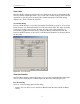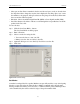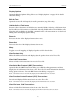Users Manual Instruction Manual
76
CATC FIREINSPECTOR 2.01 CHAPTER 5
User’s Manual CATC Trace Files
• Show per one line: Enter a number in the box and choose bytes, words, or dwords from
the drop-down list to change the way the data is displayed. Checking “Space out” causes
the numbers to be grouped, with spaces between the groups. If unchecked, all the num-
bers on one line will run together.
• Bit Order: Choose from Most Significant Bit (MSB) or Least Significant Bit (LSB).
• Prev/Next buttons: Click Prev or Next to scroll through the raw quadlet data for all the
packets in the Trace file.
To save the data:
Step 1 Click the Save Data Block... button.
The Save Data Block As dialog opens.
Step 2 Enter a filename.
Step 3 Choose a mode for saving the file:
• Text saves the data as a text (.txt) file.
• Binary saves the data as a binary (.dat) file.
Step 4 (Optional) Navigate to a new directory in which to save the file.
Step 5 Click Save.
Set Marker
A marker is a unique label for a packet. Markers are especially useful as a way of navigating
directly to a specific packet by using the Go to Marker command on the Search menu.
Setting a marker also allows you to associate a comment with the packet. Marked packets
can be identified by the red bar on the left edge of the packet number field.
Figure 5-24: Raw Data dialog