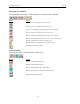Users Manual Instruction Manual
22
CATC FIREINSPECTOR 2.01 CHAPTER 3
User’s Manual FireInspector User Interface
Table 3-7: View Menu Commands
Command Function
Toolbars > Toolbar name Shows or hides the selected toolbar
Status Bar Shows or hides the Status bar
The following View commands are available for both Trace and tree files:
Zoom In Increases the size of the displayed transaction or tree
Zoom Out Decreases the size of the displayed transaction or tree
The following View commands are available only for Trace files:
Wrap Toggles on or off wrapping of displayed packets to fit in the window
View Packets Only Hides all visible transactions and displays just the packets in an active Trace file
View 1394 Transactions Shows or hides 1394 transactions in an active Trace file
View Serial Bus Protocol
(SBP) Transactions
Decodes and displays SBP transactions in an active Trace file; if SBP hasn’t been
previously decoded in the active Trace file, then the Decode SBP Transactions
dialog, which is used to set SBP decoding parameters, opens first
View Function Control
Protocol (FCP) Transactions
Decodes and displays FCP transactions in an active Trace file
View IPv4 over 1394
Transactions
Shows or hides IPv4/1394 transactions in an active Trace file
View Internet Protocol (IP)
Datagrams
Shows or hides IP Datagram transactions in an active Trace file
View High Level Internet
Protocols
Shows or hides IP Protocol transactions in an active Trace file
View Digital Camera 1.30
Transactions
Opens the Decode Camera Transactions dialog to set Digital Camera decoding
parameters and then display the decoded transactions in an active Trace file
View 61883 Common
Isochronous Packets (CIPs)
Shows or hides CIP transactions in an active Trace file
View User Defined
Transactions > Transaction(s)
Shows or hides transactions defined in custom decoders
Table 3-8: Generate Menu Commands*
Command Function
Start/Stop Starts/stops traffic generation
Repeat Mode Opens the Generation Repeat Mode dialog, which is used to set the number of
times that traffic generation will repeat
*The Generate menu is available only when a traffic generation (.txg) Trace file is active in the Display Area.
Table 3-9: Window Menu Commands*
Command Function
New Window Opens a new instance of the active file
Cascade Cascades the windows in the FireInspector display, not including minimized files
Tile Tiles the windows in the FireInspector display, not including minimized files
Arrange Icons Arranges the minimized file icons along the bottom of the FireInspector display
Windows Opens the Windows window, which can be used to activate, save, close, cascade,
tile horizontally, tile vertically, or minimize a window
*The Window menu is available only when a file is open in the Display Area.