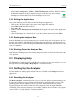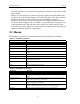Users Manual Instruction Manual
20
CATC FIREINSPECTOR 2.01 CHAPTER 3
User’s Manual FireInspector User Interface
moved and docked in a new position in the application window or made to float outside
of the window.
• Display area: The display area is the main part of the application window. When files
are open, they are shown in the display area and the name of the active file is shown on
the title bar. Each file is contained in its own window within the display area.
• Status bar: The status bar is located at the bottom of the application window. The left
end of the status bar displays hints, if available, as you position the mouse pointer over
toolbar and menu items. The right end of the bar shows the current zoom level and
search direction settings. During a recording session, the middle portion of the status bar
displays information about the recording status.
3.2 Menus
The FireInspector menu bar contains the following menus of pull-down commands:
Table 3-1: File Menu Commands
Command Function
Open Displays the Open dialog, from which you can select a file to open
Close Closes the active file
Save Saves the active file (available for traffic generation [.txg] files only)
Save As Opens the Save As dialog, which is used to save the active file to a unique file
name
Print Opens a dialog that allows you to print all or part of the contents of the active
window
Print Preview Produces a one-page example of how the data will look when printed
Print Setup Opens the Print Setup dialog, which is used to set up the current or a new printer
Edit Comment Opens the Edit Trace File Comment dialog so that you can create or edit the
comment field in a Trace file
Export > Format Opens an Export dialog to set up export of packets or data from the active Trace
file
Exit Closes the FireInspector application
Table 3-2: Setup Menu Commands
Command Function
Display Options Opens the Display Options dialog, which is used to customize display settings
Recording Options Opens the Recording Options dialog, which is used to customize recording
settings
Decoding Parameters >
Protocol
Opens a dialog to set the decoding parameters for the specified protocol (this
menu item is available only for Trace files)
Analyzer Opens the Analyzer Setup dialog, which can be used to reset the analyzer, or
update the BusEngine and firmware
Configuration ROM Opens the Set FireInspector's Configuration ROM dialog, which is used to set up,
enable, or disable FireInspector's response to Config ROM requests
Bus Reset Opens the Reset Bus dialog, which is used to reset the 1394 bus