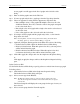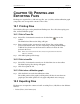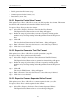Users Manual Instruction Manual
127
CATC FIREINSPECTOR 2.01 CHAPTER 10
User’s Manual Printing and Exporting Files
Step 2 Define the range of packets that you want to export by entering packet
numbers or by selecting starting and ending markers from the drop down
lists.
Step 3 Click OK.
The Save in CSV Format... dialog will appear.
Step 4 Enter a file name. You may also browse to a new directory, if desired.
Step 5 Click Save to save the data.
10.2.4 Export to Data Format
This option saves Trace (.fdb) file data to a binary (.dat) or text (.txt) file.
To export a Trace file to data format:
Step 1 Select File > Export > Data.
The Export Data dialog will appear.
Step 2 Define the type of data that you want to export.
• When exporting Isochronous Datablocks (Iso DB) or Asynchronous
Streams (Async Strm), you must designate a Channel, and you may
optionally exclude CIP headers.
• When exporting Asynchronous Write (Async Write) or Asynchronous
Reads (Async Read), you must designate the Destination and Source IDs.
Step 3 Select Text or Binary format.
Step 4 (Optional) Specify a maximum file size, in kilobytes.
Step 5 Click OK.
The Export Data in Packet Range dialog will open.
Step 6 Define the range of packets that you want to export by entering packet
numbers or by selecting starting and ending markers from the drop-down
lists.
Figure 10-1: Export Data dialog