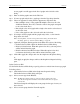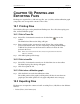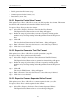Users Manual Instruction Manual
126
CATC FIREINSPECTOR 2.01 CHAPTER 10
User’s Manual Printing and Exporting Files
• Traffic generation file format (.txg)
• Comma separated value format (.csv)
• Data format (.txt or .dat)
10.2.1 Export to Packet View Format
This option saves a Trace (.fdb) file as a text (.txt) file in packet view format. This means
that the file will contain the text from the fields in the Trace file.
To export a Trace file to packet view format:
Step 1 Select File > Export > Packets to Text (Packet View Format).
The Export Packets/Transactions to text dialog will appear.
Step 2 Define the range of packets that you want to export by entering packet
numbers or by selecting starting and ending markers from the drop down
lists.
Step 3 Click OK.
The Save Packets/Transactions in Text Format... dialog will appear.
Step 4 Enter a file name. You may also browse to a new directory, if desired.
Step 5 Click Save to save the data.
10.2.2 Export to Generator Text File Format
This option saves a Trace (.fdb) file as a traffic generation (.txg) file.
To export a Trace file to generator text file format:
Step 1 Select File > Export > Packets to Text (Generator Text File Format).
The Export Packets/Transactions to generation format dialog will appear.
Step 2 Define the range of packets that you want to export by entering packet
numbers or by selecting starting and ending markers from the drop down
lists.
Step 3 Click OK.
The Save in TXG Format... dialog will appear.
Step 4 Enter a file name. You may also browse to a new directory, if desired.
Step 5 Click Save to save the data.
10.2.3 Export to Comma Separated Value Format
This option saves a Trace (.fdb) file as a comma separated value (.csv) file.
To export a Trace file to comma separated value format:
Step 1 Select File > Export > Packets to Text (Comma Separated Values).
The Export Packets/Transactions to csv-text dialog will appear.