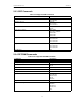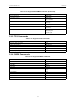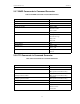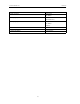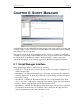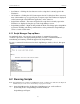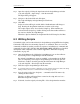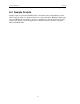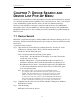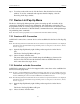Users Manual Instruction Manual
58
CATC BTTRAINER 2.20 CHAPTER 6
User’s Manual Script Manager
• Save Button -- Clicking the Save button saves the script that is currently open in the
Work Area.
• Go To Button -- Clicking the Go To button opens the Go To dialog box. Here, users may
enter a line number to go to a specific part of an open script. Line numbers are displayed
on the bottom right of the BTTrainer application, on the status bar.
• Script Name and Path -- The name and path of the script that is currently open in the
Work Area are displayed along the top of the Script Manager screen.
• Script Manager Menu -- Right-clicking within the Work Area brings up the Script Man-
ager menu. All filing and editing commands that can be performed in Script Manager
can be accessed via this menu.
6.1.1 Script Manager Pop-up Menu
As mentioned above, you can open a pop-up menu of commands by pressing
<Control><Spacebar>. The pop-up menu provides you with a convenient means of
remembering and entering commands supported by Script Manager.
To enter a command from the menu into the Script Manager window, select it, then press
<Enter>.
6.2 Running Scripts
Note: If Script Manager isn’t enabled on your BTTrainer system, you will need to obtain a License Key from
CATC before you can use it. See “License Keys” on page 16 for details.
Step 1 Open Script Manager by clicking the Script Manager icon on the toolbar or
by selecting Tools > Script Manager from the menu bar.
Script Manager will open.