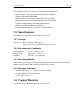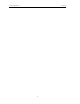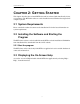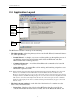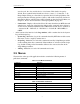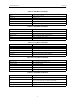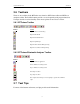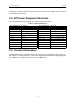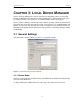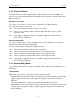Users Manual Instruction Manual
7
CATC BTTRAINER 2.20 CHAPTER 2
User’s Manual Getting Started
state, the role, the class, and the device’s local name. This window is open by
default. These symbols in the list indicate a device’s state: C = Connected; i = In
Range. Right-clicking on a listed device opens the Device List Pop-Up Menu. The
menu presents the following options: Connect, Add Audio Connection, Get Device
Information, Delete, and Disconnect All. For details on using the Pop-Up Menu, see
Chapter 6., Device Search and Device List Pop-Up Menu, on page 55.
• Connections - Displays a hierarchical list of all connections between BTTrainer and
other devices. At the top of the list is the address of the connected device; below it
are the various channels established between BTTrainer and the device. Symbols: C
= Connection; H = HCI ACL; S = HCI SCO; L = L2CAP; R = RFCOMM; O =
OBEX.
• At the bottom of the interface is the Logs window, which contains tabs for the System
Log and the Script Log:
• System Log - Maintains a log of the commands issued by BTTrainer and the events
that ensue, such as a reply by another device.
• Script Log - Maintains a record of the commands issued by Script Manager and the
events resulting from these commands. If line numbers are referenced in the Script
Log, double-clicking on the line number will move the cursor to that line in the
Script Manager window.
• All Log - Maintains a record of all commands and events.
2.5 Menus
The menu bar at the top of the application window contains the following menus of
pull-down commands:
Table 2-1: File Menu Commands
Command Function
New Script Creates a new script file
Open Script... Opens a script file
Close Script Closes a script file
Save Script Saves a script file
Save Script As... Saves a script file with a specified name
Print Setup... Sets up the current or a new printer
Print Script... Prints a script file
Exit Exits the BTTrainer application
Table 2-2: Edit Menu Commands
Command Function
Undo Undoes last change
Cut Cuts text
Copy Copies text