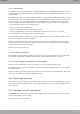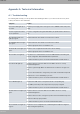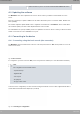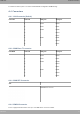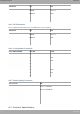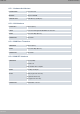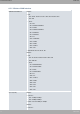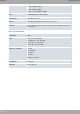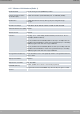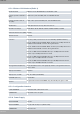Installation Manual
Table Of Contents
- Table of Contents
- I Related Documents
- 1 About This Guide
- 2 M8-Smart
- 3 Components and Power Supply
- 4 Compliance
- 4.1 Manufacturer Information
- 4.2 Risk identification
- 4.3 Safety Warnings
- 4.4 WEEE Information
- 4.5 REACH
- 4.6 Power Usage and Energy Efficiency
- 4.7 EC Declaration of Conformity (No Radio version)
- 4.8 EC Declaration of Conformity (Radio version)
- 4.9 CE Marking
- 4.10 National Restrictions
- 4.11 FCC Statements
- 4.12 Operating Frequency
- 4.13 Intended use of the equipment
- A Technical Information
- A.1 Troubleshooting
- A.2 Updating the software
- A.3 Connecting to the device
- A.4 Connectors
- A.5 Technical Specifications
- A.5.1 Hardware Architecture
- A.5.2 LAN Interface
- A.5.3 WAN Base-T Interface
- A.5.4 WAN SFP Interface
- A.5.5 Wireless WAN interface
- A.5.6 GPS interface
- A.5.7 Wireless LAN Interface (Radio 1)
- A.5.8 Wireless LAN Interface (Radio 2)
- A.5.9 Configuration Interface
- A.5.10 Power Supply
- A.5.11 Dimensions and weight
- A.5.12 Environmental Specifications
- B CE Radio Information
- C FCC Radio Information
For further information, please see manual: “Teldat Dm830-I MNGPLAT feature”.
A.2 Updating the software
The M8-Smart router can be updated to new versions. Please contact your dealer for further details on new re-
leases.
There are several ways to update a Teldat router. For further information, please see manual: “Teldat Dm748-I Soft-
ware Updating”.
The software required to update Teldat routers is supplied in a format known as distribution, which contains all the
files needed to update your device and in-depth information on their content.
The embedded access point (if available) can also be updated to new versions. Please contact your dealer for further
details on new releases for the embedded access point.
A.3 Connecting to the device
A.3.1 Connecting using the local console (Aux connector)
The M8-Smart router has a RJ45 female connector on the front panel, known as Aux, which provides access to the
device's local console.
Fig. 38: Aux Connector
To configure this, you must connect the Aux port to an asynchronous terminal (or to a PC with terminal emulation).
Note
The configuration for the terminal must be:
- Speed: 9600 bps.
- Eight data bits.
- One stop bit.
- No parity bit.
- No type of flow control.
Connection to the configuration port can be carried out using the the RJ45 connector cable, supplied with the device,
and an RJ45 female-DB9 female adapter (also provided).
Fig. 39: Connecting for Configuration
Technical Information Teldat S.A.
28 M8-Smart